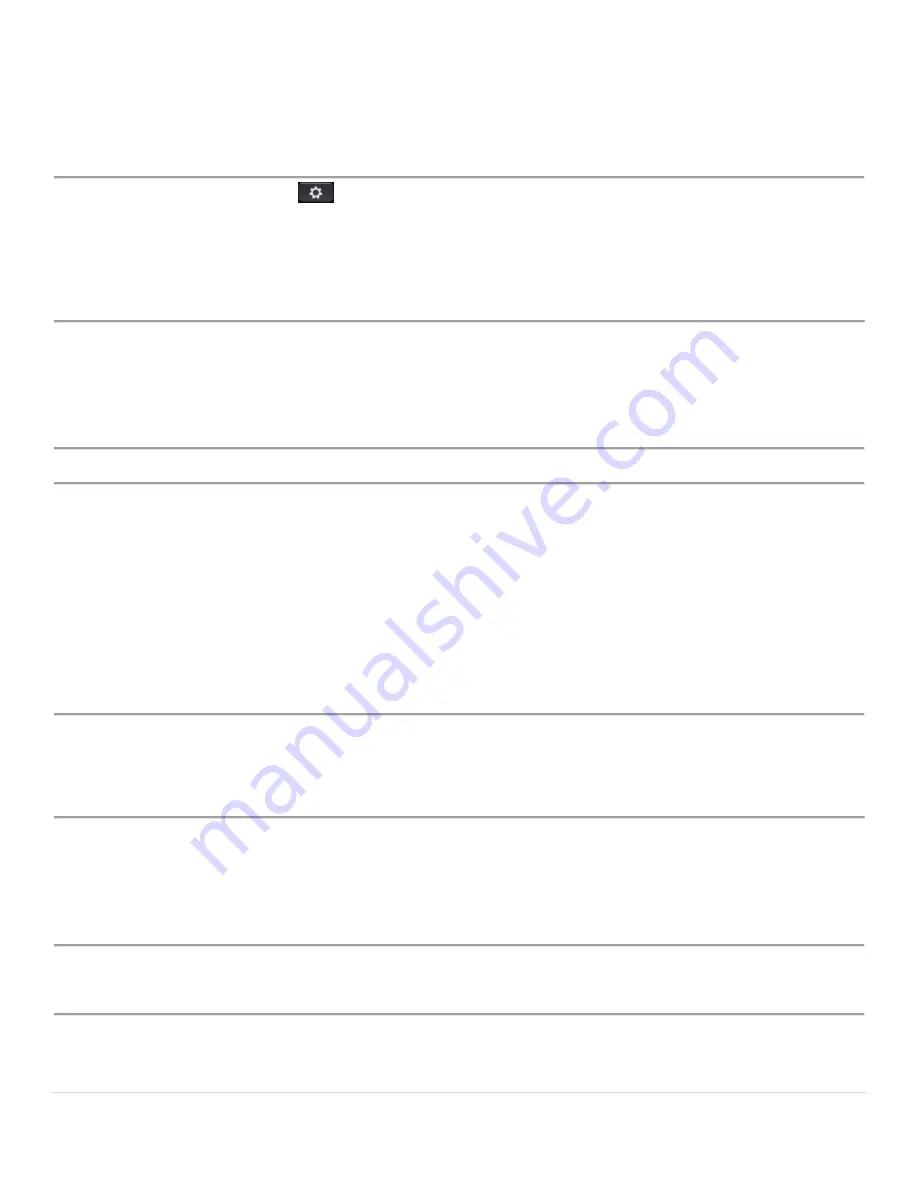
Cisco IP Phone 6851 Series User Guide
16 |
P a g e
Assign a Speed-Dial Code from the Phone Screen
You can configure a speed-dial index from your phone screen.
Procedure
Step 1
Press
Applications
.
Step 2
Select
Speed dial
.
Step 3
Scroll to an unassigned speed-dial index.
Step 4
Press
Edit
and do one of the following:
• Enter the name and number.
• Select
Option
>
Select from contact
to select a contact from the address book.
Step 5
Select
Save
Make a Call with a Speed-Dial Code
Before you begin
Set up speed-dial codes from your phone's
Applications
menu. (Above)
Procedure
Enter the speed-dial code and press
Call
.
Configure a Speed Dial on a Line Key
You can press any idle line key on your phone and set up speed dial on it. The speed-dial icon, the name, and the
extension number are displayed on your phone screen next to the line key. You can also verify this change by
checking the
Extended Function
field on the web page. After you configure the speed dial on a line key, you can
press the line key to modify the speed-dial information and assign a new phone number and name. You can press
the line key that has speed-dial configured to speed dial a number.
You can configure your key expansion module line key as a speed dial key, and you can press that line key to
speed dial a number.
Procedure
Step 1
Press any idle line key on your phone for at least two seconds.
Step 2
In the
Speed-Dial
window, add the speed-dial name and phone number to call when you press this line
key.
Step 3
Click
Save
.
Remove a Speed Dial from a Line Key
You can press a line key on your phone and delete speed dial assigned to it. The speed dial on the line key is
removed. Check the phone web page to confirm that the speed dial is removed.
Procedure
Step 1
Press a line key that has a speed dial configured for at least two seconds.
Step 2
Press
Option
>
Delete
in the
Speed-Dial
window on the phone screen.






























