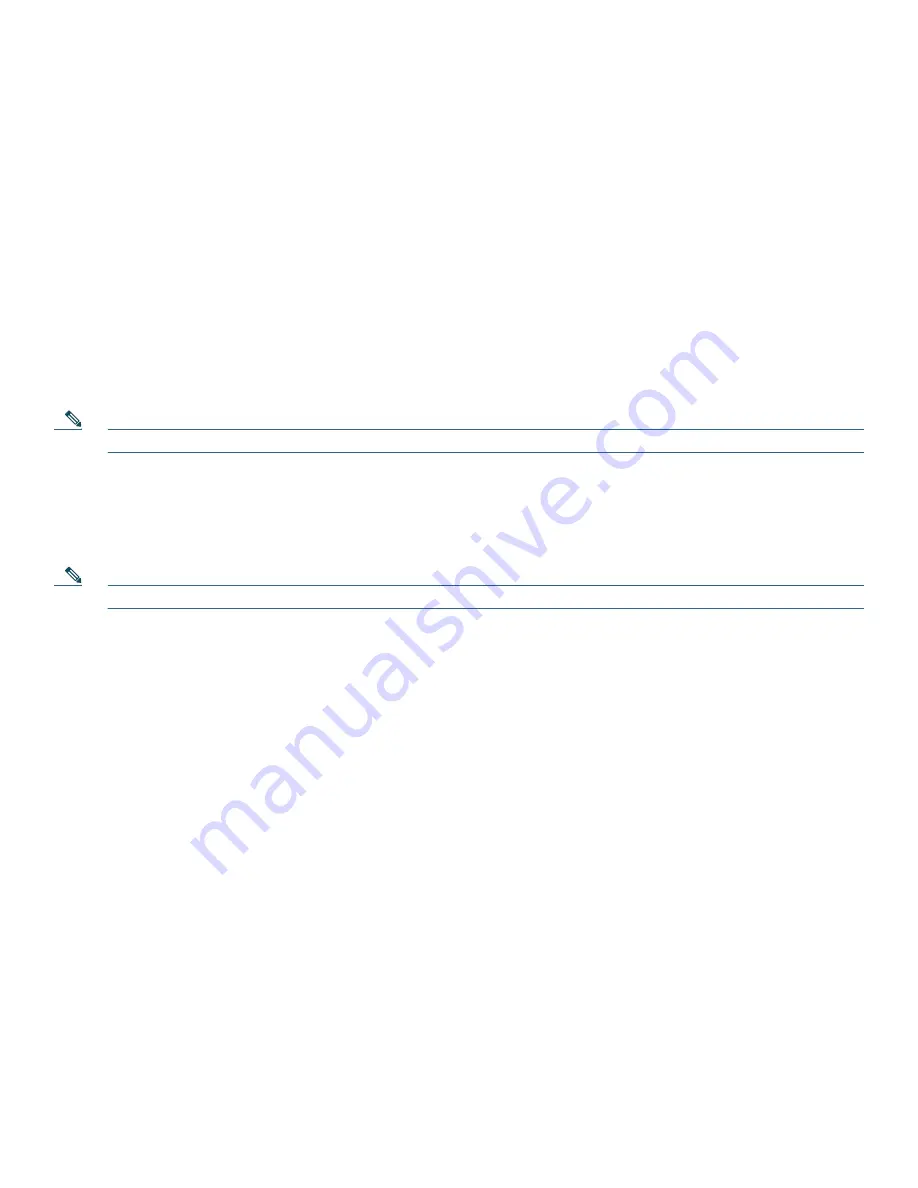
11
•
If the ringing telephone and your phone are in different pickup groups, dial the pickup group number where the phone is
ringing to transfer call control to your phone.
Place and Establish Conference Call
To place a conference call, use the following method:
1.
During a call, press
Confrn
to open a new line and put the first party on hold.
2.
Place a call to another number.
3.
When the call connects, press
Confrn
again to add the new party to the call.
To establish a conference call between two- and three-parties to a Cisco Unified IP phone, one active and the other on hold:
•
Press
Confrn
.
To establish a conference call between two- and three-party calls already present on a Cisco Unified IP phone, using separate
line buttons, one active and the other on hold:
1.
Press
Confrn
.
2.
Press the
Line
button of the call you want to add to the conference.
Note
Your system administrator will have configured the system for three-party or eight-party ad-hoc conferences.
End a Conference Call
•
To end the conference call:
1.
Hang up the handset, or press
EndCall
.
Note
Depending on the configuration, when the conference call initiator disconnects, the conference call terminates.
Alternate Method to End Conference Call
Call initiators can disconnect from the conference by hanging up the handset. The other parties remain on the conference call.
Live Record a Call
Call initiators can use the
LiveRcd
soft key to record an active call, private line or conference call. To record a call, use this
method:
1.
Press the
LiveRcd
. This puts the other party on-hold and initiates a call to the configured live record number.
2.
Press the
LiveRcd
again to stop the recording.
Join a Shared-Line Call
User can join a call on a shared line using the
cBarge
softkey.
To join the shared-line call, use the following method:
1.
Highlight the remote-in-use call that you want to join.
2.
Press the
more
to navigate to
cBarge
and press
cBarge
.
Place Call from Your Local Directory
To access the local phone directory established by the administrator, use the following method:
1.
Press the
Setup
button and select Directory.
2.
Press the Navigation
Up
or
Down
button or select the Local Directory.
3.
Press the Navigation
Up
or
Down
button to select the Last, First, or Number field search option.
Summary of Contents for 521G - Unified IP Phone VoIP
Page 17: ...17 ...




































