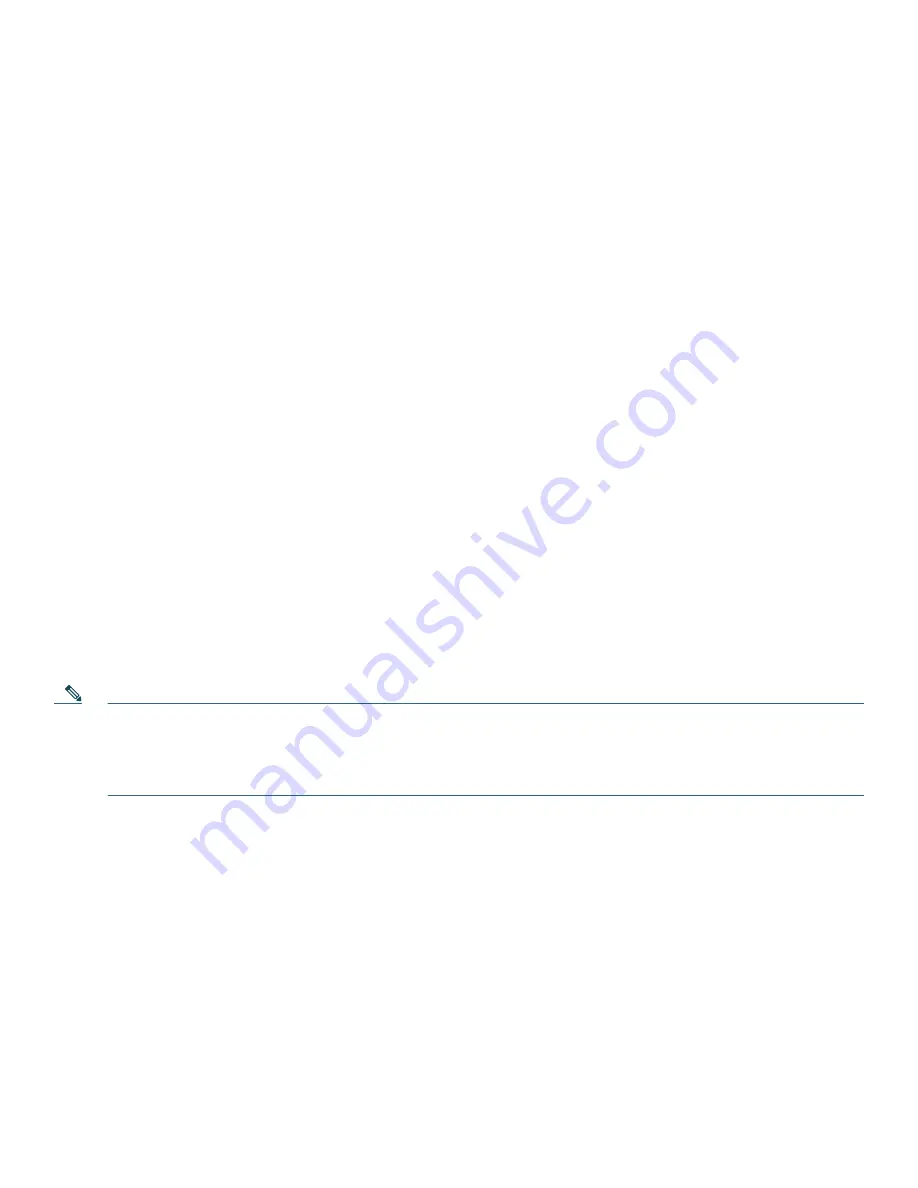
10
Transfer a Call
To transfer a selected call to another number, use the following method:
1.
During a call, press
Trnsfr
. The call is placed on hold.
2.
Dial the number to which you want to transfer the call.
3.
Press
Trnsfr
to complete the transfer or wait for the call to be answered. Speak to the transfer recipient. Then press the
Trnsfr
button or hang up the handset.
4.
If the transfer fails, press
EndCall
then press
Resume
to return to the original call.
Cancel Transfer
1.
To cancel your consult call-transfer attempt:
–
Press
EndCall
.
2.
To reconnect to the original caller:
–
Press
Resume
.
Transfer to Voice Mail
To transfer a call to the recipient’s voice mail, use the following method:
1.
Press
TrnsfVM
to place the call on hold.
2.
Enter the recipient’s extension number and press
TrnsfVM
again.
Forward All Calls
To forward all incoming calls to another number, use the following method:
1.
Press
CFwdALL
. You hear a confirmation beep.
2.
Dial the number to which you want to forward all your calls. Dial the number exactly as you would if you were placing a
call to that number. Remember to include locally required prefix numbers.
3.
Press the pound key (
#
) or
EndCall
. The phone display is updated to show that calls are to be forwarded.
Note
To forward calls to voice mail, manually enter the voice-mail number, or use the soft key and button sequence of
CFwdALL
plus the
Messages
button, followed by the
EndCall
.
To forward calls to a speed-dial number, use the soft key and button sequence of the
CFwdALL
plus a
speed-dial
button,
followed by
EndCall
To cancel call forwarding:
•
Press
CFwdALL
.
Pick Up Calls
To pick up a call that is on hold or a call that is ringing at another extension, use the following method:
1.
Press
PickUp
.
2.
Dial the extension number of the Cisco Unified IP phone that you want to pick up. Call control is transferred to your phone.
To selectively pick up a call ringing at a number that belongs to a pickup group:
•
Press
GPickUp
. If only one pickup group is defined in the entire Cisco Unified Communications Manager Express system,
call control is transferred to your phone.
•
If the ringing telephone and your phone are in the same pickup group, press the asterisk (
*
) to transfer call control to your
phone.
Summary of Contents for 521G - Unified IP Phone VoIP
Page 17: ...17 ...




































