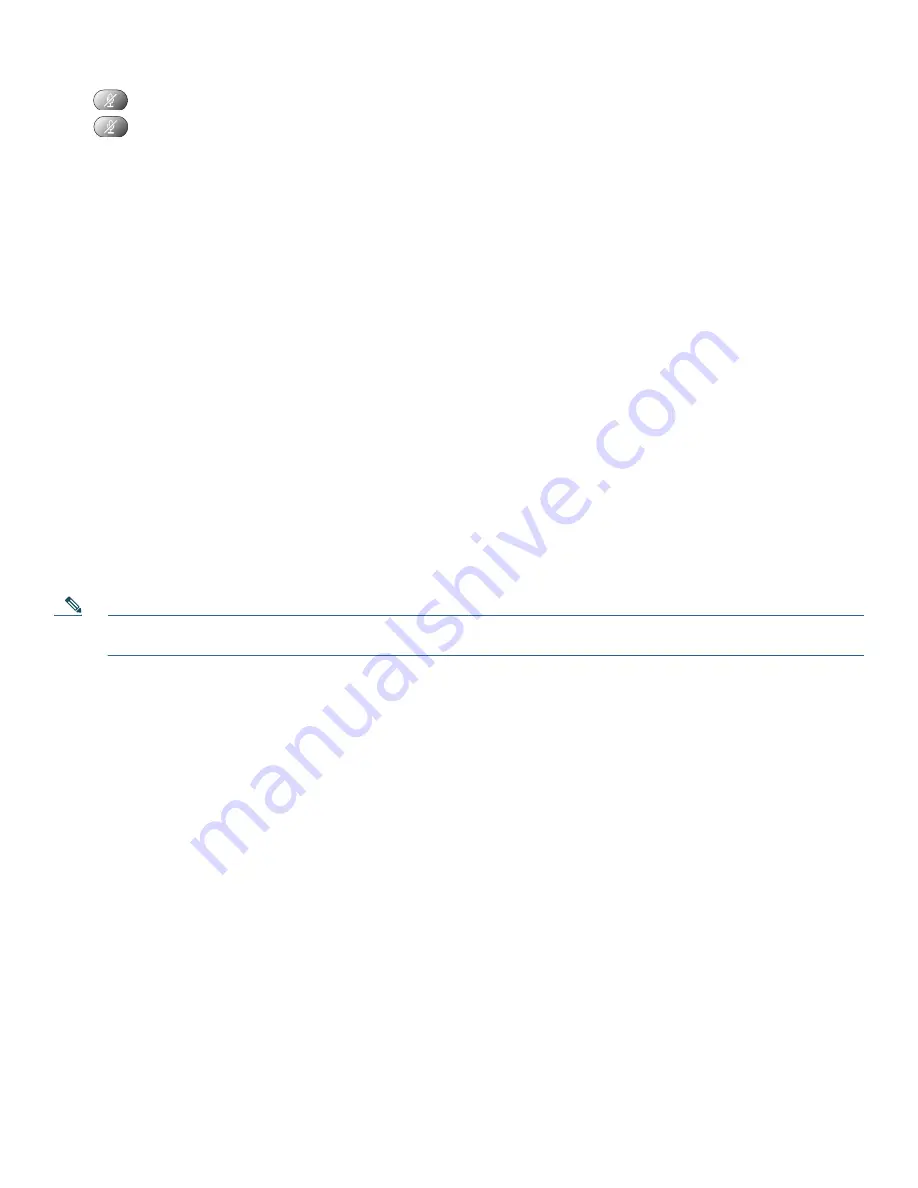
8
Press
to toggle Mute on, red light will light when active.
Press
to toggle Mute off.
Manage Call Waiting
If you are on a call when a second call comes in, you will hear a call-waiting tone and, or, see a flashing indicator light on the
handset rest, depending on the configuration of your phone.
To answer the new call on the same line, use the following method:
1.
Use the
Navigation
button to select the call.
2.
Press
Answer
to answer the call. The call on the other line is automatically put on hold.
To return to the original call, use the following method:
1.
Use the
Navigation
button to reselect the call.
2.
Press
Resume
to reconnect to the call.
For calls on a separate line:
•
Press the
Line
button for the incoming call. The call on the other line is automatically put on hold.
To return to the original call:
•
Press the
Line
button associated with the original call.
Retrieve Voice Messages
To retrieve voice messages, use the following method:
1.
Select an available line by lifting the handset, pressing the speakerphone button, or pressing a line button. Listen for the
dial tone.
2.
Press the
Messages
button, and follow the voice instructions.
Note
Cisco Unity Express is the default voice message service that your phone systems use. For more information on voice
mail, go to
cisco.com
and search for
Cisco Unity Express User Guide
.
Adjust the Volume for the Current Call
To adjust the handset, speakerphone, or headset volume for the current call, use the following method:
1.
During a call, press the
Up
or
Down
Volume button.
2.
Press
Save
to apply the new volume level to future calls.
Adjust the Ring Volume
•
Press the
Up
or
Down
Volume
button while the handset is in its cradle.
Select the Ring Type
To change the ringer sound, use the following method:
1.
Press the
Setup
button and select
Settings
.
2.
Press
2
for Ring Type, or use the
Navigation
button to scroll to Ring Type and press
Select
.
3.
Use the
Navigation
button to scroll through the list of ring types.
4.
Press
Play
to hear samples.
5.
Highlight the ring you want, and then press the
Select
.
6.
Press
Ok
to select your setting.
7.
Press
Save
to save the setting, or press
Cancel
to exit to the previous menu without changing the setting.
8.
Press
Exit
to return to the main directory menu.
Summary of Contents for 521G - Unified IP Phone VoIP
Page 17: ...17 ...




































