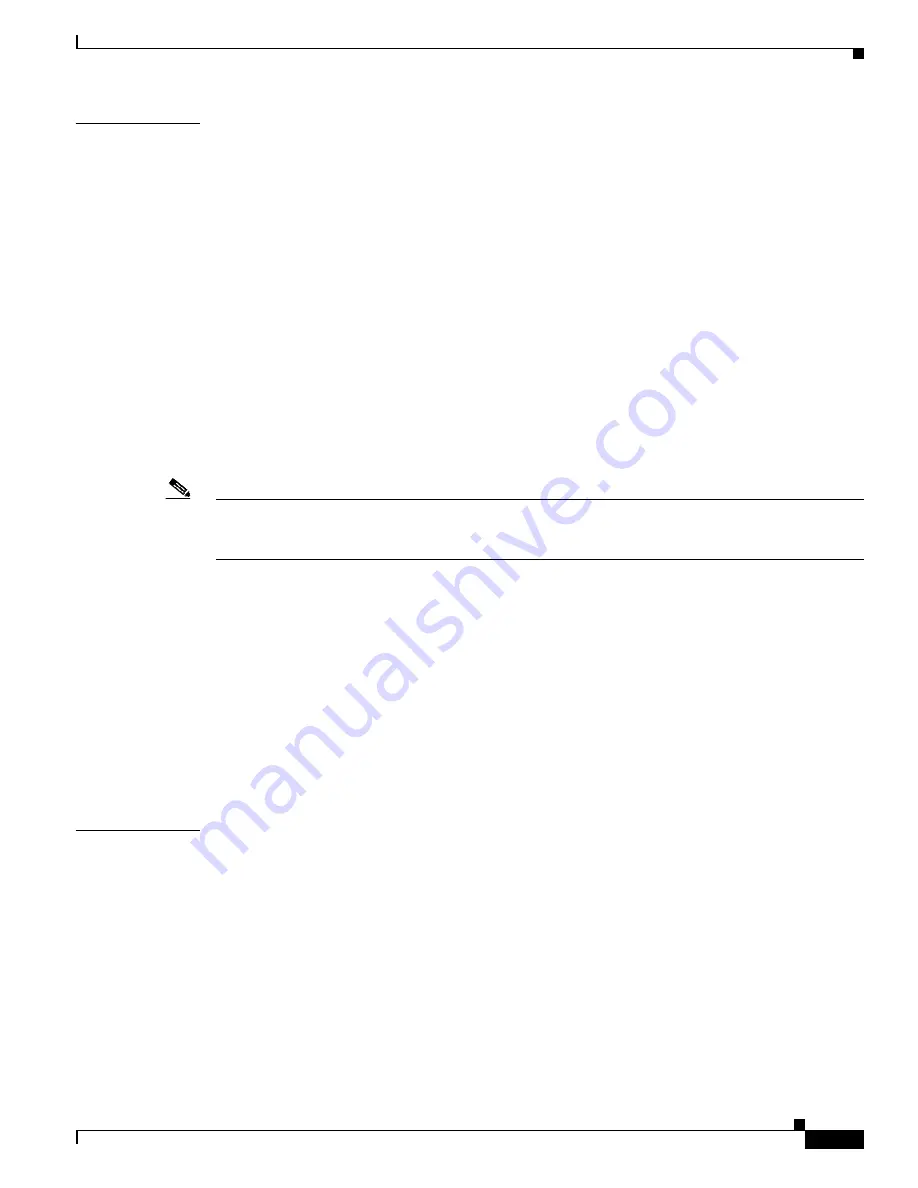
2-13
Catalyst 3750 Switch Command Reference
OL-8552-07
Chapter 2 Catalyst 3750 Switch Cisco IOS Commands
archive download-sw
Usage Guidelines
Use the
/allow-feature-upgrade
option to allow installation of an image with a different feature set, for
example, upgrading from the IP base image to the IP services image.
Beginning with Cisco IOS release 12.2(35)SE, you can use the
archive download-sw /directory
command to specify a directory one time followed by a tar file or list of tar files to be downloaded instead
of specifying complete paths with each tar file. For example, you can enter
archive download-sw
/directory tftp://10.1.1.10/ c3750-ipservices-tar.122-35.SE.tar c3750-ipbase-tar.122-35.SE.tar.
The
/imageonly
option removes the HTML files for the existing image if the existing image is being
removed or replaced. Only the Cisco IOS image (without the HTML files) is downloaded.
Using the
/safe
or
/leave-old-sw
option can cause the new image download to fail if there is insufficient
flash memory. If leaving the software in place prevents the new image from fitting in flash memory due
to space constraints, an error results.
If you used the
/leave-old-sw
option and did not overwrite the old image when you downloaded the new
one, you can remove the old image by using the
delete
privileged EXEC command. For more
information, see the
“delete” section on page 2-109
.
Use the
/no-version-check
option if you want to download an image that has a different stack protocol
version than the one existing on the stack. You must use this option with the
/destination-system
option
to specify the specific member to be upgraded with the image.
Note
Use the
/no-version-check
option with care. All members, including the master, must have the same
stack protocol version to be in the same stack. This option allows an image to be downloaded without
first confirming the compatibility of its stack protocol version with the version of the stack.
You can upgrade more than one specific stack member by repeating the
/destination-system
option in
the command for each stack member to be upgraded.
Use the
/overwrite
option to overwrite the image on the flash device with the downloaded one.
If you specify the command
without
the
/overwrite
option, the download algorithm verifies that the new
image is not the same as the one on the switch flash device or is not running on any stack members. If
the images are the same, the download does not occur. If the images are different, the old image is
deleted, and the new one is downloaded.
After downloading a new image, enter the
reload
privileged EXEC command to begin using the new
image, or specify the
/reload
or
/force-reload
option in the
archive download-sw
command.
Use the
/directory
option to specify a directory for images.
Examples
This example shows how to download a new image from a TFTP server at 172.20.129.10 and to
overwrite the image on the switch:
Switch#
archive download-sw /overwrite tftp://172.20.129.10/test-image.tar
This example shows how to download only the software image from a TFTP server at 172.20.129.10 to
the switch:
Switch#
archive download-sw /imageonly tftp://172.20.129.10/test-image.tar
This example shows how to keep the old software version after a successful download:
Switch#
archive download-sw /leave-old-sw tftp://172.20.129.10/test-image.tar
This example specifies the location of two tar images without having to specify the path each time:






























