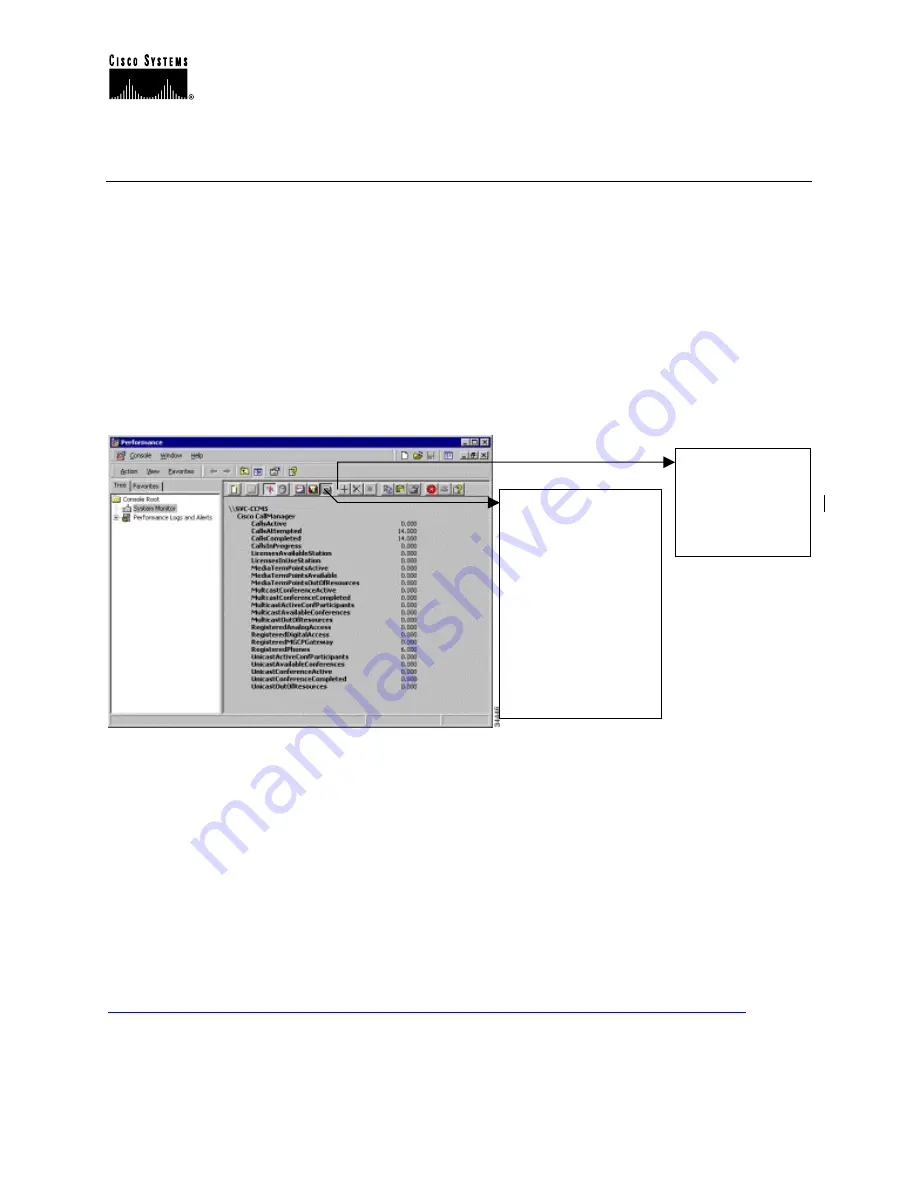
Cisco IP Telephony Troubleshooting Guide for Cisco CallManager Release 3.0(1)
© 2000 Cisco Systems, Inc.
11
Microsoft Performance
Performance (Monitor) is a Windows 2000 server application that can display the activities and
status of your Cisco CallManager system. It reports both general and specific information in real
time. You can use Windows 2000 Performance to collect and display system and device statistics
for any Cisco CallManager installation. This administrative tool allows you to gain a full
understanding of a system without studying the operation of each of its components.
You can use Performance to monitor a variety of system variables in real time. After adding the
Cisco CallManager parameters, you can define the terms under which Cisco CallManager will
display statistics generated by the system. For example, you can monitor the number of calls in
progress at any time, or the number of calls currently passing through a specific gateway.
Performance shows both general and Cisco CallManager-specific status information in real-time.
Opening Microsoft Performance
To open Performance on the server PC running Cisco CallManager, click Start > Settings >
Control Panel > Administration Tools > Performance.
Customizing Performance
The Performance monitor must be customized to view the Cisco CallManager-related parameters
that you wish to monitor. Choose the object, counter, and instance you want to include. Please
refer to the Remote Serviceability documentation for instructions on how to use objects and
counters to customize Microsoft Performance for Cisco CallManager operations.
http://www.cisco.com/univercd/cc/td/doc/product/voice/c_callmg/3_0/service/index.htm
View Report
Click the View
button and then the
Add button and
make selections on
the dialog box (press
and hold the Ctrl key
to select multiple
items in the list).
Click Add and then
Close and view the
report in the window.
Add Counters
Click the Add
button. The Add
Counters dialog
box is displayed.


























