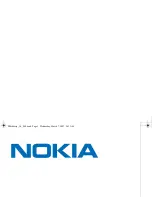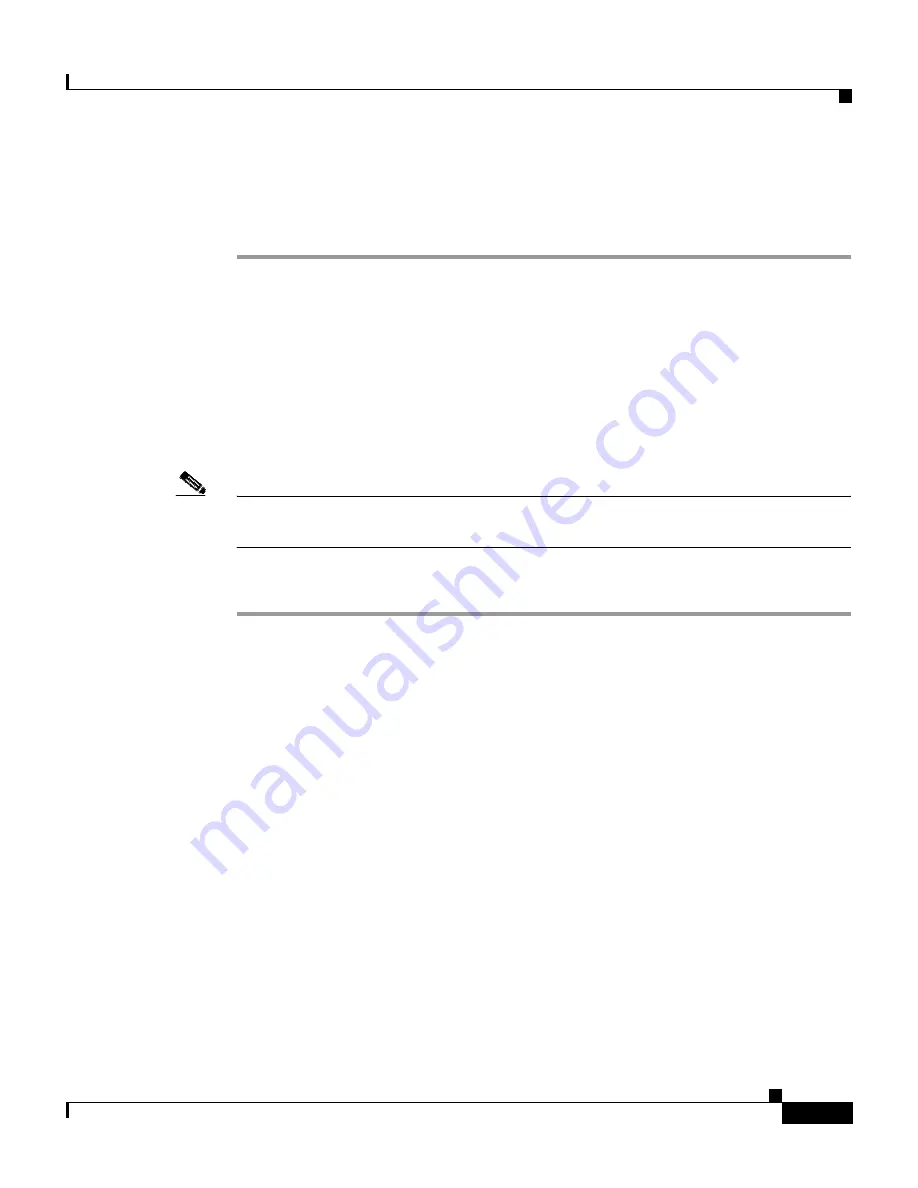
10-45
User Guide for Cisco Secure ACS for Windows Server
78-16592-01
Chapter 10 System Configuration: Authentication and Certificates
Cisco Secure ACS Certificate Setup
Step 5
Click
Delete
.
The specified CRL issuer, and all CRLs from that issuer, is deleted from
Cisco Secure ACS.
Generating a Certificate Signing Request
You can use Cisco Secure ACS to generate a certificate signing request (CSR).
After you generate a CSR, you can submit it to a CA to obtain your certificate.
You perform this procedure to generate the CSR for future use with a certificate
enrollment tool.
Note
If you already have a server certificate, you do not need to use this portion of the
ACS Certificate Setup page.
To generate a certificate signing request, follow these steps:
Step 1
In the navigation bar, click
System Configuration
.
Step 2
Click
ACS Certificate Setup
and then click
Generate Certificate Signing
Request
.
Cisco Secure ACS displays the Generate Certificate Signing Request page.
Step 3
In the Certificate subject box, type values for the certificate fields required by the
CA you want to submit the CSR to. A CN field is mandatory. The format is:
field
=
value
,
field
=
value
, . . .
where
field
is the field name, such as CN, and
value
is the applicable value for the
field, such as acs01primary. You can type a maximum of 256 characters in the
“Certificate subject” box. Separate multiple values with commas. For example:
CN=acs01primary, O=WestCoast, C=US, S=California
The following table defines the valid fields that you can include in the “Certificate
subject” box.