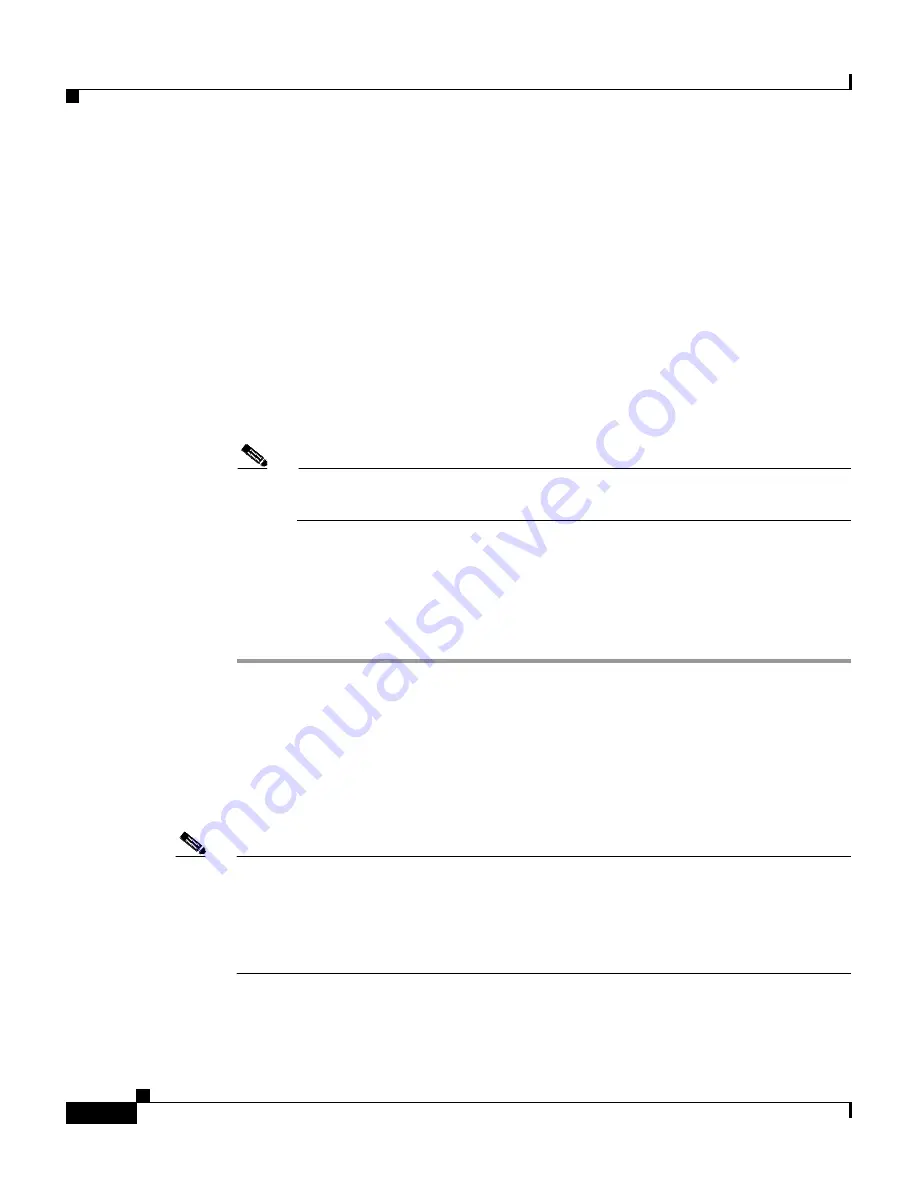
Chapter 6 User Group Management
Configuration-specific User Group Settings
6-50
User Guide for Cisco Secure ACS for Windows Server
78-16592-01
Step 2
In the navigation bar, click
Group Setup
.
The Group Setup Select page opens.
Step 3
From the Group list, select a group, and then click
Edit Settings
.
The Group Settings page displays the name of the group at its top.
Step 4
From the Jump To list at the top of the page, choose
RADIUS (Nortel)
.
Step 5
In the Nortel RADIUS Attributes table, specify the attributes to be authorized for
the group by selecting the check box next to the attribute. Where applicable,
further define the authorization for that attribute in the field next to it. For more
information about attributes, see
Appendix C, “RADIUS Attributes”
, or the
documentation for network devices using RADIUS.
Note
The MS-CHAP-MPPE-Keys attribute value is autogenerated by
Cisco Secure ACS; there is no value to set in the HTML interface.
Step 6
To save the group settings you have just made, click
Submit
.
For more information, see
Saving Changes to User Group Settings, page 6-56
.
Step 7
To continue specifying other group settings, perform other procedures in this
chapter, as applicable.
Configuring Juniper RADIUS Settings for a User Group
Juniper RADIUS represents only the Juniper VSA. You must configure both the
IETF RADIUS and Juniper RADIUS attributes.
Note
To hide or display Juniper RADIUS attributes, see
Setting Protocol Configuration
Options for Non-IETF RADIUS Attributes, page 3-17
. A VSA applied as an
authorization to a particular group persists, even when you remove or replace the
associated AAA client; however, if you have no AAA clients of this (vendor) type
configured, the VSA settings do not appear in the group configuration interface.
















































