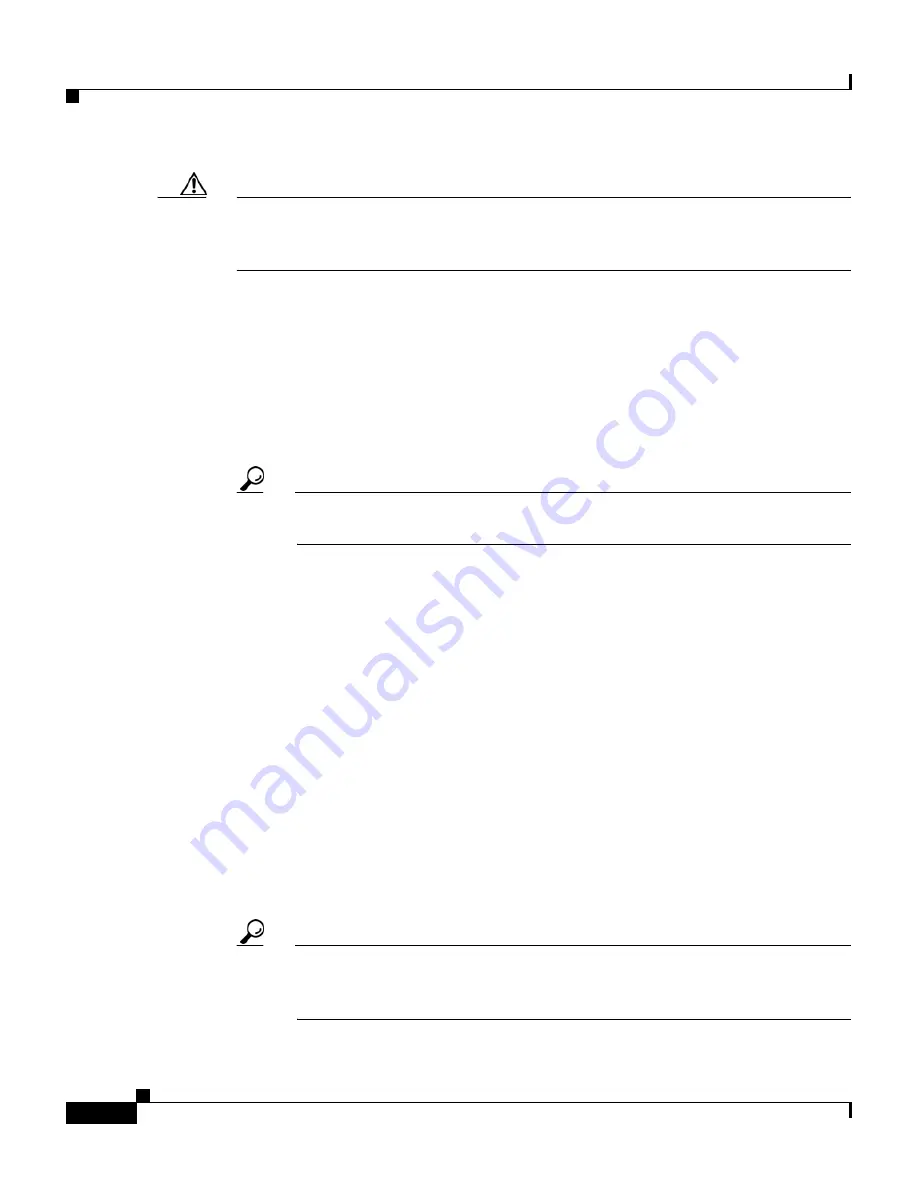
Chapter 5 Shared Profile Components
Network Access Filters
5-6
User Guide for Cisco Secure ACS for Windows Server
78-16592-01
Caution
If you change the name of a NAF, you invalidate all existing references to that
NAF; this may affect the access of users or groups associated with NARs or
downloadable ACLs that use that NAF.
Step 5
To add a NDG to the NAF definition, from the Network Device Groups box, select
the NDG you want to add. Click
-->
(right arrow button) to move it to the Selected
Items box.
Step 6
To add a AAA client in the NAF definition, from the Network Device Groups box
select the applicable NDG and then, from the Network Devices box, select the
AAA client you want to add. Click
-->
(right arrow button) to move it to the
Selected Items box.
Tip
If you are not using NDGs, you begin by selecting the AAA client from
the Network Devices box.
Step 7
To add an IP address to the NAF definition, in the
IP Address
box, type the IP
address you want to add. Click
-->
(right arrow button) to move it to the Selected
Items box.
Step 8
To edit an IP address, select it in the Selected Items box and then click
<--
(left
arrow button) to move it to the IP address box. Type the changes to the IP address
and then click
-->
(right arrow button) to move it back to the Selected Items box.
Step 9
To remove an element from the Selected Items box, select the item and then click
<--
(left arrow button) to remove it.
Step 10
To change the order of items, in the Selected Items box, click the name of an item
and then click
Up
or
Down
to move it into the position you want. For more
information on arranging the order of NAFs see
About Network Access Filters,
page 5-2
.
Step 11
To save the changes to your NAF and apply them immediately, click
Restart
.
Tip
To save your NAF and apply it later, click
Submit
. When you are ready
to implement the changes, click
System Configuration
, click
Service
Control
, and then click
Restart
.
















































