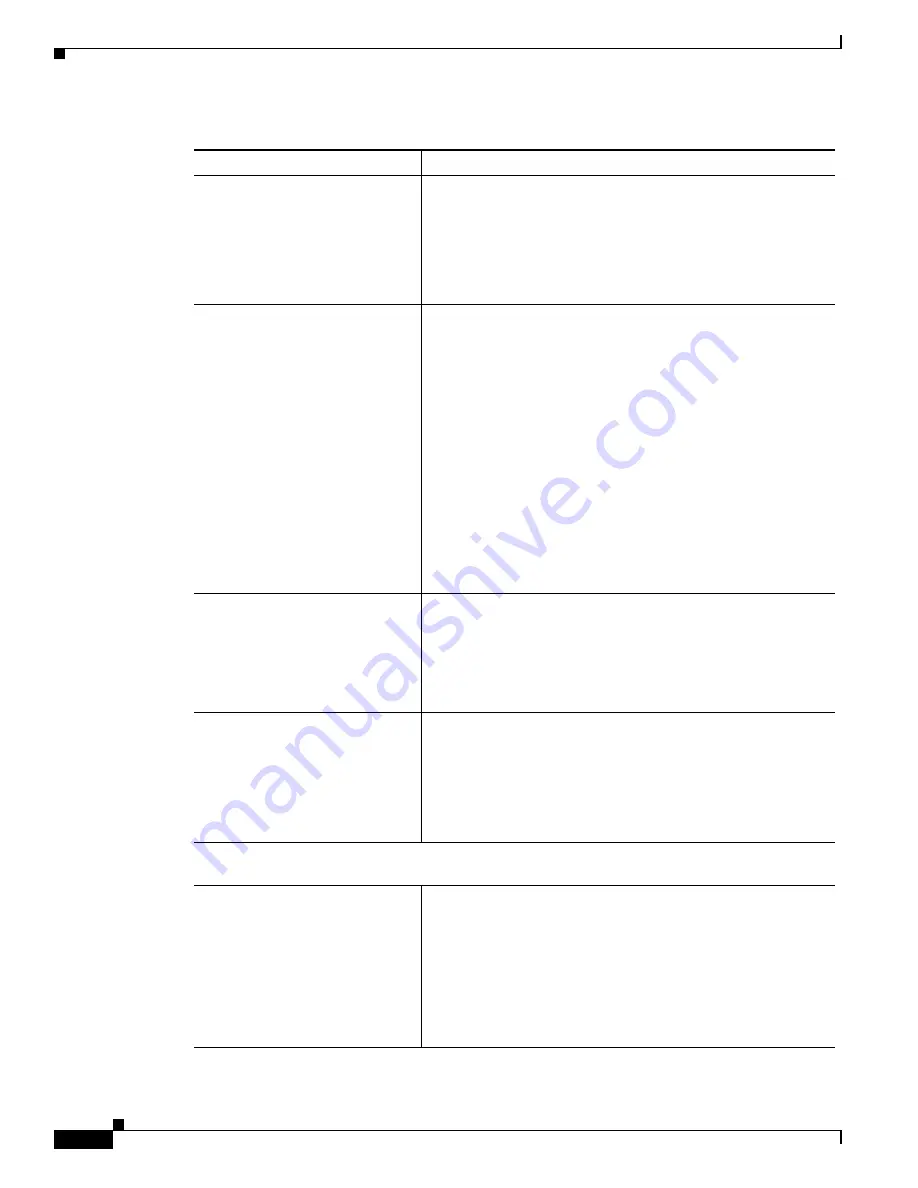
4-8
Cisco Video Surveillance PTZ IP Camera Installation Guide
OL-28954-01
Chapter 4 Managing the Camera
Viewing Live Video
Exposure level
Choose this option if you want to increase or decrease the
exposure level.
For example, if you want to add light to properly expose the
image, set the value to +2. If you want to underexpose the scene,
set value to -2.
Range is -2.0 t2.0. Default is 0.
Exposure mode
Options are
•
Auto (default)—Automatically sets the Exposure time. You
can manually set the Gain control.
•
Shutter Priority—Allows you to manually set the Exposure
time and Gain control. Choose longer exposures to create an
impression of motion. Choose shorter exposures to ensure
that the motion is effectively frozen in the resulting image.
•
Iris Priority—Allows you to manually set the Gain control
and Iris adjustment to control the distance between the
nearest and farthest objects in a scene that appear acceptably
sharp in an image.
•
Manual—Allows you to manually set the Exposure time,
Gain control, and Iris adjustment. Selecting this option sets
the Switch Mode to Day on the Camera page.
Gain control slider
Set the gain control.
Range is 6dB through 28dB.
Default is 22dB.
Note
Changing gain control affects the Day to Night
Threshold on the Camera page.
Measurement Window
Options are
•
Full View—Exposure is calculated based on full view.
•
Back light compensation (BLC)—This option adds a
weighted region in the middle of the image view to give
necessary exposure compensation.
The option is only
available when the Exposure mode is set to Auto.
Advanced Settings
Note
Click on the Advanced Settings title to access the control.
Enable WDR
For extremely light and dark areas, enable the wide dynamic
range (WDR) feature to ensure you can clearly view the objects
in the scene.
Options are
•
Off (default)
•
Auto
•
Manual
Table 4-5
Camera Settings (continued)
Control Description









































