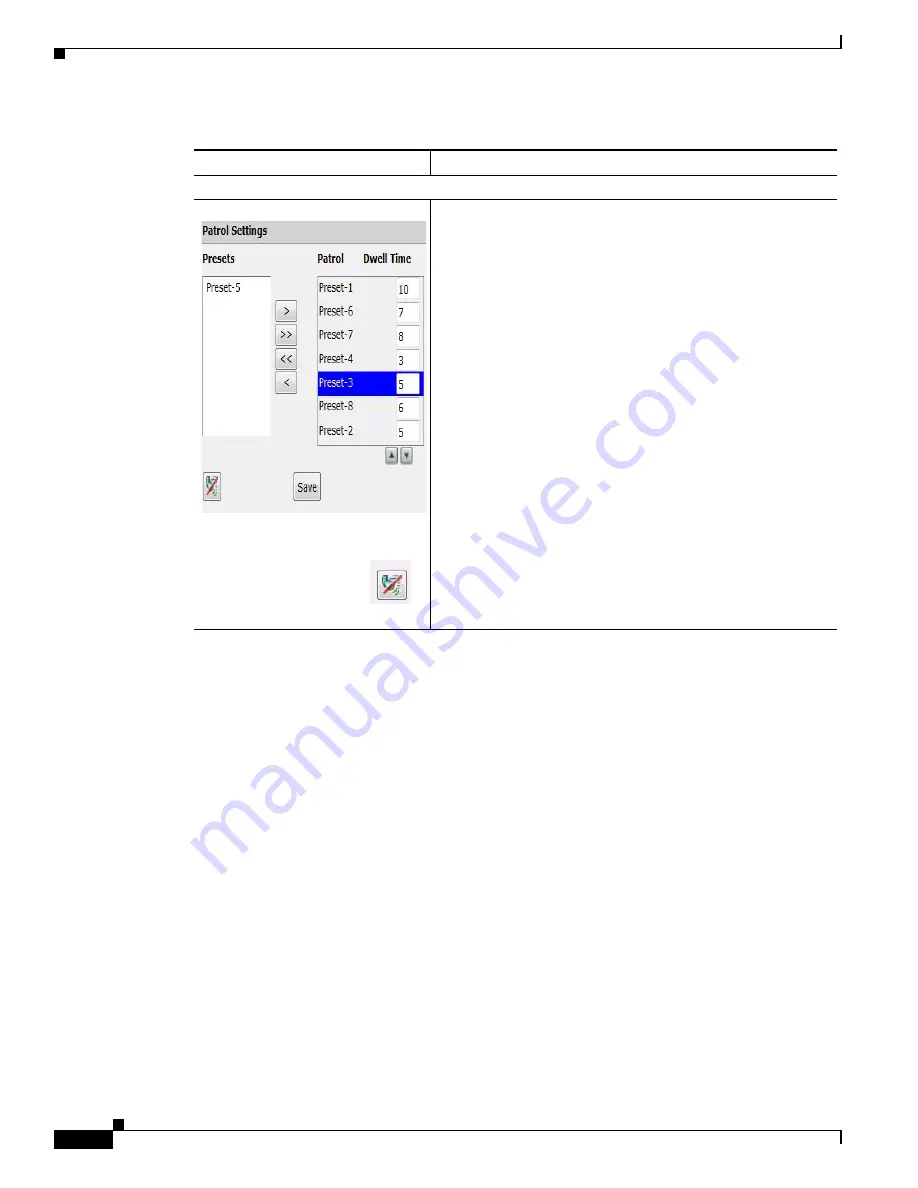
4-12
Cisco Video Surveillance PTZ IP Camera Installation Guide
OL-28954-01
Chapter 4 Managing the Camera
Viewing Live Video
Privacy Zone
The controls in
Table 4-8
appear when you click the Up Arrow in the
Privacy Zone
area at the bottom
of the video image.
Patrol Settings
Use this screen to manage the patrol areas and times for each
preset position.
After adding the preset positions, select the preset position in
the Presets list. Use the right arrow button to add one preset (>)
to the patrol list. To add all of the preset positions, use the Shift
key to highlight all of the positions. Click the double right arrow
button (>>). These presets are now added to the Patrol list.
Set the time that the Preset position patrols the area before
moving to the next position by adding the time in the Dwell
Time box next to each preset.
Dwell Time is the time (in seconds) that the camera spends in a
specific preset area.
To set the priority of each preset, highlight the preset. Use the
up and down arrows under the Patrol and Dwell Time window
to set the priority of each preset.
Click the
Save
button to save the patrol settings. An
informational message appears indicating that the patrol
settings are successfully stored on the camera.
Use the
Auto Patrol
button to start patrolling the first preset
area in the patrol list followed by the second, and so forth. Click
the button to stop patrolling.
Table 4-7
Pan/Tilt/Zoom Settings (continued)
Control
Description



















