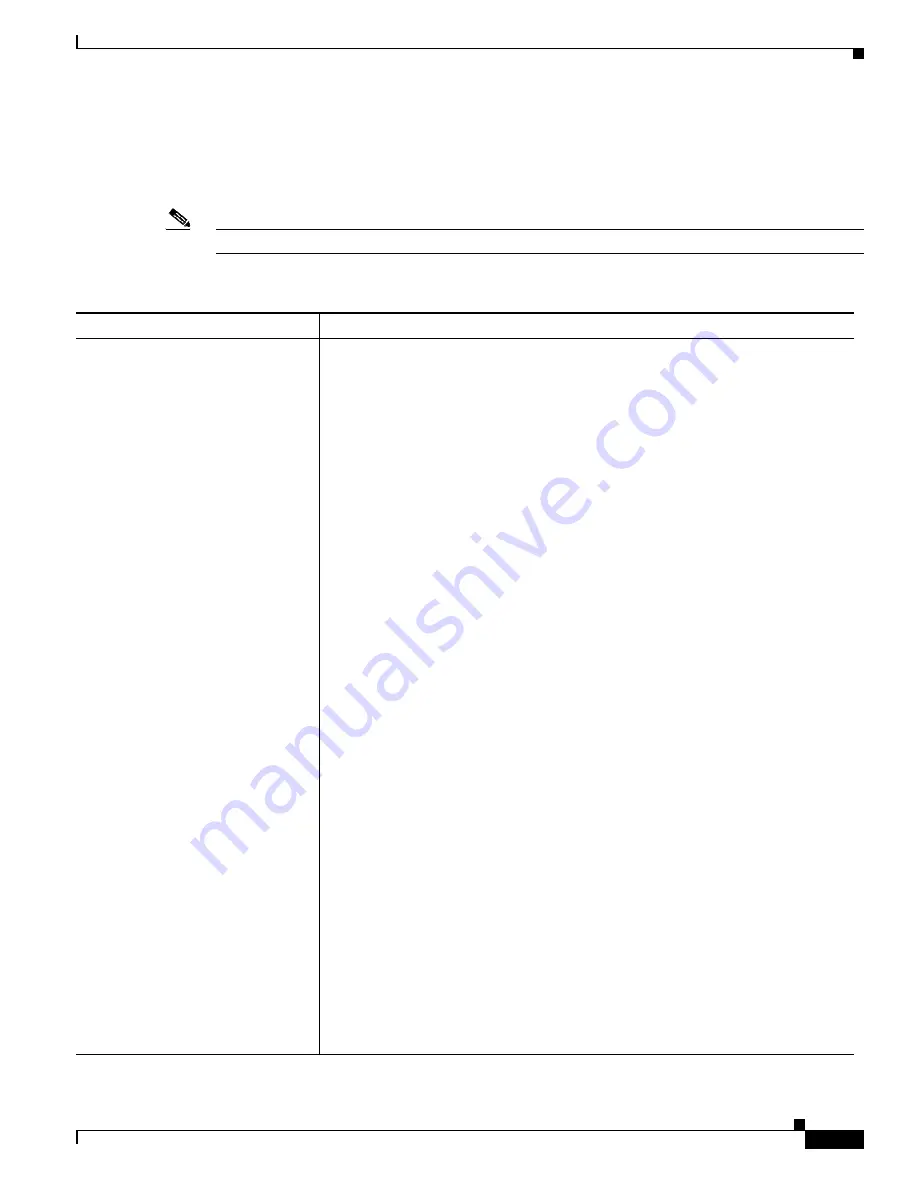
4-9
Cisco Video Surveillance PTZ IP Camera Installation Guide
OL-28954-01
Chapter 4 Managing the Camera
Viewing Live Video
Motion Detection Settings
The controls in
Table 4-6
appear when you click the Up Arrow in the
Motion Detection
area under the
video image. These controls are available only when viewing the primary (H.264) stream.
Note
When you use PTZ on the camera, motion detection is disabled for 20 seconds.
Table 4-6
Motion Detection Settings
Control
Description
Enable Motion Detection
check box Enables the motion detection feature and displays a grid over the video image.
When motion detection is enabled, the PTZ IP camera monitors activity in regions
of the video that you specify. If activity at a defined level occurs in any of these
areas, the PTZ IP camera generates an alert and takes the actions that are configured
as described in the
“Event Notification Window” section on page 4-9
.
After motion detection has been enabled, you create specific regions that the PTZ IP
camera monitors for activity. To create a motion detection region, right-click on the
video image, choose
Draw Region
, and then click and drag across the motion
detection grid to draw a green square or rectangle comprised of one or more grid
squares. Up to eight of the following regions can be drawn:
•
Motion inclusion regions
—Designate areas to examine for motion. You can
draw up to four motion inclusion regions.
•
Motion Exclusion Regions
—Designate areas to ignore for motion. You can
draw up to four motion exclusion regions.
For each region listed under the Region Properties area, you can configure the
following properties:
•
IsActive
—Specifies whether the region is active (enabled) or not active
(disabled). Chose
true
to enable a region; choose
False
to disable a region.
•
Location
—Specifies the grid coordinate (X, Y) for the upper left corner of the
region.
•
Name
—You can enter a name of up to 12 characters for a region.
•
Region Type
—Specifies whether the region is an inclusion or an exclusion
region. Choose
Inclusion
to have the region examine for motion; choose
Exclusion
to have the region ignore motion.
•
Sensitivity
—Designates the relative amount of activity that the PTZ IP camera
must detect in the area before it generates an alert. A lower value means that
more, or faster, activity is required to trigger an alert. A higher value means that
less, or slower, activity is required. The default value is 80.
•
Threshold
—Designates the percentage of pixels that the PTZ IP camera must
identify as changed in the area before it generates an alert. The camera detects
pixel changes at the defined sensitivity level. The default threshold value is 10.
To reset the sensitivity and threshold to their default values of 80 and 10
respectively, right-click on the region, and choose
Restore Values
.
To remove a region, right-click it, and choose
Delete Region
.






















