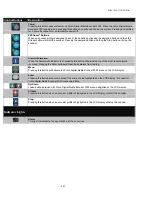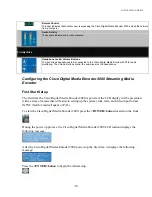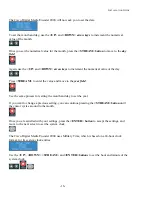Stop Encoder.......................................................................................................................................................................... 83
Edit Encoder............................................................................................................................................................................ 84
Video & Audio Settings ........................................................................................................................................................... 85
Advanced Streaming Settings ..................................................................................................................................................................... 87
AVI Encoder Settings .............................................................................................................................................................. 91
Flash Encoder Settings............................................................................................................................................................ 92
MPEG-4 Encoder Settings ...................................................................................................................................................... 93
Real Encoder Settings (Helix) ............................................................................................................................................... 100
Windows Media Encoder Settings......................................................................................................................................... 104
Digital Rights Management (DRM) for Windows Media ...................................................................................................... 106
Importing a DRM Profile………………………………………………………………………………………………………………….107
Setting a DRM Profile in SCX Web Interface…………………………………………………………………………………………….110
Delete an Existing Encoder................................................................................................................................................... 111
Create an Encoder ................................................................................................................................................................ 113
Encoder Preset (A, B, & C)................................................................................................................................................... 116
Select Encoder....................................................................................................................................................................... 117
View All Encoders ................................................................................................................................................................. 118
Edit Preset Encoder Profile .................................................................................................................................................. 118
M
Y
C
ISCO
D
IGITAL
M
EDIA
E
NCODER
2000................................................................................................................................ 119
Computer Name .................................................................................................................................................................... 119
Cisco Digital Media Encoder 2000 Properties ..................................................................................................................... 120
Changing the Login Password from the Factory Default………………………………………………………………………………….120
Restoring the Login Password to the Factory Default…………………………………………………………………………………….121
C
ISCO
D
IGITAL
M
EDIA
E
NCODER
2000
A
LERTS
......................................................................................................................... 122
Email Alert ............................................................................................................................................................................ 122
Alarm Light ........................................................................................................................................................................... 122
Edit Alert Settings ................................................................................................................................................................. 122
N
ETWORK
P
ROPERTIES
............................................................................................................................................................... 123
Network Card(s).................................................................................................................................................................... 124
Advanced Settings (Network) ................................................................................................................................................ 124
S
YSTEM
C
ONFIGURATION
S
ETTINGS
........................................................................................................................................... 124
Restore Cisco Digital Media Encoder 2000 Factory Defaults.............................................................................................. 125
Email Settings........................................................................................................................................................................ 126
Idle Screen Information......................................................................................................................................................... 127
Default Directory Setting ...................................................................................................................................................... 127
High Temperature Alert ........................................................................................................................................................ 128
V
IEW
A
CTIVITY
L
OG
.................................................................................................................................................................. 128
V
IEW
A
LERTS
............................................................................................................................................................................. 129
T
HE
H
ELP
,
OR
“
I
”
B
UTTON
,
THE
N
IAGARA
SCX
W
EB
I
NTERFACE
,
AND THEIR
A
LERT
S
ETTINGS
............................................... 129
Summary of Contents for 2000
Page 1: ...Cisco Digital Media Encoder 2000 User Guide October 2007 ...
Page 6: ......
Page 127: ...NIAGARA SCX WEB INTERFACE Cisco Digital Media Encoder 2000 User Guide 115 ...
Page 145: ......