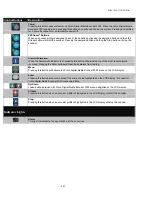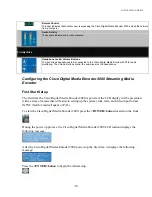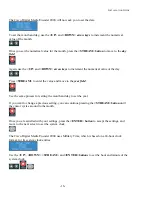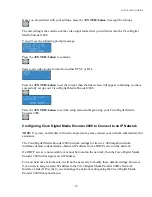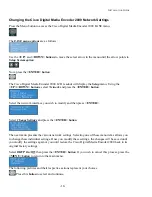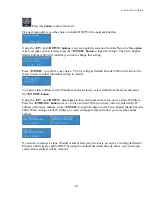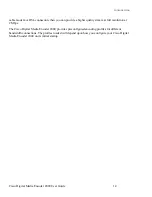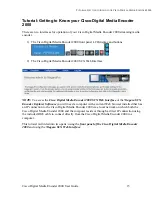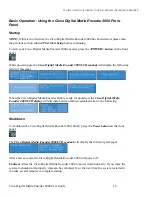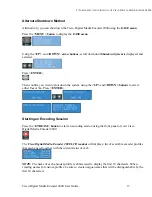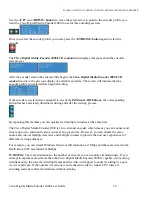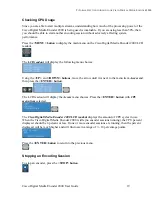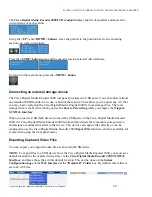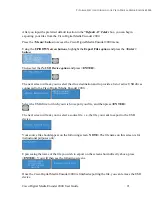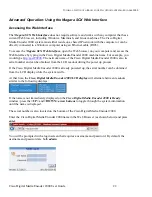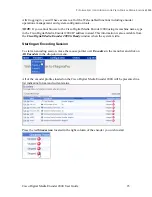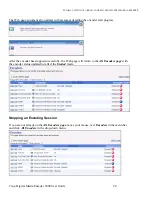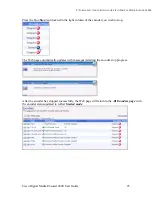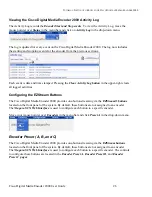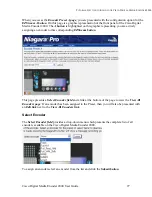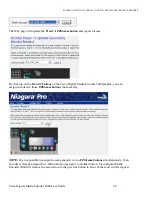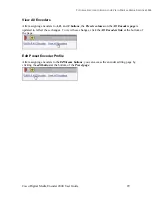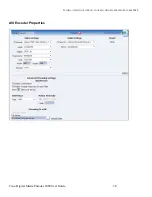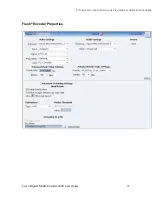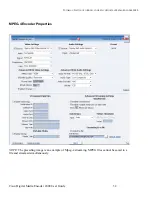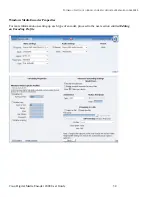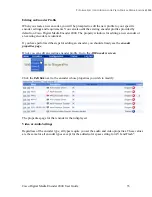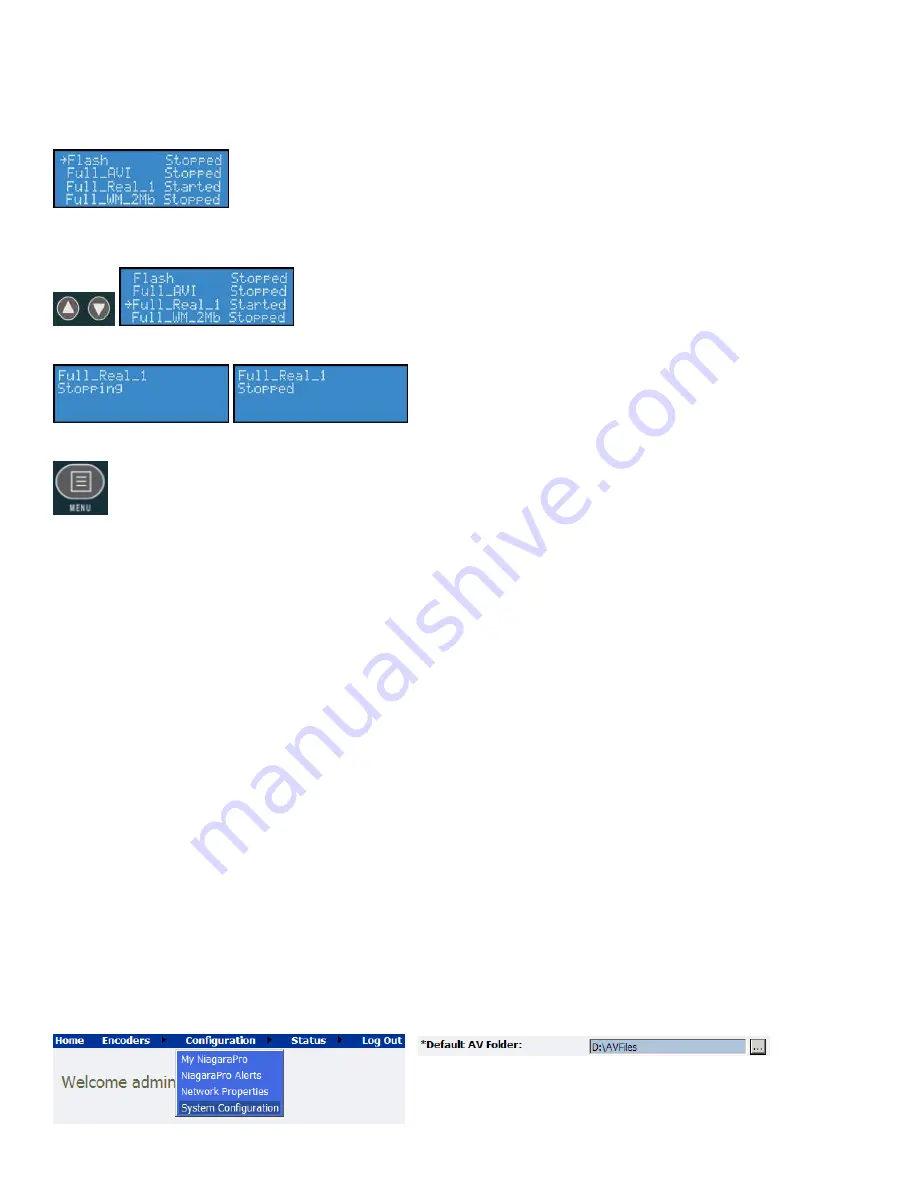
T
UTORIAL
:
G
ETTING TO
K
NOW YOUR
C
ISCO
D
IGITAL
M
EDIA
E
NCODER
2000
Cisco Digital Media Encoder 2000 User Guide
The
Cisco Digital Media Encoder 2000 LCD readout
displays the list of encoders and shows the
current status of each session.
Using the
<UP>
and
<DOWN>
buttons
, move the pointer to the position next to the encoding
session you want to terminate.
Press the
<STOP>
button
again and the encoder session selected will terminate.
To return to the main menu, press the
<MENU>
button
.
Connecting an external storage device
The Cisco Digital Media Encoder 2000 rear panel provides two USB ports. You can connect almost
any standard USB flash device to one or both of these ports. This allows you to export any AV files
you may have created on the Cisco Digital Media Encoder 2000’s local storage drive. The local
storage drive is the D
drive when you use the
Save to File
setting
while you employ the
Niagara
SCX Web Interface
.
When you insert a USB flash device in one of the USB ports on the Cisco Digital Media Encoder
2000, the Cisco Digital Media Encoder 2000 automatically detects the removable storage device,
and assigns a random drive letter to the device. This device can capture files directly or can be
employed to use the Cisco Digital Media Encoder 2000
Export File
function, which is available for
access when using the front panel menu.
Exporting Captured Video Files
You can export your captured video files to an external USB device.
NOTE:
To export files to a USB device from the Cisco Digital Media Encoder 2000, you must set a
default location for the captured video files via the
Cisco Digital Media Encoder 2000 SCX Web
Interface
, and place those files in that default location. This can be done on the
System
Configuration page
of the
Web Interface
at the
*Default AV Folder
box. By default, this folder is
set to D:\AVFiles.
20
Summary of Contents for 2000
Page 1: ...Cisco Digital Media Encoder 2000 User Guide October 2007 ...
Page 6: ......
Page 127: ...NIAGARA SCX WEB INTERFACE Cisco Digital Media Encoder 2000 User Guide 115 ...
Page 145: ......