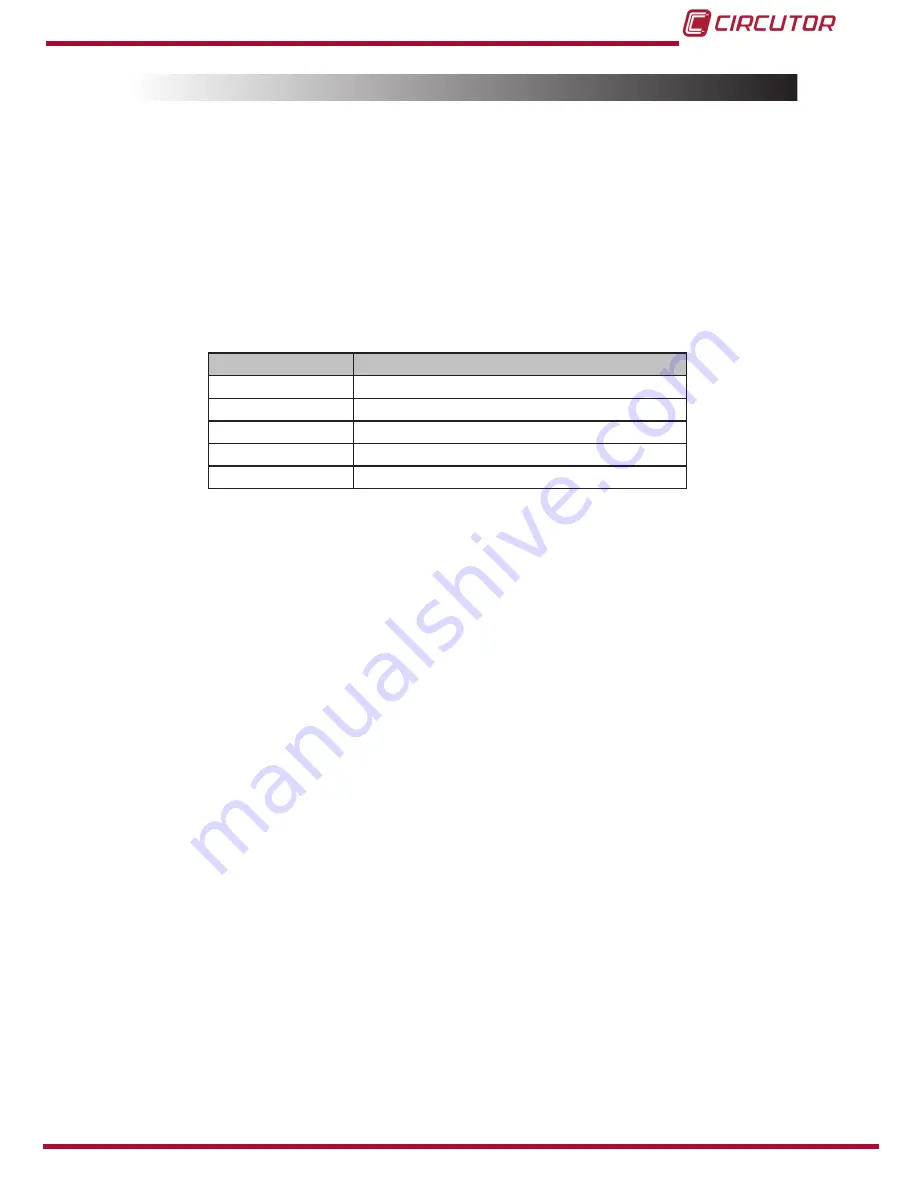
21
Instruction Manual
eHome
PENDIENTE DE V
ALIDACIÓN
3.10.- CHECKING THE DEVICE STATUS
Once all installation procedure has been performed, check the following points:
1�-
Check that the EV tethered cable and its connector are in proper conditions before starting
the charging operation.
2�-
Check that no abnormal noise appears while the device is charging.
3�-
Check the status LED bar to know the present operating status of the device. Below you can
see the
Table 5
with the four possible LED bar operating colors:
Table 5: Checking the device status�
State
LED bar color
Available
Green
Charging
Blue flashing
Charged
Blue
Fault
Red flashing
Heating
Orange
Note:
For further information about the different status led bar sequences, please refer to
4.-
OPERATION
section.
















































