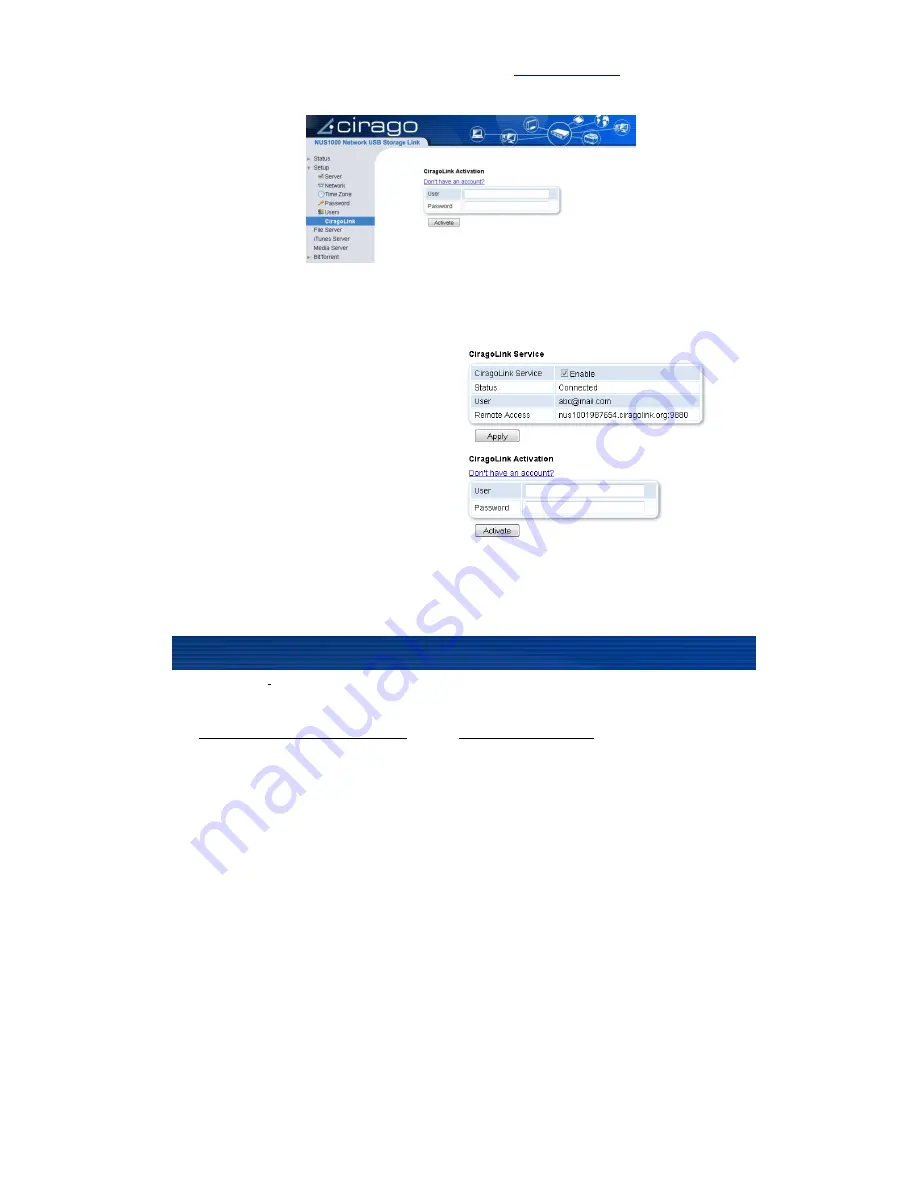
31
2.
Go back to your NUS2000’s admin page (Default:
http://nus2000:1010
) and from
the menu on the left, click on Setup >CiragoLink
*** IMPRORTANT: Make sure to change your admin password before activate the
NUS as your storage will be exposed to Internet.
3.
Enter the User and Password of the
newly created account onto the box,
then click “Actiave” The NUS will
complete the process, get the unit
connecting to the Ciragolink and
associate your NUS with the account
The CiragoLink Service box will appear
and the Status will show with
“Connected” after a while for the NUS
box to establish the connection with the
CiragoLink cloud.
Besides, there are additional name showing the WebDAV Remote Access URL.
4.
Now your NUS storage is ready to be access remotely through any application with WebDAV
client.
You can also remotely access the admin page through any desktop or laptop computer with an
internet browser by using the below URLs on:
http://nus*********.ciragolink .com:1010
OR
http://
alias
.ciragolink.com:1010
This means you can also initiate BitTorrent downloads remotely, create new user accounts and more
from any web browser.
Remotely Accessing the NUS2000 Admin Page
Summary of Contents for CiragoLink+ NUS2000
Page 1: ...CiragoLink Network USB Storage Device NUS2000 Users Manual V 2 2 1 ...
Page 3: ......
Page 45: ......











































