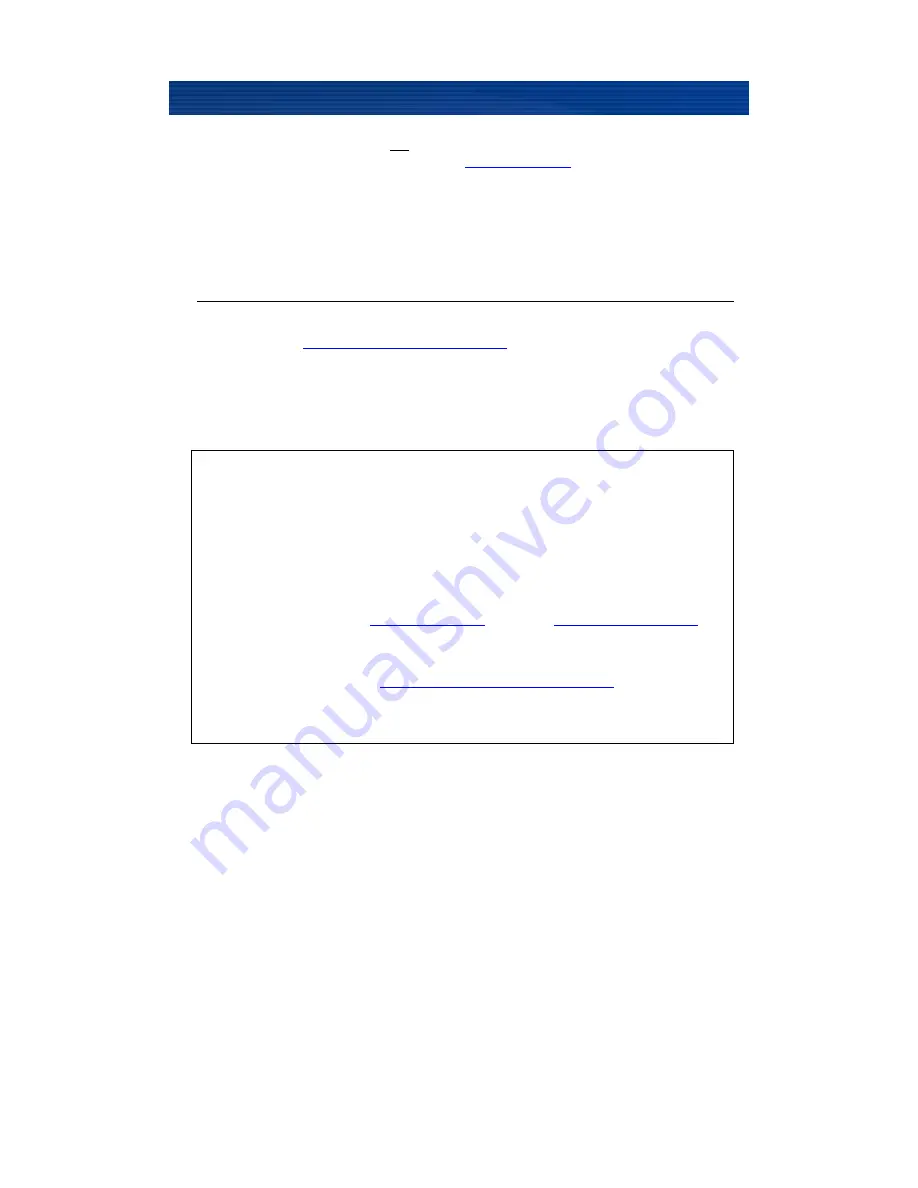
32
You can access the NUS2000 remotely using the below steps.
Please note that you should only
use remote access when you are not on your local network
. When you are on your local
network, you can access the setup page by using
http://nus2000:1010
or the NUS2000’s IP
address.
Smart Phones or Tablets:
iPhone / iPad / iTouch / Android / Blackberry:
There are free and paid apps for WebDAV on iOS, Android and Blackberry platforms. Paid apps
normally give you more features, but if you just want basic access, then the free apps should be just
fine. Search the app store for “WebDAV” and a list of applications will come up.
1. Download and install a WebDAV compatible application.
2. Add the URL:
http://nus*********.ciragolink .com:9880
(where * indicates the deviceID of the
NUS2000). Always make sure to include “http://” in front of the address and port # 9880
3. You will be prompted to enter your User name and password
(case sensitive)
. This will give you
access to the shared drives. For further information consult the program’s user manual.
4. Transfer speeds will vary depending on your internet connection. CiragoLink allows up to 250KB/s
download transfer rate per NUS2000.
Remotely Accessing your Attached Storage Devices
WebDAV
applications
will
allow
you
to
remotely
log
in
to
your
NUS
devices.
You
will
need
the
following
information
to
set
up
your
remote
access
through
WebDAV:
1.
NUS2000
Device
name
(default
is
NUS2000)
2.
NUS2000’s
Device
ID
(located
under
Status
>
Information)
3.
Username
and
passwords
for
users
(
Usernames
and
Passwords
are
Case
Sensitive
)
4.
Local
Access
use:
http://nus2000:9880
(on
PC)
–
http://nus2000.local:9880
(on
Macintosh/Apple)
5.
Remote
Access
use:
http://nus*********.ciragolink
.com:9880
(where
*
indicates
the
device
ID
of
the
NUS2000)
Summary of Contents for CiragoLink+ NUS2000
Page 1: ...CiragoLink Network USB Storage Device NUS2000 Users Manual V 2 2 1 ...
Page 3: ......
Page 45: ......

























