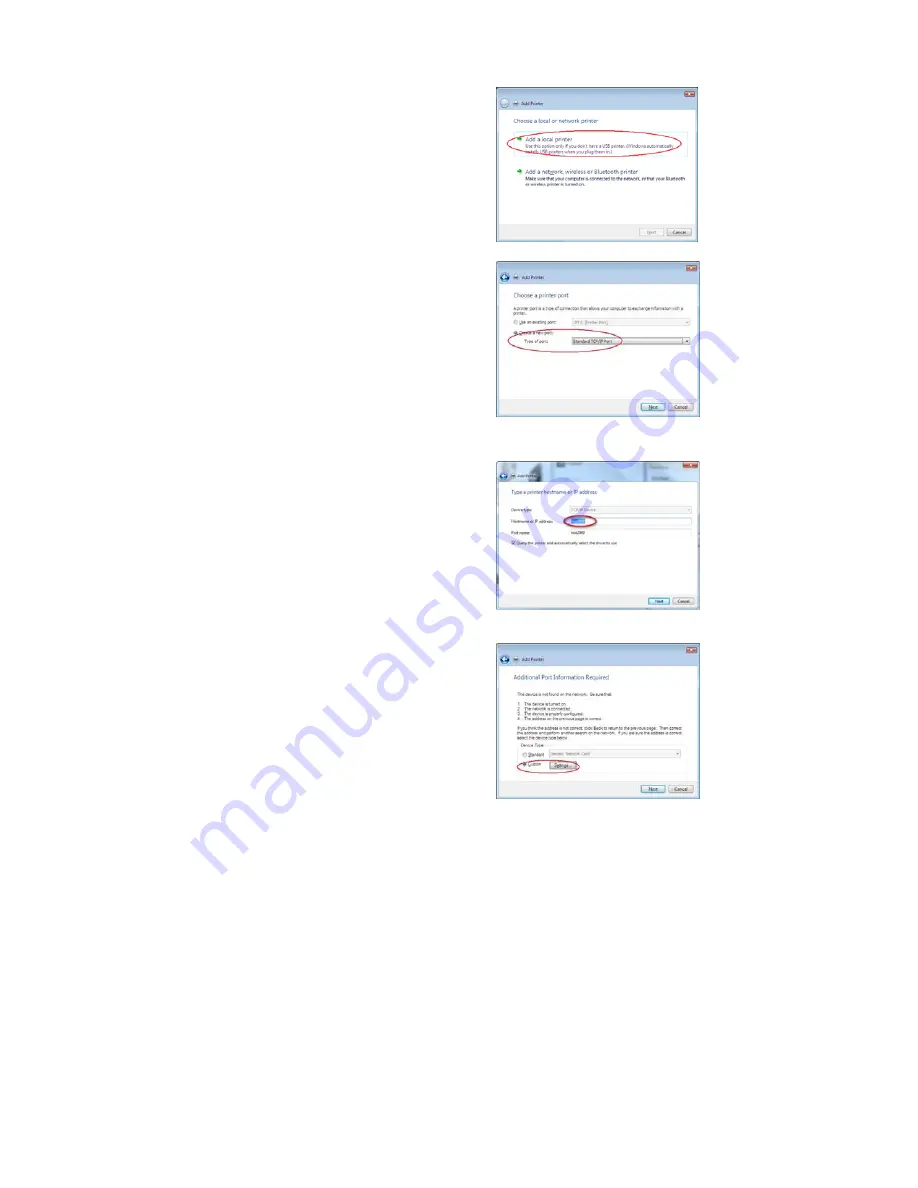
27
3. Windows
Vista
The setup steps in Windows Vista is similar
to XP
Enter Control Panel -> Printer
Right click and select “Add Printer”
In the Add Printer Box, select to add “Local
Printer”, click “Next”
Then in the Add Printer Box, select “Create
a new port” and choose the “type of port”
as “Standard TCP/IP Port” as shown.
Click “Next” to continue. You will be
prompted to enter the IP address for the
device. Enter the name of the device
“NUS2000” or if the name of the device
was changed during setup, enter the new
name assigned to it. If you chose to enter a
fixed IP address in the network setup, enter
an IP address.
Select the “Query the printer and
automatically select the driver to use”
Click “Next” to continue. Under Device,
choose “Custom” and click “Settings”.
Summary of Contents for CiragoLink+ NUS2000
Page 1: ...CiragoLink Network USB Storage Device NUS2000 Users Manual V 2 2 1 ...
Page 3: ......
Page 45: ......






























