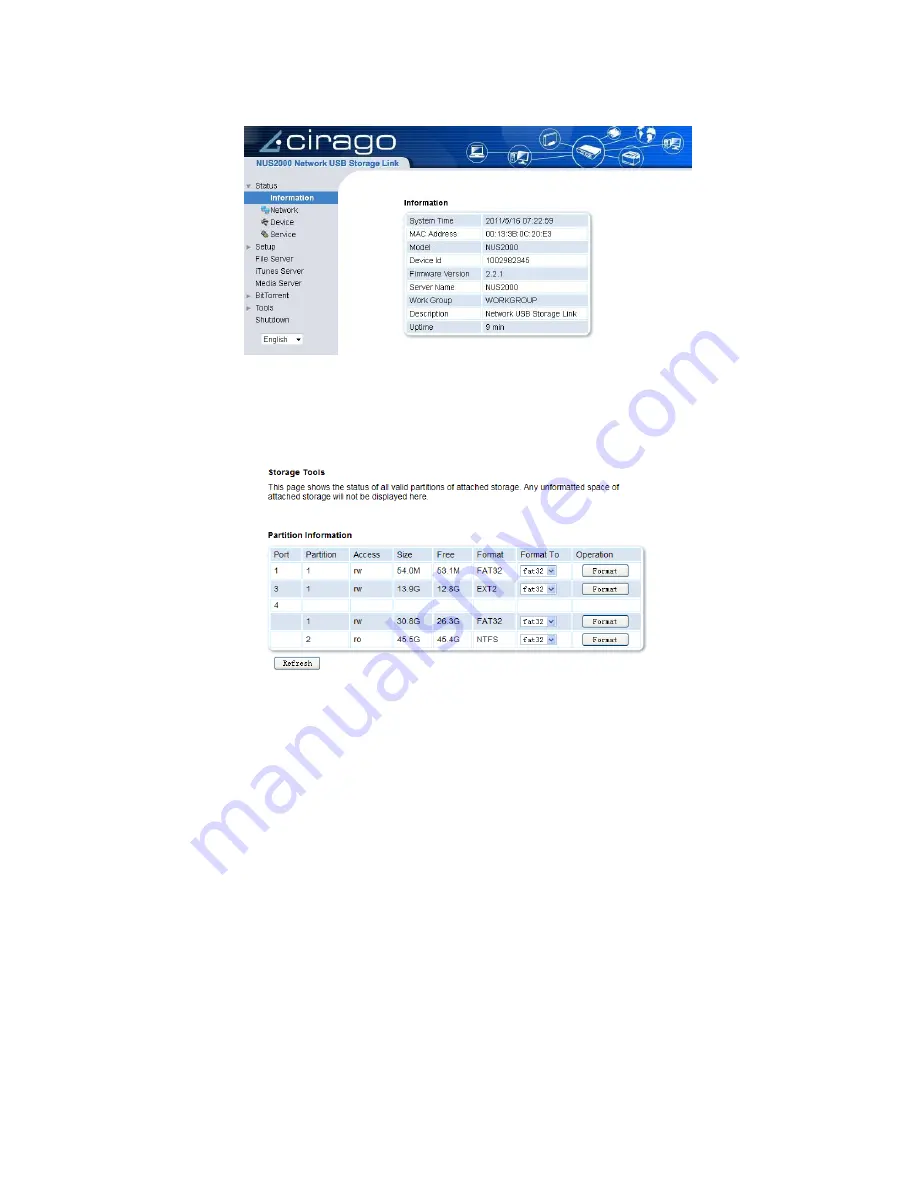
7
6.
After entering the login information, the web interface for the NUS2000 will be
displayed.
7.
Configuring the settings of the NUS2000 can be done from the Tools menu. Select
Storage Tools to view and format any connected USB devices.
8.
A partition information table will be displayed
9.
Format the partition the drives to NTFS, FAT32 or EXT2. If a partition has been
formatted in a format other than FAT32, EXT2 or NTFS, it will be shown as
“UNDEF”.
10. Rebooting the system after you have formatted a new partition is recommended.
Summary of Contents for CiragoLink+ NUS2000
Page 1: ...CiragoLink Network USB Storage Device NUS2000 Users Manual V 2 2 1 ...
Page 3: ......
Page 45: ......

























