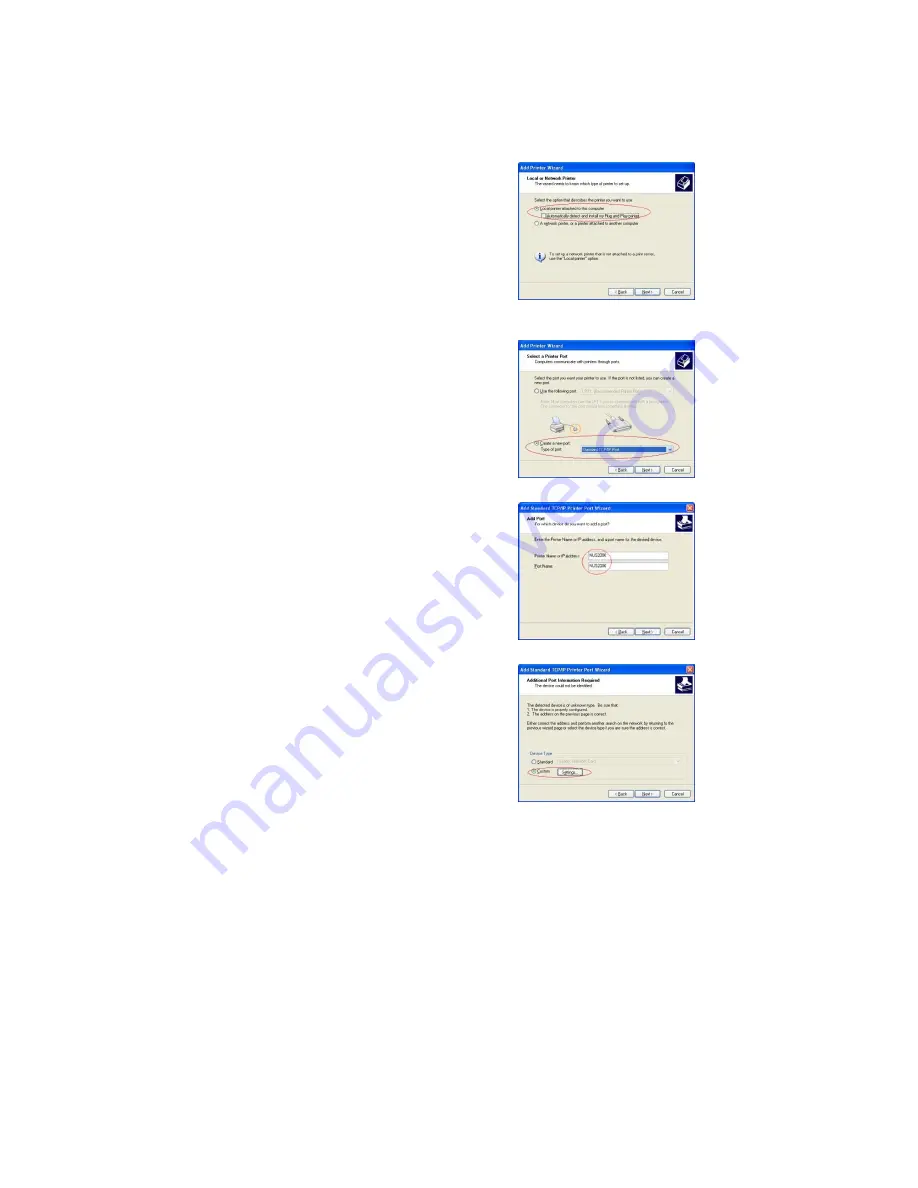
23
6. Printer Installation
The NUS2000 can act as USB Print Server. Following are instructions on how to
install the printer on different operating systems.
1. Windows
XP
From the Start menu, go to Printer & Fax, then
select Add Printer, the wizard will start.
Select local printer and unselect the option of
“automatically detect and install my Plug and
Play printer”. Click Next
Select “Create a new port” and select the port
type “Standard TCP/IP Port”. Click “Next”.
In the “Add Standard TCP/IP Printer Wizard”
window, enter the IP address of the printer port.
Enter the name of the device as “NUS2000” or
if the name of the device was changed during
setup, enter the new name assigned to it. If you
chose to enter a fixed IP address in the network
setup, enter an IP address.
Click “Next” to continue.
Select the “Custom” option and click on
“Settings”
Summary of Contents for CiragoLink+ NUS2000
Page 1: ...CiragoLink Network USB Storage Device NUS2000 Users Manual V 2 2 1 ...
Page 3: ......
Page 45: ......






























