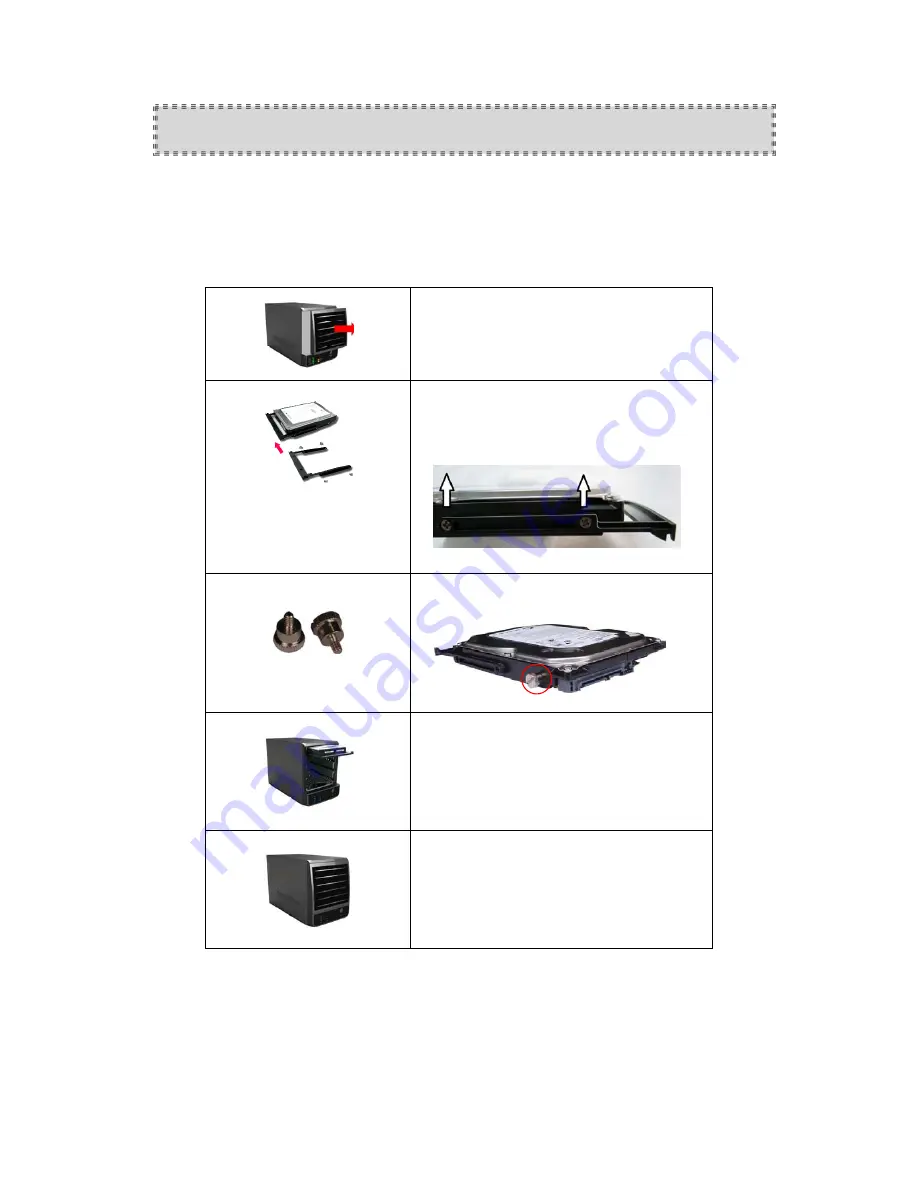
Chapter 4
HDD installation and setting of a hard disk
4-1 To install the Hard disks
Please remove the plug from the power supply outlet before assembling the hard disk, it will
cause an electric shock and/or damage if not disconnected.
1. Please remove the front cover of the enclosure,
the cover can be fully moved from the
enclosure.
2. Place the HDD and fasten on the HDD holder
with 4 screws,
each HDD holder
3. Install 2 screws on each HDD
4. Slide the SATA HDD on the holder into the
enclosure until you hear a click sound to confirm
the HDD holder is in position.
5. After the HDDs are all installed in the enclosure,
put the front cover back to enclosure, then
connect the SATA or USB 3.0 cable.





















