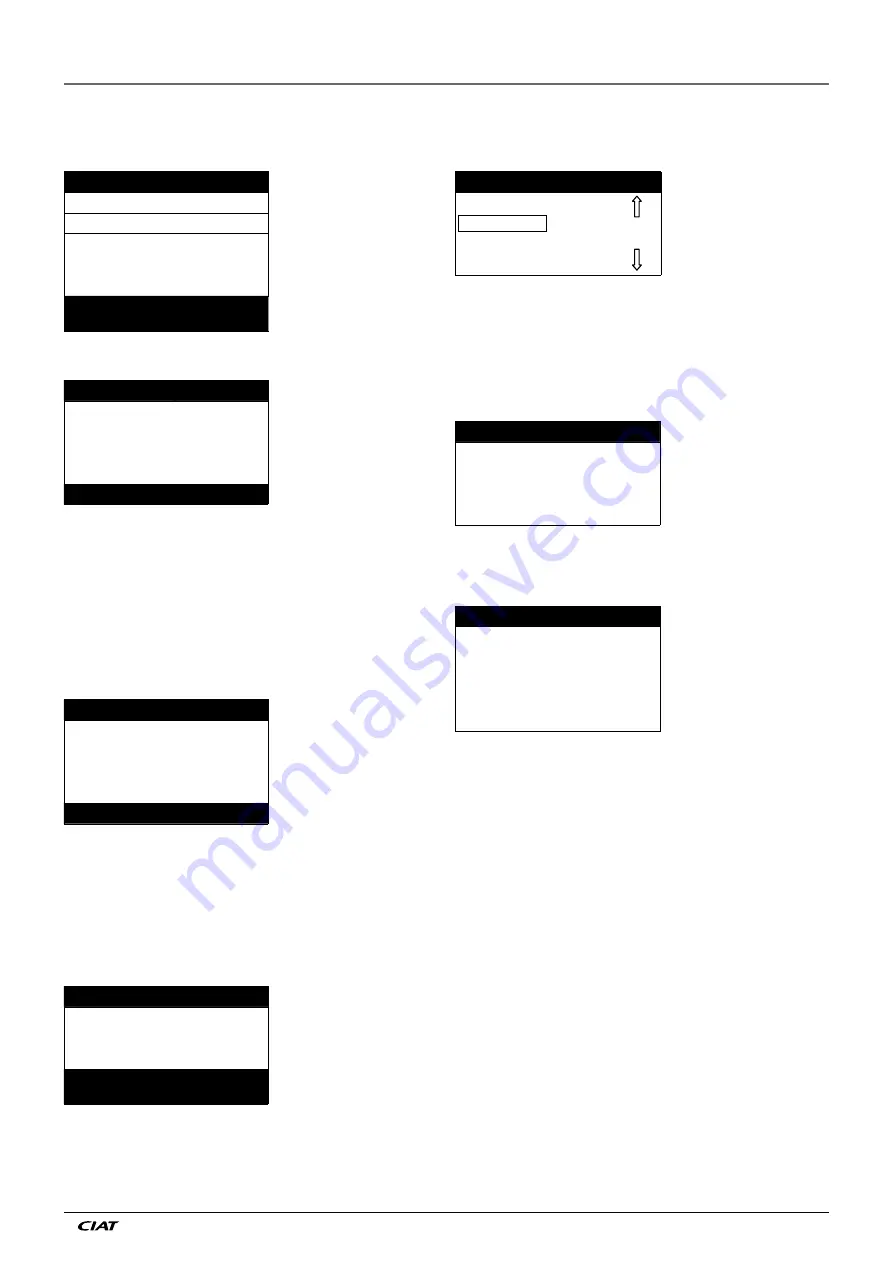
4.7 - Operating mode screen
The unit is in Local Off mode, pressing the on/off (0/1) key once
activates the display of the operating mode screen.
Select Machine Mode
Description of the screen
Local On
List of the machine operating modes
Local Schedule
Cursor
Network
Remote
The Up and Down keys position the cursor on the selected operat-
ing mode. Four modes are immediately displayed on the screen.
To access operating modes that are not visible, please use the Up
and Down keys.
When the operating mode has been selected, the new operat-
ing mode can be validated with the Enter key.
Command accept
ed
Operating mode validation screen
When the unit is in an operating mode and the On/off key is
pressed, the unit will stop. A confirmation screen protects the
unit against inadvertent shutdowns.
PRESS ENTER
Machine shutdown confirmation
screen
TO CONFIRM STOP
4.6 - Parameter modification
A configuration parameter can be modified by positioning the
cursor and then pressing the Enter key.
\\MAINMENU\SETPOINT
Current path in the menu structure
cps1
12.0°C
List of items
cps2
14.0°C
Cursor position
hps1
40.0°C
hps2
40.0°C
hramp_sp
27.4°C
Cooling Setpoint 2
Description of the item framed by
the selection cursor
The following screen allows modification of a parameter.
Modify value
Screen description
csp 2
14.0
°C
Current value
_
°C
Cursor position
Cooling Setpoint 2
Item description
The Up and Down arrow keys permit the selection of the first
digit. Pressing the Up key successively scrolls up to the following
symbols:
0, 1, 2, 3, 4, 5, 6, 7, 8, 9, ., -.
The Down key follows the reverse order of the Up key in scroll-
ing down the digit list above. Each digit is validated with the
Enter key.
The - sign is only accessible for the first selected character.
Modify value
Description of the screen
csp 2
14.0
°C
Current value
13.5_
°C
New value before validation
Cooling Setpoint 2
Item description
The value is validated with the Enter key. At any time the return
key cancels the current modification.
ATTENTION: If the user exits from the current data screen, the
value is saved. A saving confirmation is displayed. The Enter
key validates the parameter modification(s). The Return to
the Previous Screen key cancels the current modification(s).
\\MAINMENUSETPOINT
Current path in the menu structure
Save changes?
Confirmation that the modification
is saved
4 - SETTING UP PRO- CONTROL
EN - 7
EREBA ACCESS
Summary of Contents for PRO-DIALOG+
Page 1: ...Instruction manual EREBA ACCESS 8 40 kW 11 2016 10183 PRO DIALOG...
Page 2: ......
Page 27: ......










































