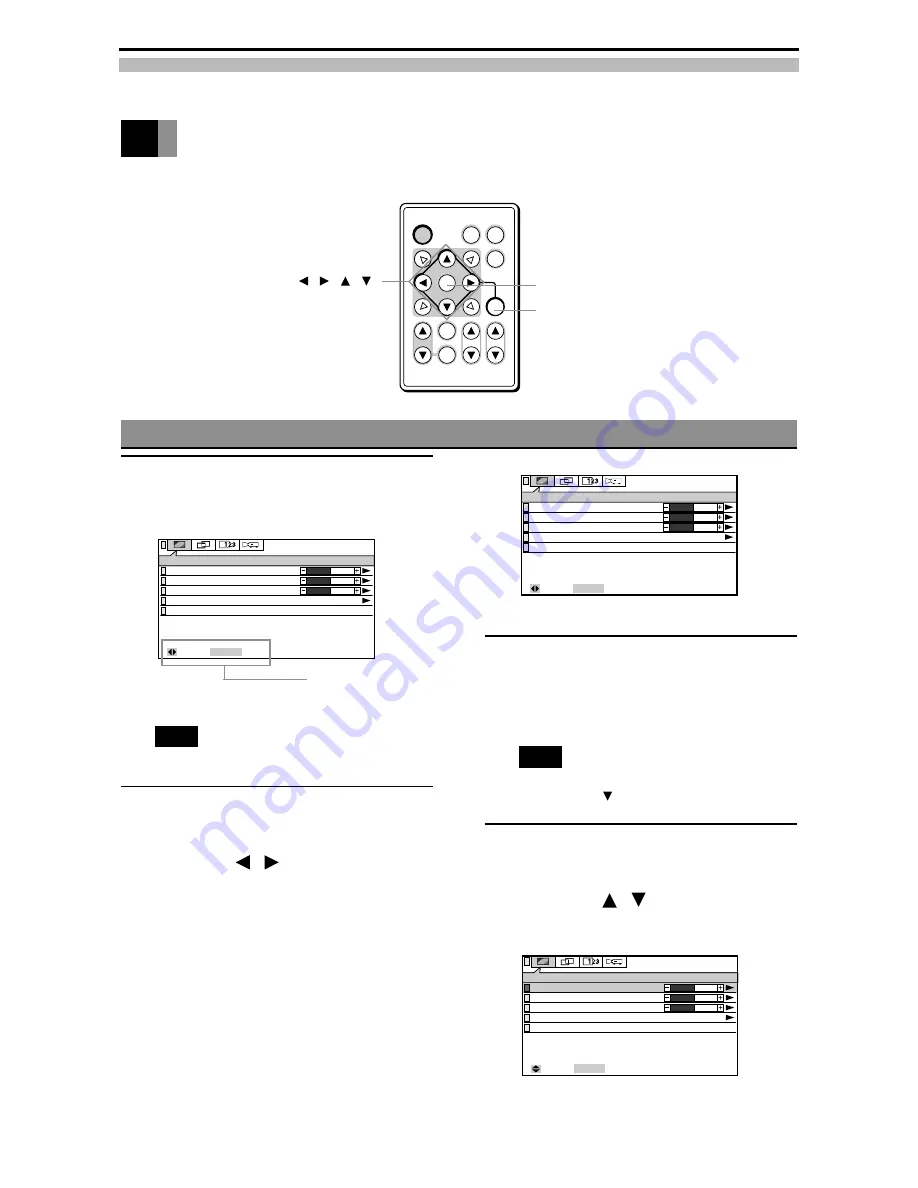
Downloaded from Projector.com
POWER
AUTO
MUTE
MODE
STATUS
CANCEL
KEYSTONE
VOLUME
ZOOM-PAN
MENU
ENTER
0
0
IMAGE
Brightness
Contrast
Factory Default
Next Page
ENTER : Next
: Select
0
Color Temp.
Operating Menu Screens
ENTER button
Operating the Menu Screens
MENU button
Adjustment buttons (
,
,
,
)
Example: Select the IMAGE menu.
Press the ENTER button.
The screen for selecting the item you wish to
adjust is displayed.
Note
• The same operation can be performed by
pressing the
adjustment button.
Select the item you wish to
adjust with the adjustment
buttons (
,
).
The green button on the left of the selected item
lights up.
Example : Select Brightness.
↔
Operation bar
1
0
0
IMAGE
Brightness
Contrast
ENTER : Next
: Select
Factory Default
Next Page
0
Color Temp.
2
3
4
0
0
IMAGE
Brightness
Contrast
: Select
Factory Default
Next Page
0
Color Temp.
ENTER : Next
↔
Press the MENU button.
The Menu screen is displayed.
Example: When RGB is selected for the input
source
Note
• The operation bar is displayed at the bottom of
the screen.
Select the menu item you wish
to adjust with the adjustment
buttons (
,
) on the remote
control unit or projector.
The selected menu screen is displayed.
The menu screen switches as shown below each
time the buttons are pressed.
IMAGE (P.24)
POSITION (P.26)
INSTALLATION (P.28)
DISPLAY (P.27)
↔
↔
22






























