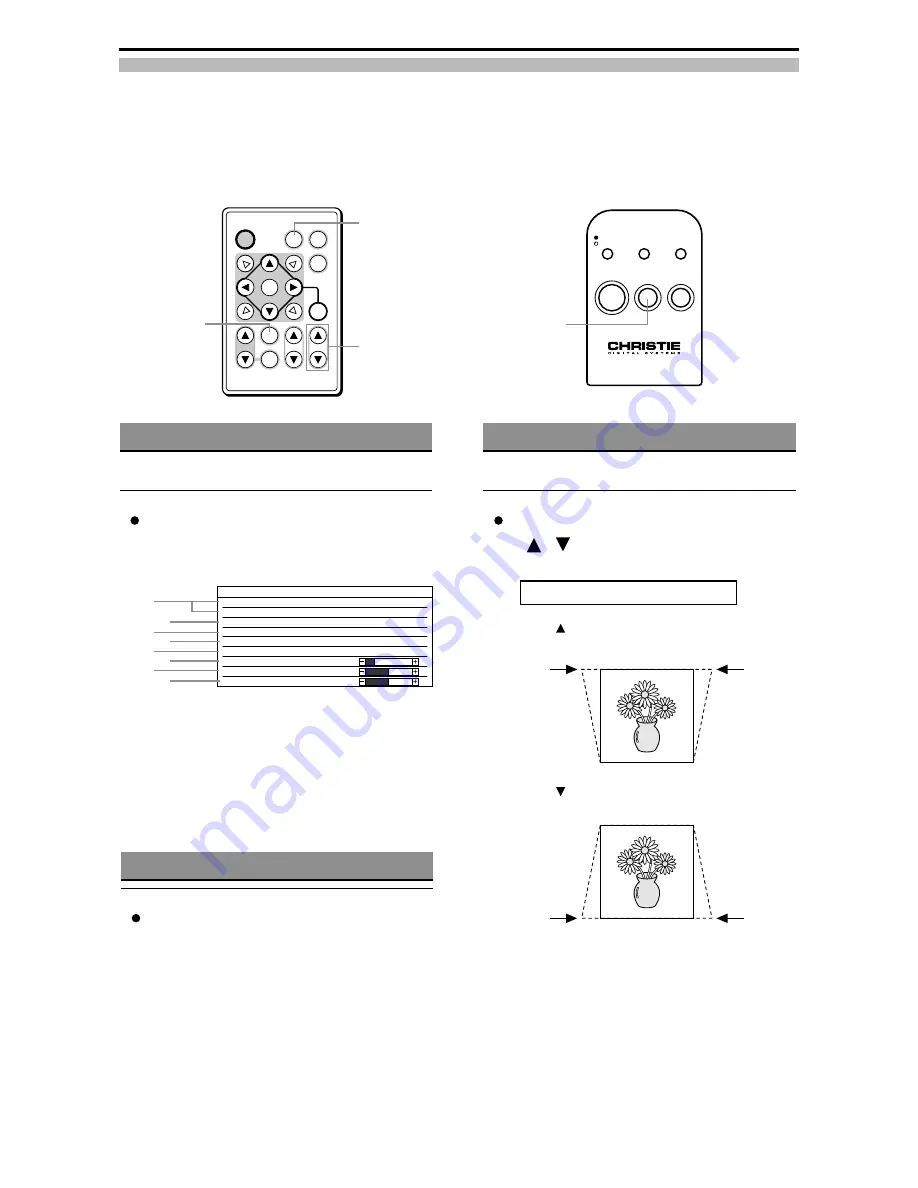
Downloaded from Projector.com
LAMP
MODE
TEMP.
STAND-BY
POWER-ON
AUTO
POWER
POWER
AUTO
MUTE
MODE
STATUS
CANCEL
KEYSTONE
VOLUME
ZOOM-PAN
MENU
ENTER
Displaying Projector Status
(This function is performed only by the wireless
remote control unit.)
Press the STATUS button.
The following statuses are displayed when the
STATUS button is pressed.
q
Image mode in present input source
e
Present input source
w
Lamp timer
r
Resizing status
t
Mute status
y
Volume status
u
Brightness
i
Contrast status
Press the STATUS button again to return to the
original screen.
50hours
OFF
OFF
RGB
20
0
0
<
Status of This Projector
>
MODE : XGA_60
H-SYNC : 48.3kHz V-SYNC : 60Hz
Lamp Timer
Zoom & Pan
MUTE
Volume
Brightness
Contrast
Source Input
q
w
e
r
t
y
u
i
Automatically Adjusting the Position
Press the AUTO button.
The horizontal position, vertical position, picture
width and picture blurring are automatically
adjusted.
Adjusting Distortion of the Image Trapezoid
(This function is performed only by the wireless
remote control unit.)
Press the KEYSTONE buttons
(
,
).
The adjustment screen is displayed.
When
is pressed, the upper part of the image is
corrected.
When
is pressed, the lower part of the image is
corrected.
The screen is exited soon after adjustment is
completed. (It can also be exited by pressing the
MENU button.)
0
Keystone Correction
AUTO button
STATUS button
KEYSTONE buttons
AUTO button
21






























