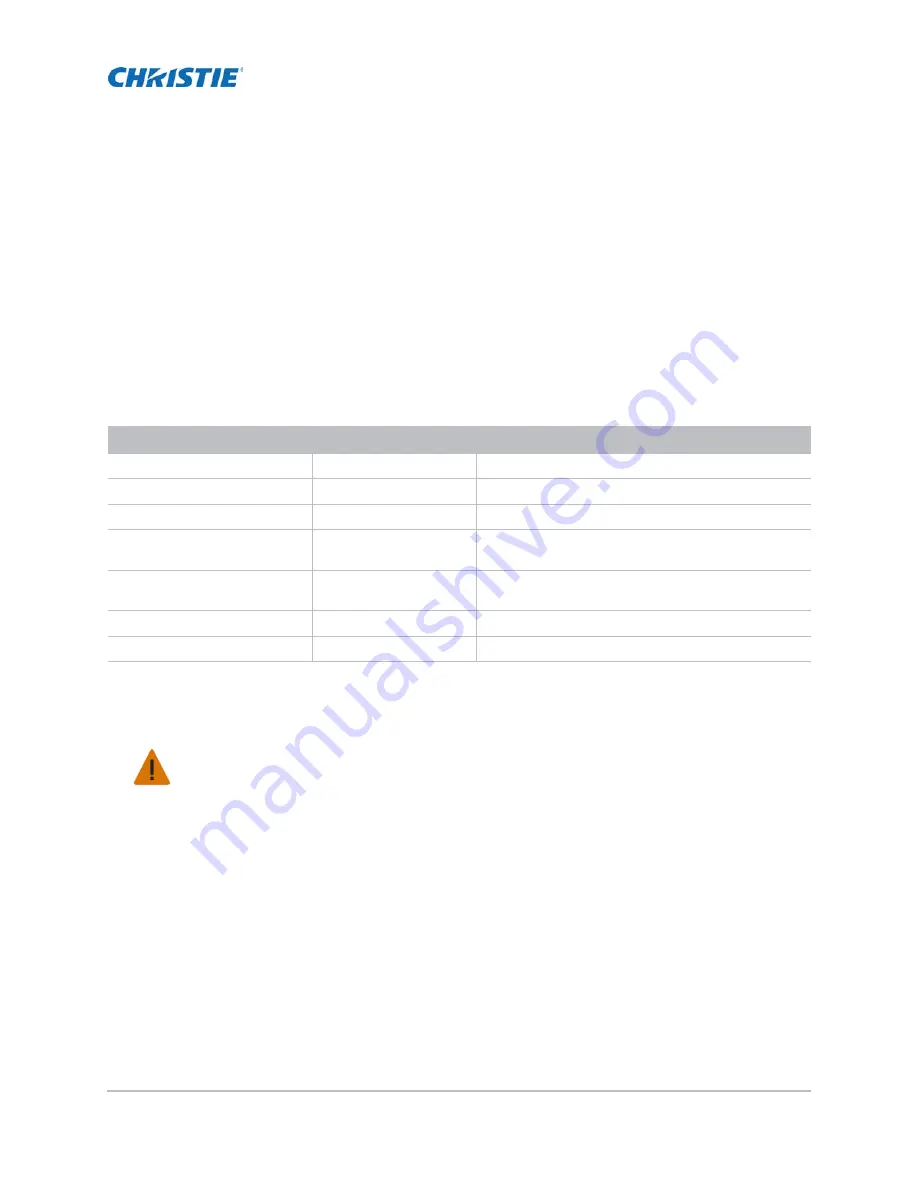
Mirage 4K25 Setup Guide
3
4
020-101362-02 Rev. 1 (01-2015)
Operation
This section provides information and procedures for turning the projector on and off.
Projector LED status indicators
Turn the projector on
1. Set the breaker switch on the projector baseplate to the on position.
2. When the projector reaches standby, on the touch panel controller, tap
Home
>
Power
.
LED
State
Description
Solid Green
On
Video electronics are on, the lamp is on.
Solid Yellow
Standby mode
Video electronics are off, lamp is off.
Solid Green, Yellow and Red
AC is on
MCPU board software has not started initialization.
Flashing Green
Warm up
Video electronics are initializing, lamp is striking and
warming up.
Flashing Yellow
Cool down
Lamp is off, video electronics and lamp are cooling
down.
Flashing Red
Alarm or warning preset
Problem with the projector must be addressed.
Flashing Green and Yellow
AC on to standby
MCPU board software has started initialization.
Warning!
Failure to comply with the following could result in death or serious injury.
• Do not attempt to turn the projector on if the AC supply is not within the specified voltage range.

















