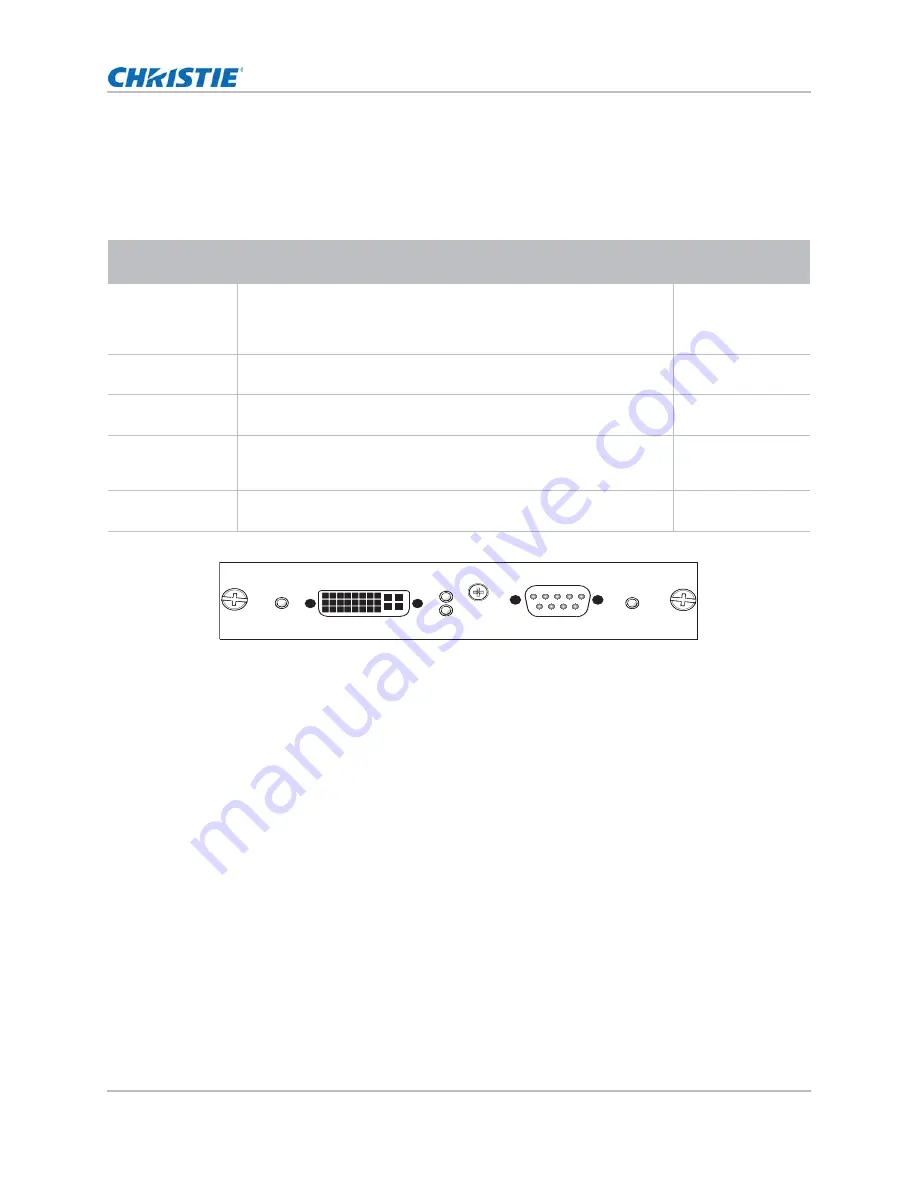
Connect Devices
Mirage 4K25 Setup Guide
29
020-101362-02 Rev. 1 (01-2015)
Connect a video source using DVI
The Dual Link DVI Input card (DDIC) accepts digital video data from DVI sources. It does not
support incoming analog signals. The input configurations listed below are supported.
Select a video source
After connecting a video source to the projector, you must select it using the touch panel controller
(TPC).
1. On the TPC, select
Input > Channel
.
2. Scroll the list of channels until you find the channel that best matches your configuration.
3. Tap the channel.
An image appears on the screen. If an image does not appear on the screen, repeat steps 1 to
3, selecting a different channel.
Connect devices to the 3D Sync ports
The 3D Sync Input and Output ports located on the MCPU faceplate provide a convenient method
for interfacing the projector to the 3D stereo projection system. The 3D Sync Input should be
connected to the video source for synchronization of the left eye/right eye frames of Direct input 3D
or for frame doubled content. The 3D Sync Input is not required for Dual-Input 3D. The 3D Sync
Input
Configuration
Description
Requirements
Four-Port
Enables connection of four DVI cables to four DDIC cards. Each DVI
input supplies one quadrant or column of a 4K input image. This
configuration supports high resolution and high frame rate input video
streams.
Four DDIC cards
Two Port
Enables connection of two DVI cables to two DDIC cards. Each DVI
input supplies one of two columns of a 4K image.
Two DDIC cards
Two-Port Dual-
Input 3D
May be used for Dual-Input 3D configurations.
Four DDIC cards
One-Port
Enables connection of one DVI cable to the DVI input of a DDIC card
(in any slot). In this configuration, the DVI input supplies the entire
video raster.
One DDIC card
One-Port, Dual-
Input 3D
May be used for Dual-Input 3D configurations.
Two DDIC cards
Dual Link DVI Input
PWR
Analog
Digital
2 - VGA
1 - Dual Link DVI-I
Signal






















