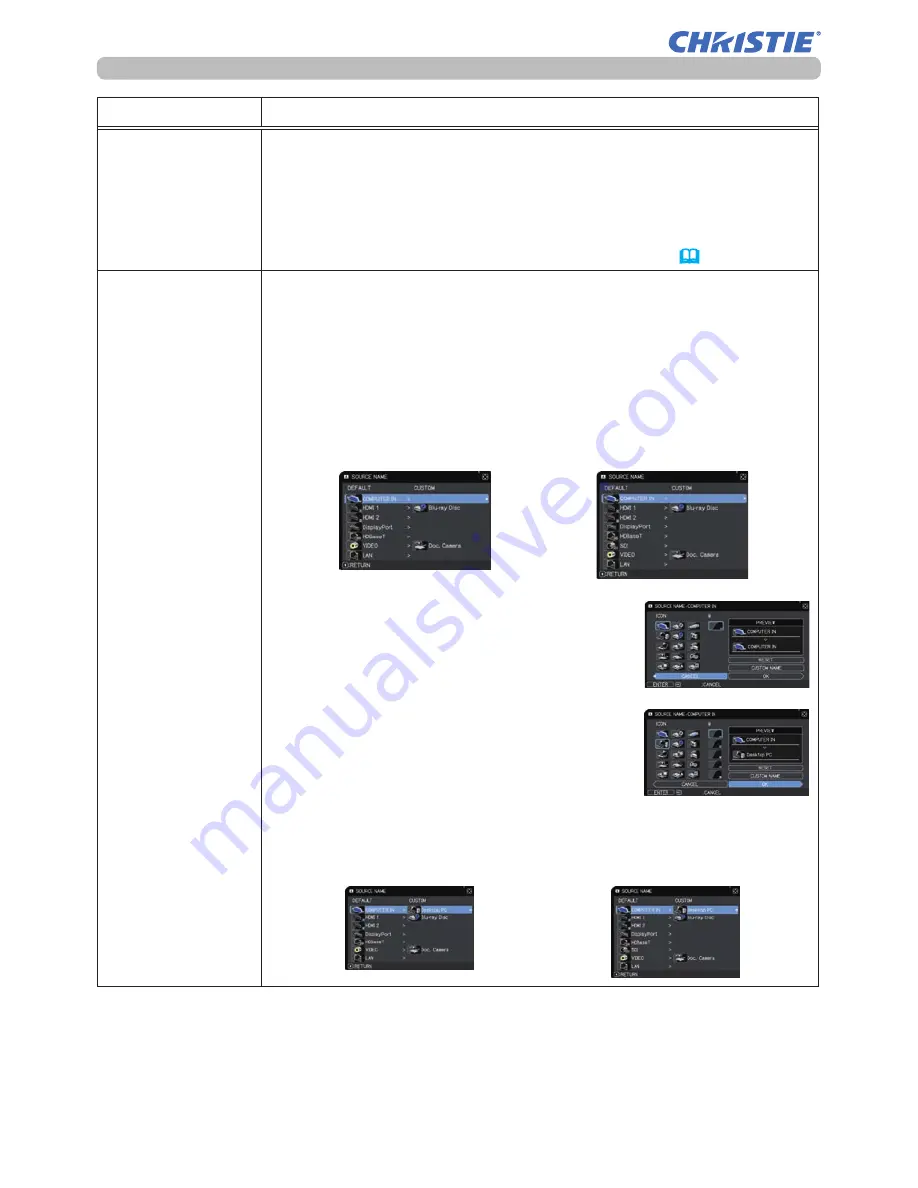
84
LWU701i/LW751i/LX801i/LWU601i/LW651i
User's Manual - Operating Guide
020-000786-0
2
LIT MAN USR D2
MENU PREFERENCES
Item
Description
My Screen Lock
Using the ▲/▼ buttons turns on/off the My Screen lock function.
ON
ó
OFF
When the ON is selected, the item My Screen is locked. Use this
function for protecting the current My Screen.
• This function cannot be selected when the ON is selected to the
My Screen PASSWORD item in SECURITY menu (
102
).
SOURCE NAME
Each input port for this projector can have a name applied to it.
(1) Use the ▲/▼ buttons on the MENU PREFERENCES to select
SOURCE NAME and press the ► or
ENTER
button.
The SOURCE NAME menu is displayed.
(2) Use the ▲/▼ buttons on the SOURCE NAME menu to select
the port to be named and press the ► button. The SOURCE
NAME dialog is displayed.
Right side of the menu is blank until a name is specified.
(3) Select an icon you want to assign to the
port in the SOURCE NAME dialog.
The name assigned to the port is
automatically switched according to your
icon selection. Press the
ENTER
or
INPUT
button to determine your icon selection.
(4) Select a number you want to assign to the
port along with the icon. You can select
the number either from blank (no number
assigned), 1, 2, 3, or 4.
Then press the
ENTER
or
INPUT
button.
(5) If you want to modify the name assigned to the port, select
CUSTOM NAME and press the
ENTER
or
INPUT
button.
(continued on next page)
LWU701i
LWU601i/LW651i/LW751i/LX801i
LWU701i
LWU601i/LW651i/LW751i/LX801i
Summary of Contents for LW651i
Page 131: ......






























