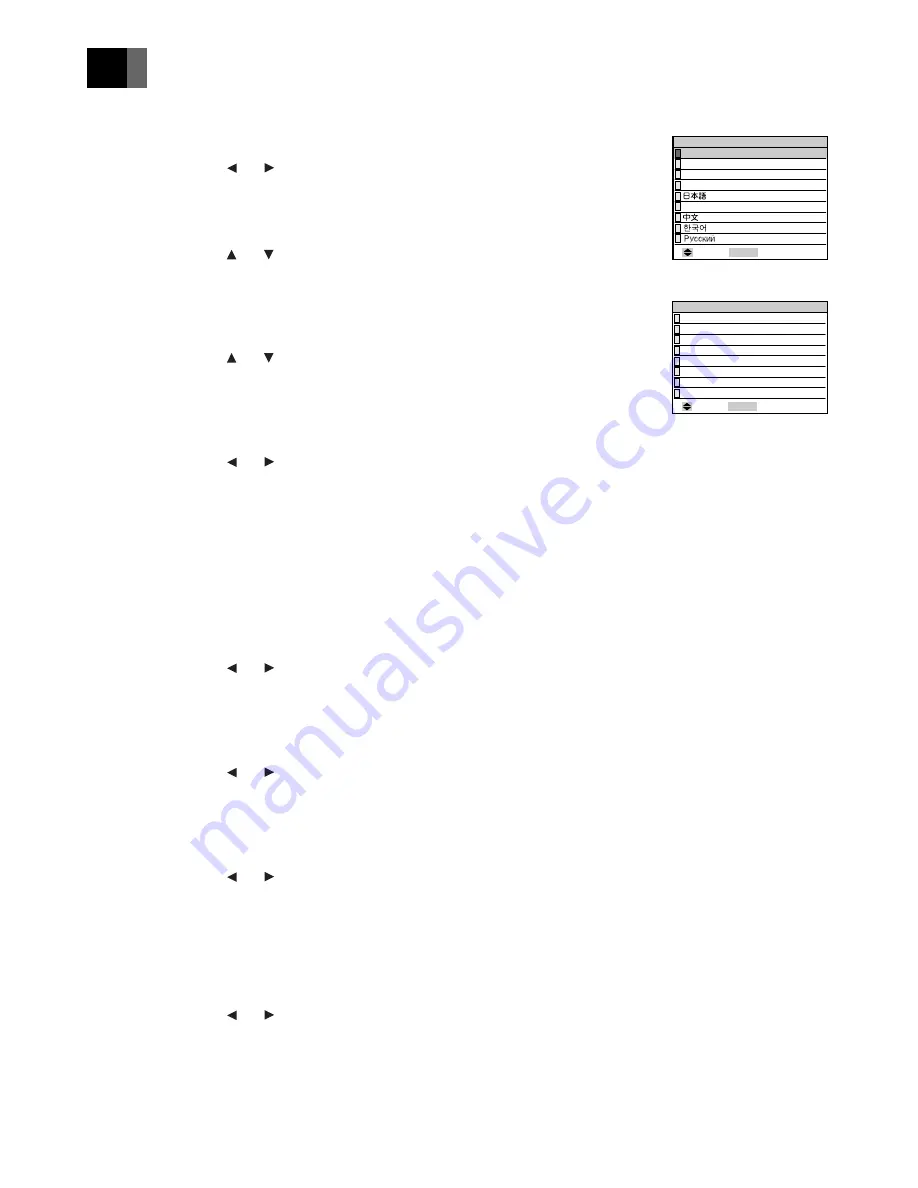
Downloaded from Projector.com
31
English
Fr
a
n
ç
ais
Deutsch
Espa
ñ
ol
■
INPUT 1 Mode (RGB only)
You can select the DIGITAL RGB terminal or RGB (analog) terminal for
the INPUT 1 input terminal.
Select by pressing the and adjustment buttons.
The factory default setting is [Analog].
■
Language
You can select the language of the menu display.
Select by pressing the and adjustment buttons.
■
Video Standard (VIDEO only)
You can select the video broadcasting format. For normal use, set on
[AUTO]. When set on [WIDE], the picture becomes elongated sideways
(the aspect ratio of the picture is about 16:9).
Select by pressing the and adjustment buttons.
The factory default setting is [AUTO].
■
Component Input (VIDEO only)
You can select HD (High Definition: 720P, 1080I) or SD (Standard: 480P,
480I) for the INPUT 3 component input signal.
Select by pressing the and adjustment buttons.
The factory default setting is [SD].
■
Source Status
You can select the method of displaying the status of the input source as
follows.
1) On
The source and mode status are displayed. The display disappears
after a few seconds. When there is no signal, the [NO SIGNAL]
message is constantly displayed.
2) Off
The input source status is not displayed.
Select by pressing the and adjustment buttons.
The factory default setting is [On].
■
Blank Screen
You can select whether to have blue or black for the background color when
there is no image input signal.
Select by pressing the and adjustment buttons.
The factory default setting is [Blue].
■
Overscan (VIDEO only)
When there is interference at the top of the video screen, etc., you can
adjust the picture so that that part is not visible.
Select by pressing the and adjustment buttons.
The factory default setting is [Standard].
■
3D Y/C (VIDEO only)
In the case of still images, the image becomes clearer when set to [On].
In the case of VTR (moving images), if the image is distorted, set to [Off].
This function can only be enabled when an NTSC video signal is input into
the VIDEO terminal for VIDEO INPUT.
Select by pressing the and adjustment buttons.
The factory default setting is [On].
Setting the DISPLAY
(Language)
(Video Standard)
: Select MENU : Return
Language
English
Français
Español
Italiano
Deutsch
: Select MENU : Return
Video Standard
AUTO
WIDE
NTSC
PAL
SECAM
PAL–M
PAL–N
NTSC4.43












































