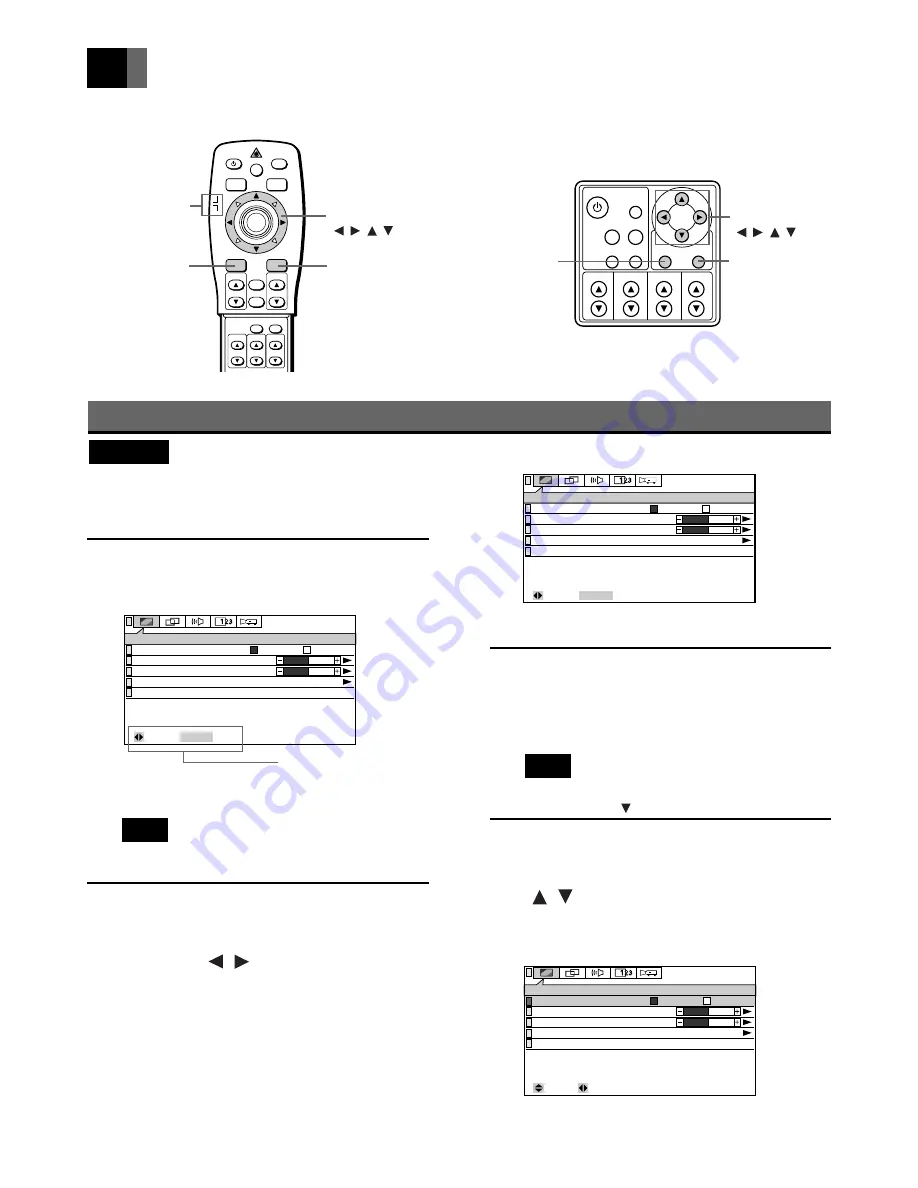
Downloaded from Projector.com
25
English
Fr
a
n
ç
ais
Deutsch
Espa
ñ
ol
0
0
IMAGE
Luminance Mode
Brightness
Contrast
Factory Default
Next Page
ENTER : Next
Normal
Low
: Select
Operating the Menu Screens
ENTER button
Operating the Menu Screens
Operation bar
Slide switch
MENU button
Adjustment buttons
( ,
, , )
POWER
RGB
MENU
ZOOM-PAN
ZOOM
MUTE
LASER
VIDEO
ENTER/R-MOUSE
VOLUME
SOURCE
CANCEL
KEYSTONE
STATUS
FOCUS
AUTO
MOUSE
PJ
VOLUME
ENTER
MENU
STATUS
AUTO
VIDEO
RGB
POWER
MUTE
KEY STONE
FOCUS
ZOOM
ENTER button
MENU button
Adjustment buttons
( ,
, , )
Example: Select the IMAGE menu.
3
Press the ENTER button.
The screen for selecting the item you wish to adjust is
displayed.
Note
• The same operation can be performed by
pressing the adjustment button.
4
Select the item you wish to ad-
just with the adjustment buttons
( , ).
The green button on the left of the selected item
lights up.
Example : Select Luminance Mode.
Important
• Set the slide switch on the remote control unit to PJ
(Projector). If the switch is set on MOUSE, the
following operations cannot be performed.
1
Press the MENU button.
The Menu screen is displayed.
Example: When RGB is selected for the input source
Note
• The operation bar is displayed at the bottom of
the screen.
2
Select the menu item you wish
to adjust with the adjustment
buttons ( , ) on the remote
control unit or projector.
The selected menu screen is displayed.
The menu screen switches as shown below each time
the buttons are pressed.
IMAGE (P.27)
POSITION (P.29)
SOUND (P.30)
INSTALLATION (P.32)
DISPLAY (P.30)
0
0
IMAGE
Luminance Mode
Brightness
Contrast
Factory Default
Next Page
ENTER : Next
Normal
Low
: Select
0
0
IMAGE
Luminance Mode
Brightness
Contrast
Factory Default
Next Page
Normal
Low
: Select
: Set up
÷
÷
÷÷
÷






























