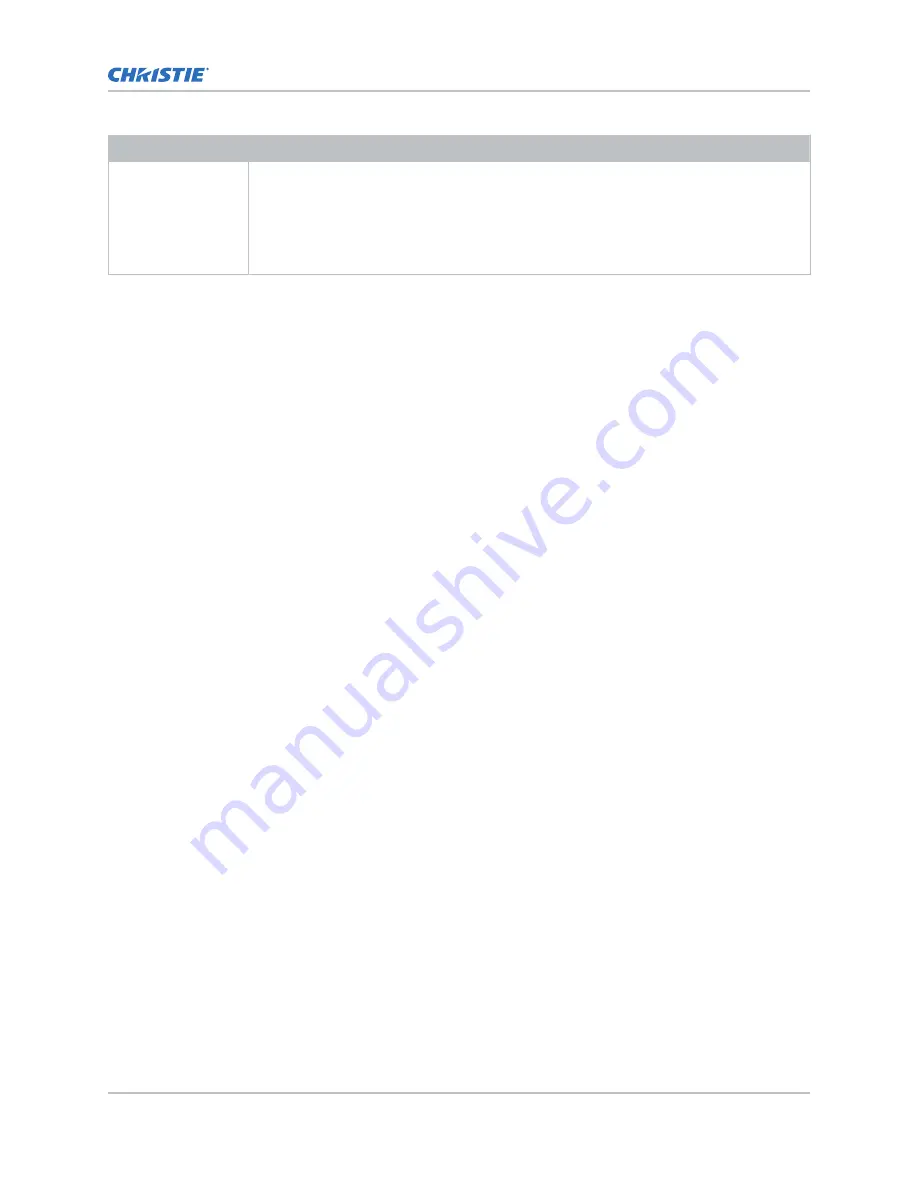
Configuration
Description
Dual-input 3D
In this configuration two video streams are provided by the video server, with the left eye
supplied by one stream and the right eye supplied by the other. The video streams are
frame locked and supplied concurrently.
The dual-input 3D video streams may be supplied by two One-Port input video
configurations (such as one cable supplying the entire frame for each eye, with a total of
two cables).
Setting up a single projector to display 3D
content
The projector must be installed correctly to display 2D content (optically aligned, focused, and so on)
before completing the following steps to display the 3D content.
1. Enable 3D mode (on page 82).
2. Confirm the emitter setup (on page 82).
3. Configure the projector for the 3D source (on page 83).
Enabling 3D mode
Select the mode for your 3D operation.
1. To enable 3D mode, select MENU > Image Settings > 3D Settings > 3D Mode.
2. Select the appropriate 3D mode:
•
Off—Disable the 3D operation.
•
Auto Detect—Automatically determine which 3D mode to use based on auxiliary video
data, for example, HDMI info frame.
•
Multi-Flash 3D—Display content multiple times to provide a 3D image.
Confirming the emitter setup
Define whether the 3D Sync is output and control how it is processed.
1. To set the 3D output to emitter, select MENU > Image Settings > 3D Settings > 3D Sync
Output.
2. Select To Emitter.
3. Select Enter.
4. To enable the 3D test pattern, select 3D Test Pattern.
5. Select Enter.
6. To configure the dark interval so the amount of dark time aligns with the amount of time
required for the glasses to switch, select Dark Interval.
7. Adjust the slider or enter the dark interval value as required.
8. To confirm your selection, select Enter.
3D setup
Christie Griffyn Series Installation and Setup Guide
82
020-103314-08 Rev. 1 (06-2022)
Copyright
©
2022 Christie Digital Systems USA, Inc. All rights reserved.
If printed, please recycle this document after use.





































