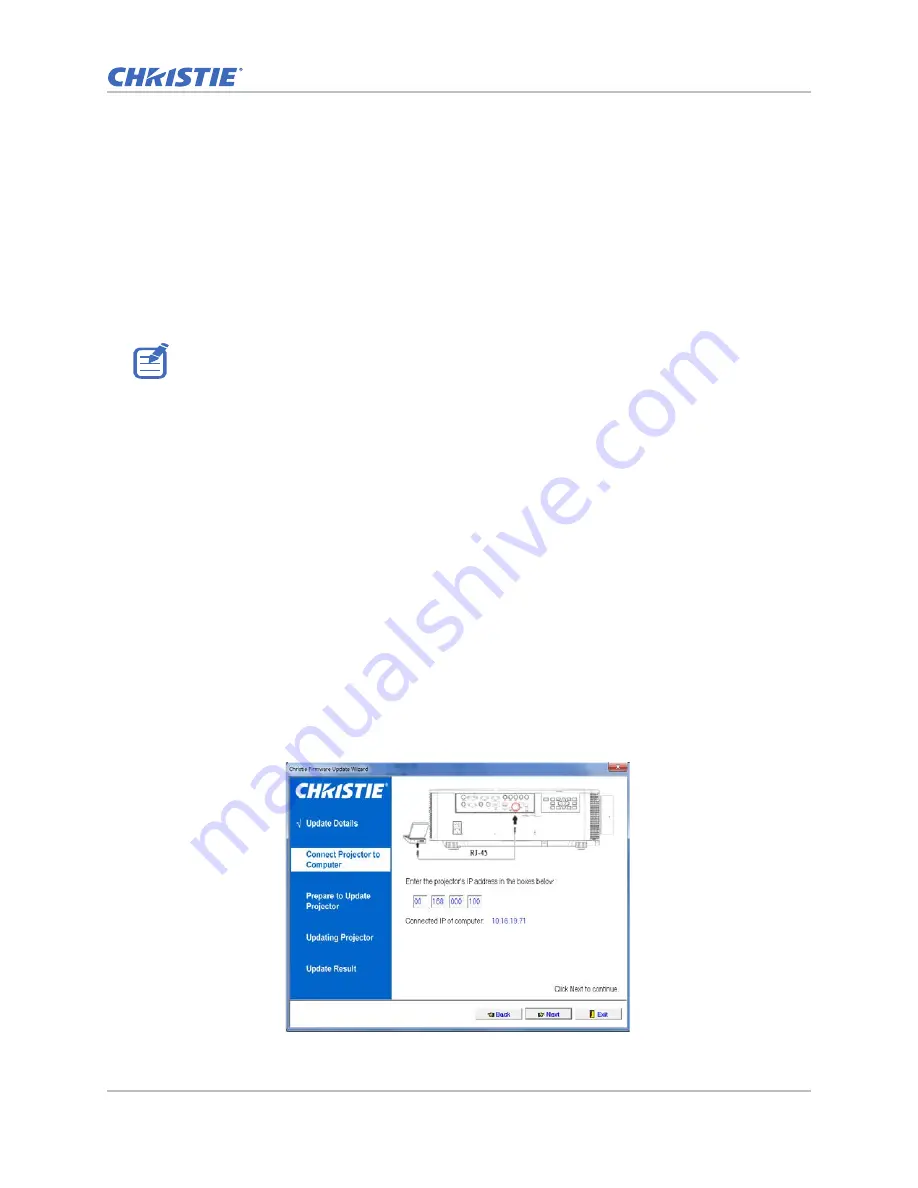
Firmware
GS Series 630-635 Service Manual
31
020-001224-02 Rev. 1 (08-2018)
Installing the firmware upgrade utility
To update the firmware on your projector, install the firmware update utility on your PC.
1. Download the latest firmware program file from the Christie website (www.christiedigital.com).
2. Unzip the file to the desktop and open the folder created.
3. Execute Wizard OPFU.EXE.
Upgrading the firmware
To complete the firmware upgrade process, complete the following steps.
1. Double-click Wizard OPFU.EXE.
2. On the Update Details tab, select Please check firewall has been closed.
3. Click Next.
4. Connect the projector to AC and power it on.
5. When the source message is displayed on the bottom left of the projected image, click Next.
6. Connect the projector to the computer with a RJ45 cable.
a. Set the Default Gateway and Subnet Mask of the computer to match the projector.
b. Set the IP address of the computer to match the first three numbers of the projector.
For example, if the projector IP address is 192.168.000.100, set the computer IP address
to 192.168.000.xxx, where xxx is not 100.
c. On the Connect Projector to Computer tab, type the IP address of the projector.
d. Click Next.
Examples shown in the instructions may have minor differences compared to the firmware update for
your specific projector model. Where applicable, these instructions note important differences
between models.






























