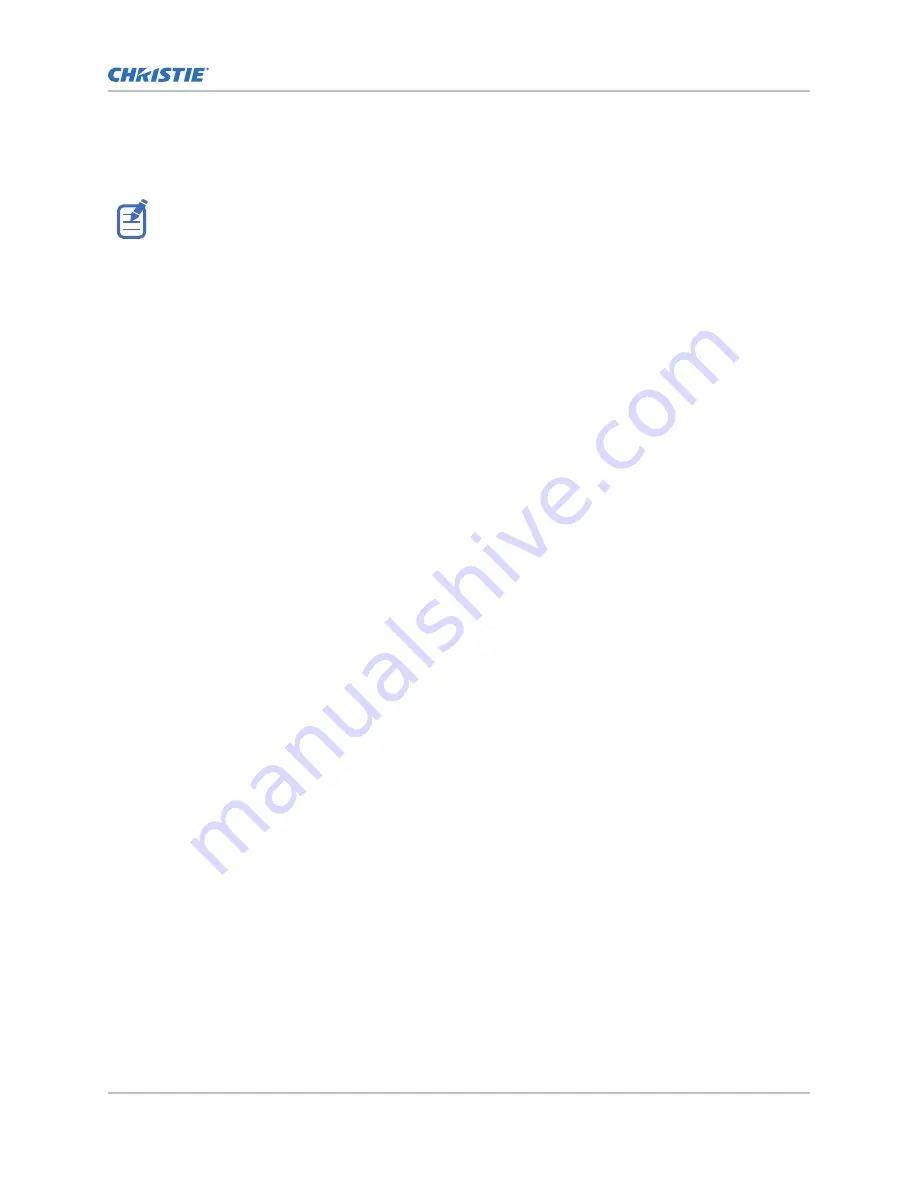
Adjusting offset
Adjust the offset to align the image on the screen. Always adjust offset before adjusting boresight.
For the best optical performance and minimal keystone, use offsets instead of aiming at the center of
the image, in off-axis installations. Avoid extreme tilts or offsets. Corner vignettes on a white test
pattern indicate extreme offset that should be avoided using mechanical alignment.
1. Project an image with the primary lens.
2. Select a framing test pattern.
3. Select LENS OFFSET.
4. Use the arrows to adjust the offset to display a square image on the screen, with minimal
projector aiming error.
5. To exit to the home page, select Back.
Resetting the lens to home position
Realign the lens to the home position after the lens has been offset and out of alignment.
1. Select LENS OFFSET.
You can also select MENU > Configuration > Lens Settings > Lens Offset.
2. To reset the lens to the default home position, select Enter.
3. To confirm the reset, select OK.
Selecting a test pattern
Many test patterns are available to assist with the configuration of the projector and to diagnose any
issues that may occur.
1. From the display panel, use the arrows to select Test Pattern.
You can also select the test patterns from MENU > Test Pattern.
2. Scroll through the list of test patterns.
3. Select the required test pattern.
4. To confirm your selection, select Enter.
Adjusting boresight
The boresight adjustment balances the tilt of the lens mount to compensate for screen-to-projector
tilt.
1. Close the shutter on the projector.
2. Unlock the three lens mount stabilization screws.
Installation and setup
4K40-RGB Installation and Setup Guide–D4K40-RGB, Roadie 4K40-RGB
29
020-102961-03 Rev. 1 (08-2019)
Copyright
©
2019 Christie Digital Systems USA, Inc. All rights reserved.
















































