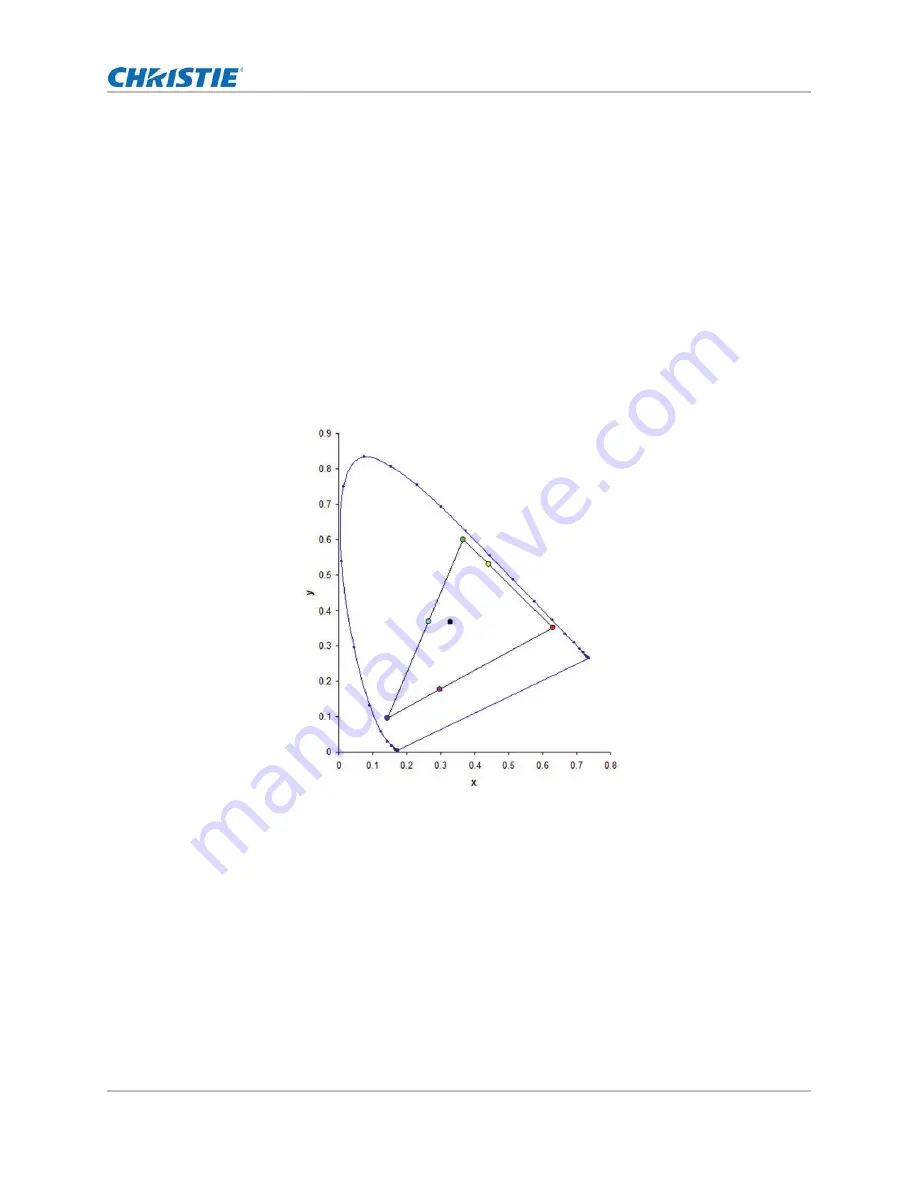
Adjusting the image settings
HS Series D16-20 User Manual
40
020-001466-01 Rev. 1 (10-2018)
Copyright ©2018 Christie Digital Systems USA Inc. All rights reserved.
Adjust the color of the image
Calibrate the accuracy of primary colors and the wall color, which can change because of lighting
and environmental factors. Lighting and other environmental factors may slightly change how these
colors appear on your screen. While the change is negligible in most cases, you may prefer to
recover the originally intended color performance before trying to match colors from several
projectors.
Adjusting primary colors
To achieve consistency use a color meter to measure the native primary colors-red, green, blue,
and white, as they appear on the screen. Use hue, saturation and gain (HSG) to adjust each color
component to essentially calibrate a projector to its surroundings, compensating for factors such as
screen type, lamp and/or ambient lighting, and improves color accuracy and consistency in a group
of projectors. It ensures a good starting point for further customizing and matching; however, is not
critical for all installations.
1. Select Menu > Image Settings > Color Matching > HSG Adjustment.
2. To enable HSG Enable, press ENTER.
3. Select one primary color (red, green, blue, cyan, magenta, or yellow).
4. To edit hue of the primary color, adjust the slider or enter the color values of the primary color
component you selected until you are satisfied with the colors.
Hue values reflect the number of degrees of rotation around the wheel from the original color of
the pixel. Increasing value indicates clockwise rotation and a decreasing value indicates
counterclockwise rotation.
5. To confirm the selection, press ENTER.






























