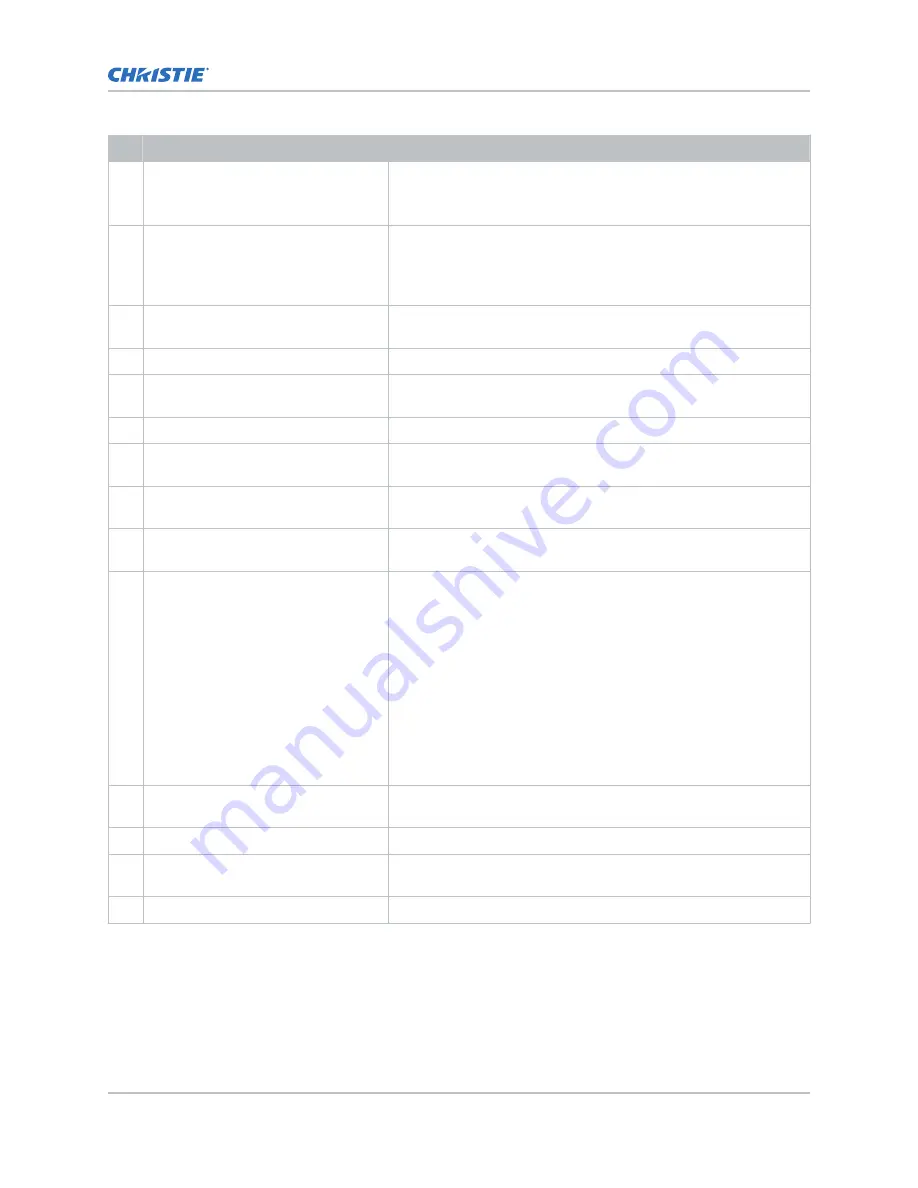
ID
Port
Description
A
HDMI input 1 and HDMI input 2
Type A connector
HDMI v2.0 protocol supporting EDID 1.3 with HDCP v1.4 and 2.2
support
B
SDI input 1, SDI input 2, SDI input 3,
and SDI input 4
75 ohm Micro-BNC Connector
Multi-Rate SDI in accordance with SMPTE ST 259 (270Mb/s), ST
292-1 (1.5Gb/s), ST 424 (3.0Gb/s), ST 2081-1 (6Gb/s) and ST
2082-1 (12Gb/s)
C
DisplayPort (DP1 and DP2)
Accepts digital video data from DisplayPort 1.2 input with HDCP 1.3
support.
D
Christie Link port
Not used.
E
Software-Defined Video over Ethernet
(SDVoE) port
Not used.
F
USB-C port
Connects the projector touch panel.
G
Recessed button
Press the button to transition the projector from Standby mode to
Power ON mode.
H
USB port
Connects to external memory device for import and export of
projector software, configuration files, and status information.
I
Management port
Connects to the local network and can send C serial
commands and used for Remote UI access.
J
Marriage button
Used during the IMB marriage setup process. See Activating IMB
marriage.
• Press and hold the button for 5 seconds to display the IP
address and status information.
• Press and hold the button for 30 seconds to reset the IP
address to the default address.
The marriage status LED indicator is located to the right of the
Marriage button. In full power mode, a green LED indicates the
projector is properly married and encrypted content can be
displayed. A red LED indicates marriage is broken and encrypted
content cannot be displayed.
K
Fire alarm connection
Connects to the Theater Fire Management system for automatic
shut down in emergency situations.
L
RS232 communication port
Not used.
M
GPIO port
Connects the projector to external automation or automation
devices.
N
3D sync connector
Connects the projector to 3D devices.
Using the Remote user interface (UI)
Use the remote user interface (UI) to access projector functionality.
The Remote user interface (UI) is available as an accessory.
Connecting devices and establishing communication
CP2415-Xe Installation and Setup Guide
27
020-103584-02 Rev. 1 (09-2022)
Copyright
©
2022 Christie Digital Systems USA, Inc. All rights reserved.
If printed, please recycle this document after use.
Summary of Contents for CP2415-Xe
Page 1: ...Installation and Setup Guide 020 103584 02 CP2415 Xe...
Page 48: ......
















































