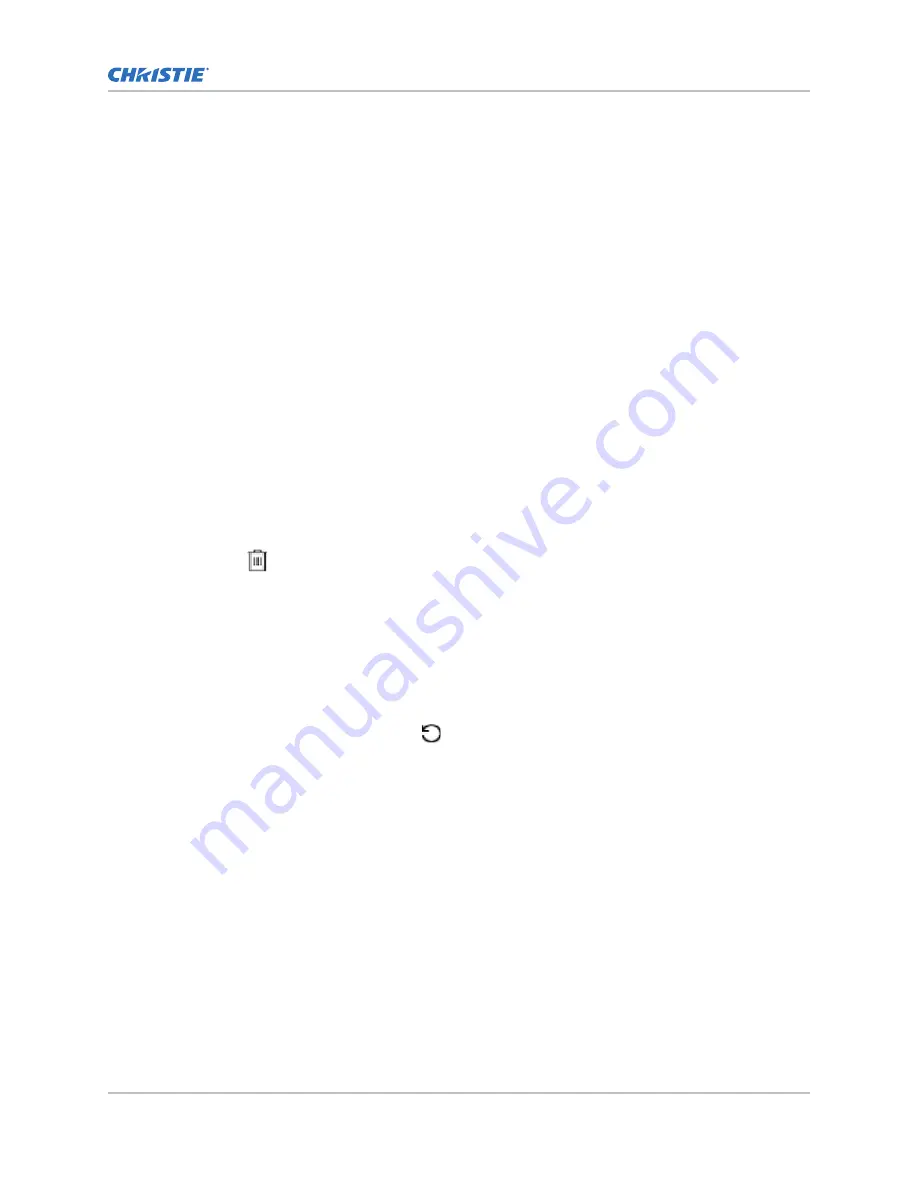
•
Force Upgrade All—Upgrades all components in the upgrade package.
•
Factory Upgrade—Removes all existing configurations and upgrades all components.
4. Tap Upgrade.
5. To confirm, tap Upgrade.
Comparing upgrade packages
Compare upgrade packages to view the differences between them.
1. In the left navigation menu, tap Service Setup > System Upgrade.
2. In the list of packages, tap an upgrade package.
The differences between the current and the selected upgrade package are displayed in the
right pane. Differences are identified with a yellow exclamation mark.
Deleting an upgrade package
Delete an upgrade package that is no longer required.
1. In the left navigation menu, tap Service Setup > System Upgrade.
2. In the list of packages, tap an upgrade package.
3. Tap Delete.
4. To confirm the deletion, tap Delete.
Restoring settings from a backup file
Restore projector settings from a backup file.
1. In the left navigation menu, tap Service Setup > Backup and Restore.
2. Select a backup file and tap Restore.
3. Select the settings you want to restore and tap Restore.
4. Tap OK.
Restoring factory default settings
Restoring factory settings removes all custom projector settings.
1. In the left navigation menu, tap Service Setup > Backup and Restore.
2. Tap Factory Restore.
3. Select the settings you want to restore and tap Restore.
4. Tap OK.
Backup, restore, and upgrade projector files
CP2308-G User Guide
83
020-102863-01 Rev. 1 (05-2018)
Copyright
©
2018 Christie Digital Systems USA, Inc. All rights reserved.
Summary of Contents for CP2308-G
Page 1: ...User Guide 020 102863 01 CP2308 G...
Page 98: ......






























