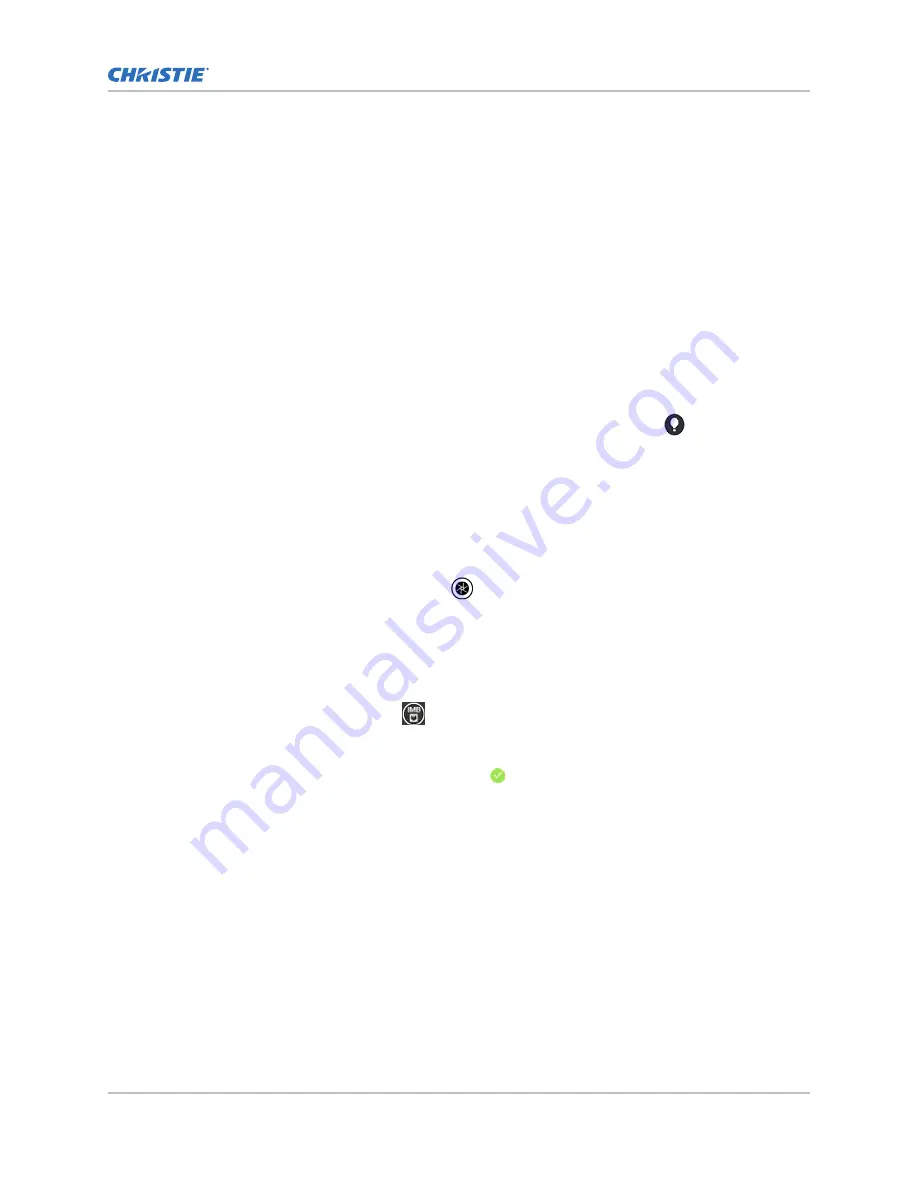
Calibrating the touch panel display
Calibrate the touch panel to improve its appearance and responsiveness to touch commands.
1. Log on to the projector.
2. In the left navigation menu, tap Service Setup > Preferences.
3. Tap Touch Panel.
4. To calibrate the touch panel, tap Start Calibration.
Turning the light source on or off
Turn the light source on to display content or view test patterns, turn the light off to extend the life of
the lasers.
•
To turn the light source on or off, in the right toolbar, tap and hold Light.
If you turn on the light source when the projector power is off, power is turned on
automatically.
Opening or closing the douser
Open the douser to display light on the screen, or close the douser to remove light from the screen.
•
In the right toolbar, tap and hold Douser.
Selecting a channel
Create channels to store customized projector settings for different inputs.
1. In the right toolbar, tap Channels.
The Channels window displays the available channels.
2. Tap a channel.
In the Channel Setup panel, a green checkmark indicates the active channel.
Adding a network time protocol server
Add a network time protocol (NTP) server to synchronize the time on all installed projectors in the
same region.
1. In the left navigation menu, tap Service Setup > Time Setup.
2. Tap the Time Sync using NTP Server slider.
The color of the slider changes to green to indicate it is active.
3. Tap + New NTP Server.
4. Select a local or a public NTP server:
•
To use a local NTP server, tap Local Server and type the IP address in the IP Address
field.
Operating the projector
CP2308-G User Guide
19
020-102863-01 Rev. 1 (05-2018)
Copyright
©
2018 Christie Digital Systems USA, Inc. All rights reserved.
Summary of Contents for CP2308-G
Page 1: ...User Guide 020 102863 01 CP2308 G...
Page 98: ......






























