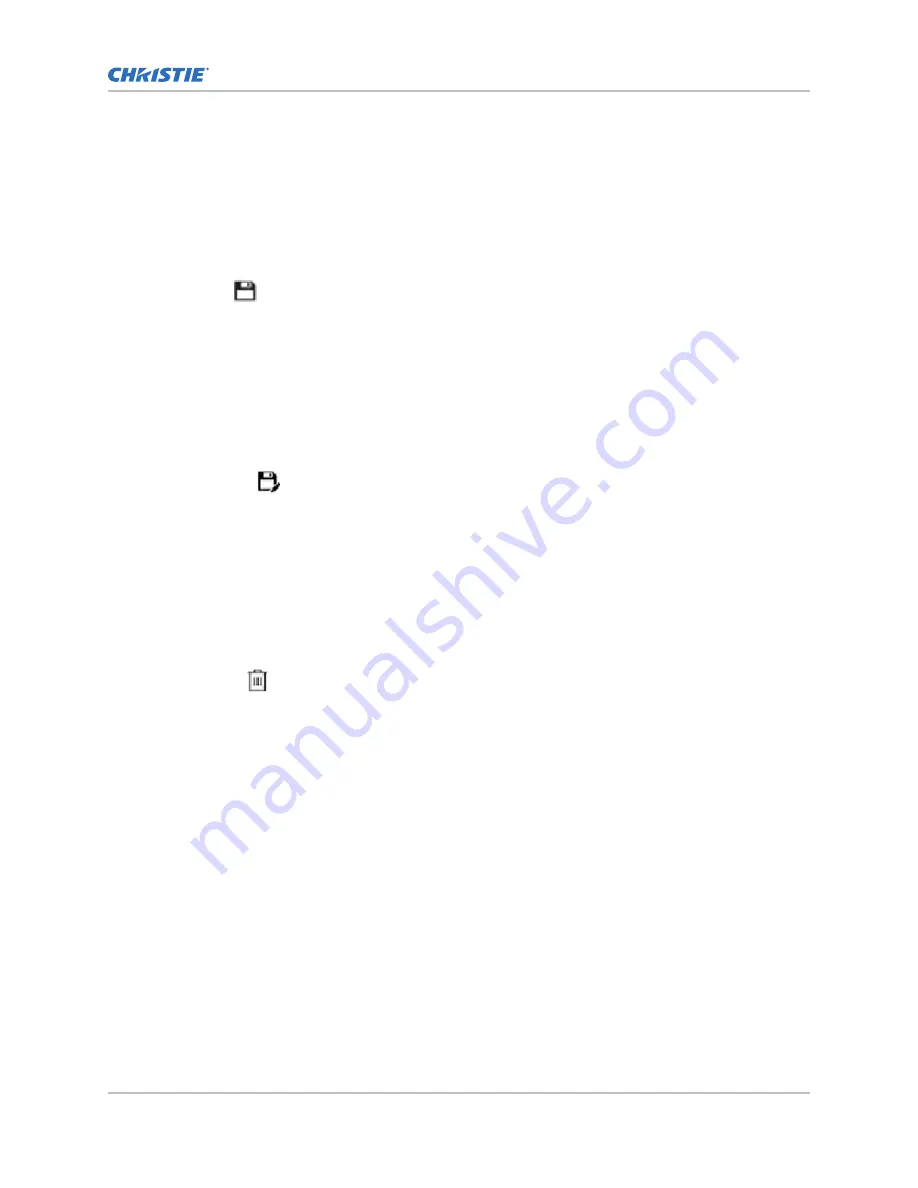
Editing ILS file settings
Edit Intelligent Lens System (ILS) file settings when content requirements change.
1. In the left navigation menu, tap Image Settings > ILS File Setup.
2. In the ILS File list, select an ILS file.
3. Modify the ILS file settings.
4. Tap Save.
Copying existing ILS file settings
To duplicate Intelligent Lens System (ILS) file settings quickly, copy the settings of an existing file to a
new ILS file.
1. In the left navigation menu, tap Image Settings > ILS File Setup.
2. In the ILS File list, select the ILS file you want to copy.
3. Tap Save As.
4. Type a name for the ILS file and tap Save.
Deleting an ILS file
Delete an Intelligent Lens System (ILS) file when it is no longer required.
1. In the left navigation menu, tap Image Settings > ILS File Setup.
2. In the ILS File list, select the ILS file you want to delete.
3. Tap Delete.
4. To confirm the deletion, tap Delete.
Resetting the lens
Use the Reset Lens feature to have the Intelligent Lens System (ILS) find the home position flags that
allow the ILS to compensate for drift over time, or move to its proper position after it has been
manually adjusted.
1. In the left navigation menu, tap Image Settings > ILS File Setup.
2. In the ILS File list, select an ILS file.
3. Tap Reset Lens.
4. Tap Continue.
Adjusting the image size and position
CP2308-G User Guide
46
020-102863-01 Rev. 1 (05-2018)
Copyright
©
2018 Christie Digital Systems USA, Inc. All rights reserved.
Summary of Contents for CP2308-G
Page 1: ...User Guide 020 102863 01 CP2308 G...
Page 98: ......






























