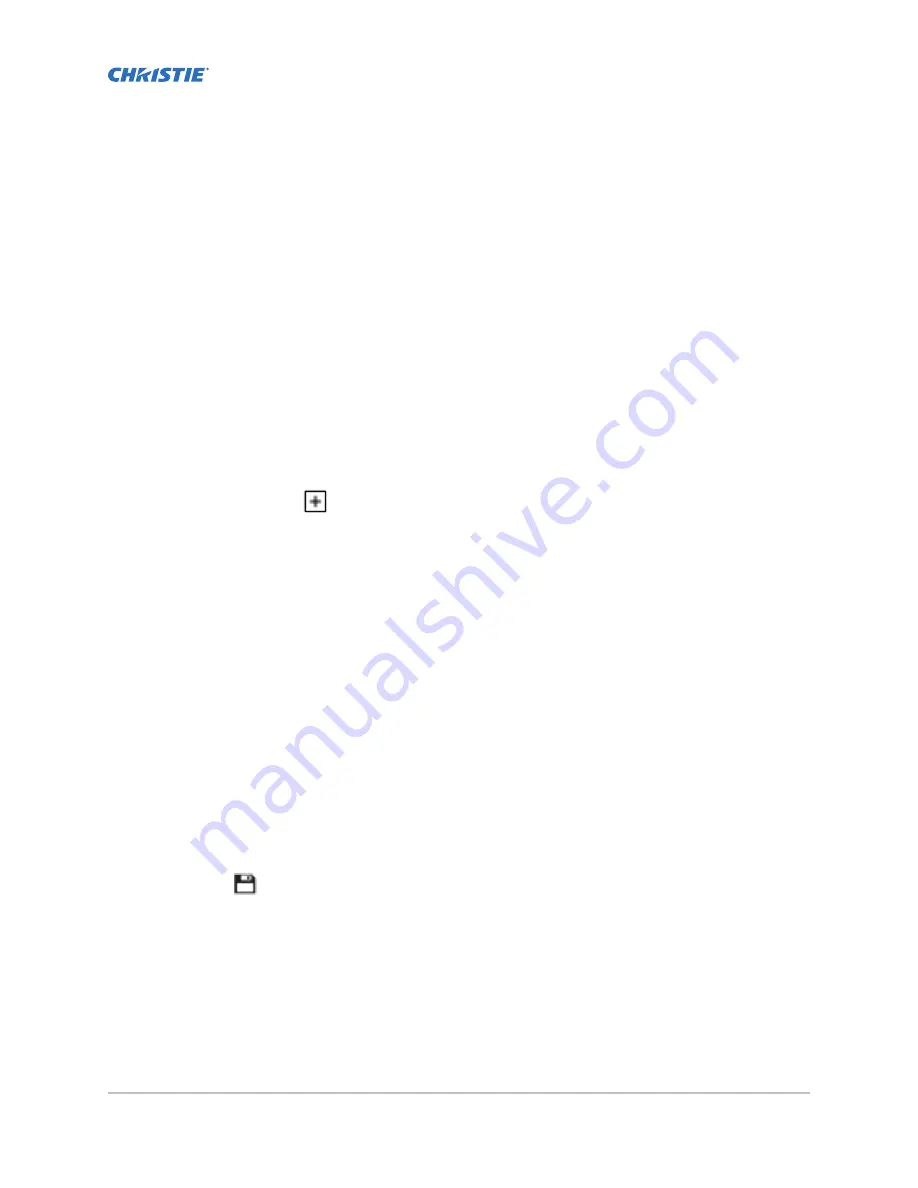
Managing projector
setting files
Projector setting files store projector settings. When a projector setting file is associated with a
channel, the projector settings are automatically adjusted to match the requirements of the content.
Creating a 3D file
Create a 3D file if you are playing 3D content on a single projector or using active 3D with multiple
projectors.
1. In the left navigation menu, tap Image Settings > 3D File Setup.
2. Tap Create 3D File.
3. Type a name for the 3D file and tap Create.
4. In the General Settings area, complete these fields:
•
3D Delay—Creates a delay to allow the 3D system to synchronize the output and reduce
on screen artifacts.
•
Invert 3D Sync Polarity—Reverses 3D stereo sync output (left eye = right eye and right
eye = left eye).
5. In the Frame Rate Settings area, complete these fields:
•
Dark Time—Creates a blank time interval in microseconds (μs) between left and right
frames to allow for LCD shutter glasses, Z screen, or rotating 3D wheel to synchronize the
output.
•
Output Delay —The time interval in microseconds (μs) when an image is not displayed.
Offset 3D stereo sync output in relation to the dark time interval. A positive offset adds a
delay and a negative offset starts playback early.
•
Phase Delay—The degree of reference between the left and right sync output.
•
Multiplier—Sets the number of frames to display per number of frames that form one
complete image. You can increase the display frame rate to reduce flicker from your
source.
6. Tap Save.
Editing an existing 3D file
Edit an existing 3D file to match the settings of the 3D hardware.
1. In the left navigation menu, tap Image Settings > 3D File Setup.
2. In the 3D File list, select a file.
CP2308-G User Guide
66
020-102863-01 Rev. 1 (05-2018)
Copyright
©
2018 Christie Digital Systems USA, Inc. All rights reserved.
Summary of Contents for CP2308-G
Page 1: ...User Guide 020 102863 01 CP2308 G...
Page 98: ......
















































