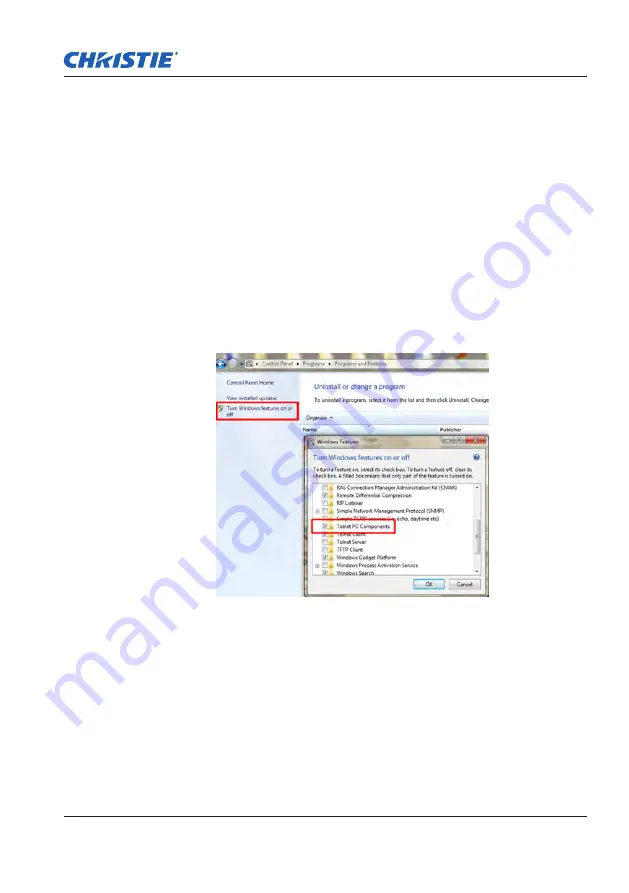
25
TroUBlesHooTiNg
6. Go to the official website of the laptop/computer manufacturer,
and update USB driver to the latest version.
7. Go to the official website of the laptop/computer manufacturer,
and update BIOS driver to the latest version.
8. Use the USB cable included with your projector and check
again. If an USB extension is needed, contact your distributor.
9. The USB port of your computer maybe not working. Contact
your IT staff.
Q4 There is only single touch point
A:
1. Re-plug the USB cable from the computer.
2. Go to “Control Panel” and make sure “Tablet PC Components”
is selected.
Q5 When should Calibration and Touch Area Setting be done?
A: Perform Calibration and Touch Area setting during initial
installation. If the projector or whiteboard is moved, Touch Area
Setting and Calibration must be performed again.
-
When Laptop/computer resolution is changed, calibrate again.
-
For better accuracy, perform Manual Calibration.
-
If an overlarge offset is observed, perform Manual Calibration
and see Step 8 Calibration for troubleshooting.
Captiva Touch User Manual
020-000838-01 Rev. 1 (08-2015)
Summary of Contents for Captiva Touch
Page 1: ...USER MANUAL Captiva Touch 020 000838 01...
Page 32: ......








































