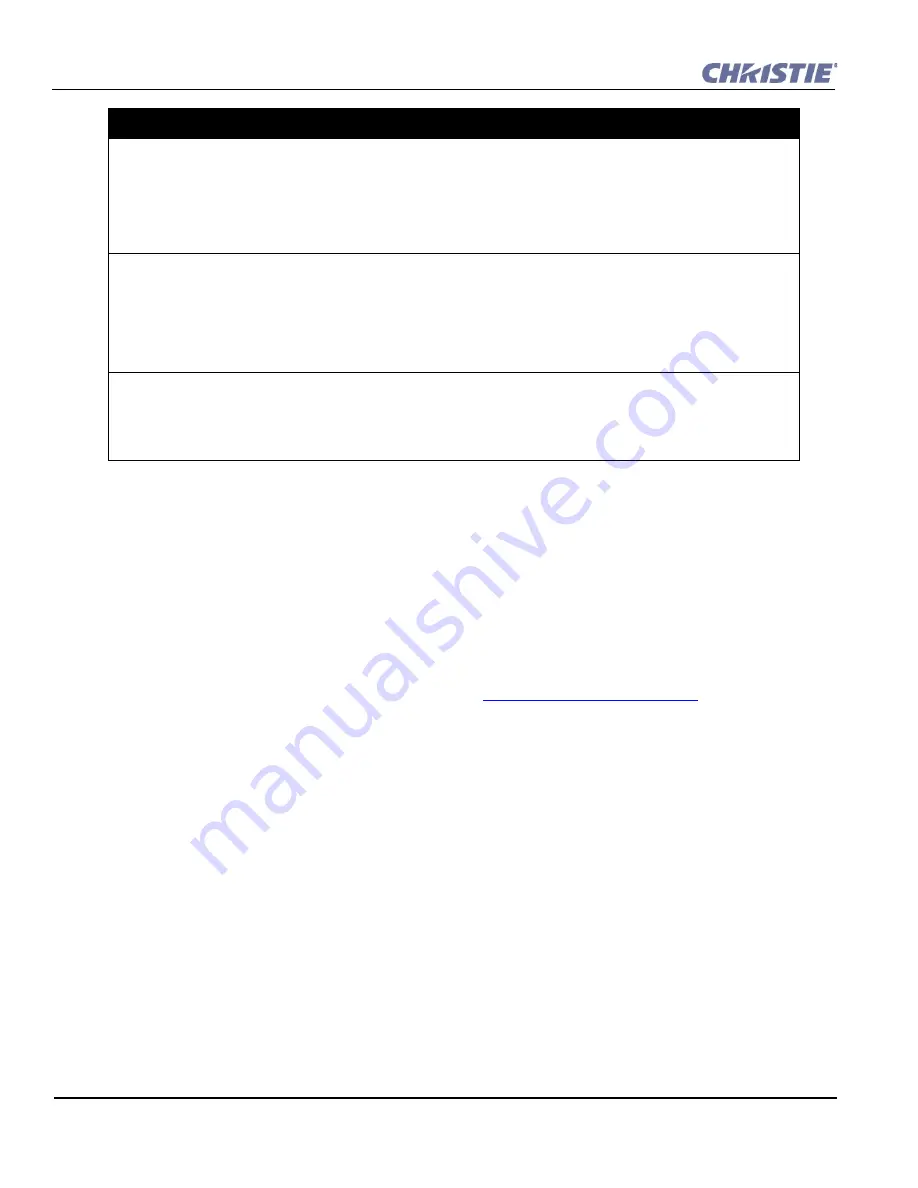
3-30
Christie ACT User Manual
020-100129-05 Rev. 1 (02-2010)
Section 3: Operation
3.9.6 Adding an Operator Button
1. Select
Editor: Operator
Button
tab.
2. Click
Add
to open the
Operator Button
window.
3. Type the Name and click the Subroutine button to open a list of
Subroutine
options.
4. Click
OK
to accept the highlighted subroutine.
5. In the
Operator Button
window, click
OK
to add your button to the Virtual Buttons list.
3.9.7 Adding a Property to a Library
To add a property you must have a library item. Refer to
Section 3.9.1 Creating a Library
.
1. Select the
Editor: Library
tab.
2. Highlight a library from the
Device Types
list.
3. Click
Add
Property
to open the
Add Property
window.
4. Type the
Name
and
Value
properties.
5. Click
OK
to add the property to the Library items.
3.9.8 Editing a Device
1. Select the
Editor
:
MyDevices
tab.
2. Select the device name in the
MyDevices
list.
3. Click the
Edit
button.
4. The
Your Device Name
window appears.
5. Type the new device name.
6. Click
OK
.
Events
(applies to Script Cues only)
1. Select either the
onDeviceStartup
or
onUserReset
option.
•
The
OnDeviceStartup
event is executed each time Christie
ACT
is powered on and booted up. It also runs each time
the user saves a script (used to set the box into a known state).
Warning!
DO NOT
save a script during a show.
•
The
OnUserReset
event is executed each time the user manually resets Christie
ACT
by holding down Buttons #1
and #5 for 5 seconds. Used to recover from a reset.
Device Cues
1. Any cues inside selected Device Libraries will also be available.
2. This includes cues within the ACT Buttons library, the Cues library, and any other devices added to the My Devices
page by end-users.
3. If the Library Device Cues already have actions associated (Functional Device Cues), and Library actions associated
with this cue will be overridden.
Note on using Device Cues:
If Cue actions are only defined in the
Library
tab (Functional Device Cues), the Library actions will execute.
If Cue actions are only defined in the
Scripts
tab, the Script actions will execute.
If Cue actions are defined in both the
Script
and
Device
tabs, only the Script actions will execute. A pop-up dialog will
display asking that you confirm overriding the library actions with the Script cue.
Adding Script Cues - Options and Commands
Summary of Contents for ACT
Page 1: ...Christie ACT U S E R M A N U A L 020 100129 05 ...
Page 2: ......
Page 3: ...Christie ACT U S E R M A N U A L 020 100129 05 ...
Page 58: ......
Page 62: ......
Page 66: ......
Page 72: ......
Page 73: ......






























