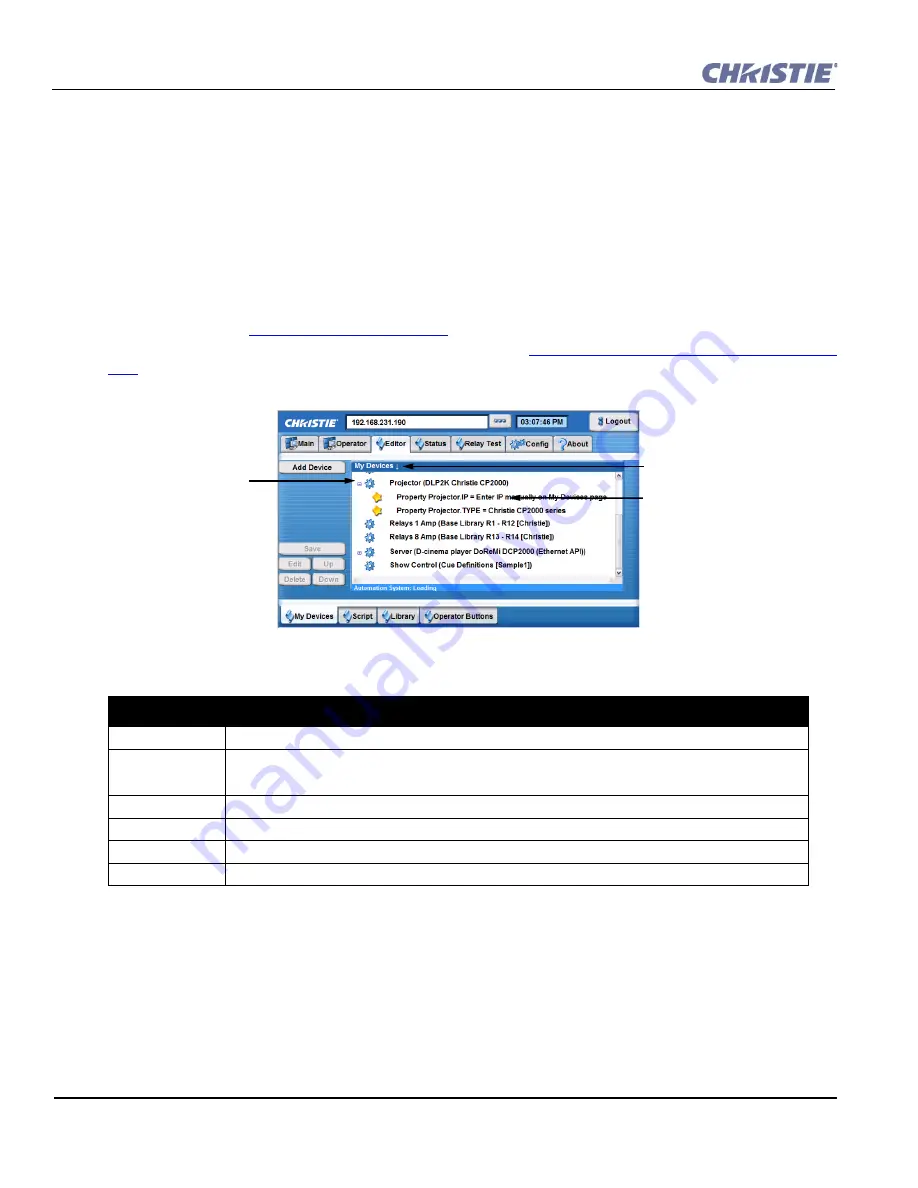
3-10
Christie ACT User Manual
020-100129-05 Rev. 1 (02-2010)
Section 3: Operation
3.6.2 The Editor Tab
The
Editor
tab provides four sub tabs (
My Devices
,
Script
,
Library
, and
Operator Buttons
) for developing
the functionality to automate the device(s) that are connected to Christie
ACT
. The
Editor: My Devices
sub tab
enables you to create unique devices to be used in scripts. The
Editor: Script
tab enables you to manage and
configure scripts. The
Editor: Library
tab allows you to define your own library item. The
Editor: Operator
Buttons
tab is where you manage and configure the operator button(s).
Editor: My Devices Tab
The
Editor
:
My Devices
tab provides the ability to manage devices that interact with Christie
ACT.
You can
select predefined devices, projectors, audio, lighting systems, etc. that are in your auditorium environment. To
add a device, refer to
Section 3.9.8 Editing a Device
.
NOTE:
GPO will not appear in the drop-down list unless
it is configured using the
Config: Communication
tab. Refer to
Section Config: Communication Tab, on page
. Device types are built in the
Editor: Library
tab.
Table 3.2 Summary of the Editor: My Devices Tab
NOTE
: The
Save
,
Edit
,
Delete
,
Up
, and
Down
buttons are available in the
My Devices
,
Script
, and
Operator
Buttons
tabs.
EDITOR: MY DEVICES TAB OPTIONS
Add Device
Click to add an additional device.
Save
Saves additions and changes made to the devices.
NOTE
:
You must save prior to logout to save any
changes. Leaving the
Editor: My Devices
tab without saving will open a dialogue prompting you to save
or revert changes.
Edit
Edits the contents of a cue or action. Highlight a cue or action from the cue list and click
Edit
.
Delete
Deletes a device. Select a device from the
My Devices
window and click
Delete
.
Up
Moves the action up in the scenario. Select action in the list and click
Up
.
Down
Moves the action down in the scenario. Select action in the list and click
Down
.
Expand to view the drop-
down menu of actions within
the script.
Highlight the device, script
or action to edit it.
Figure 3-11 Editor: My Devices Tab
Click to alphabetically sort the
list forward or backward.
Summary of Contents for ACT
Page 1: ...Christie ACT U S E R M A N U A L 020 100129 05 ...
Page 2: ......
Page 3: ...Christie ACT U S E R M A N U A L 020 100129 05 ...
Page 58: ......
Page 62: ......
Page 66: ......
Page 72: ......
Page 73: ......






























