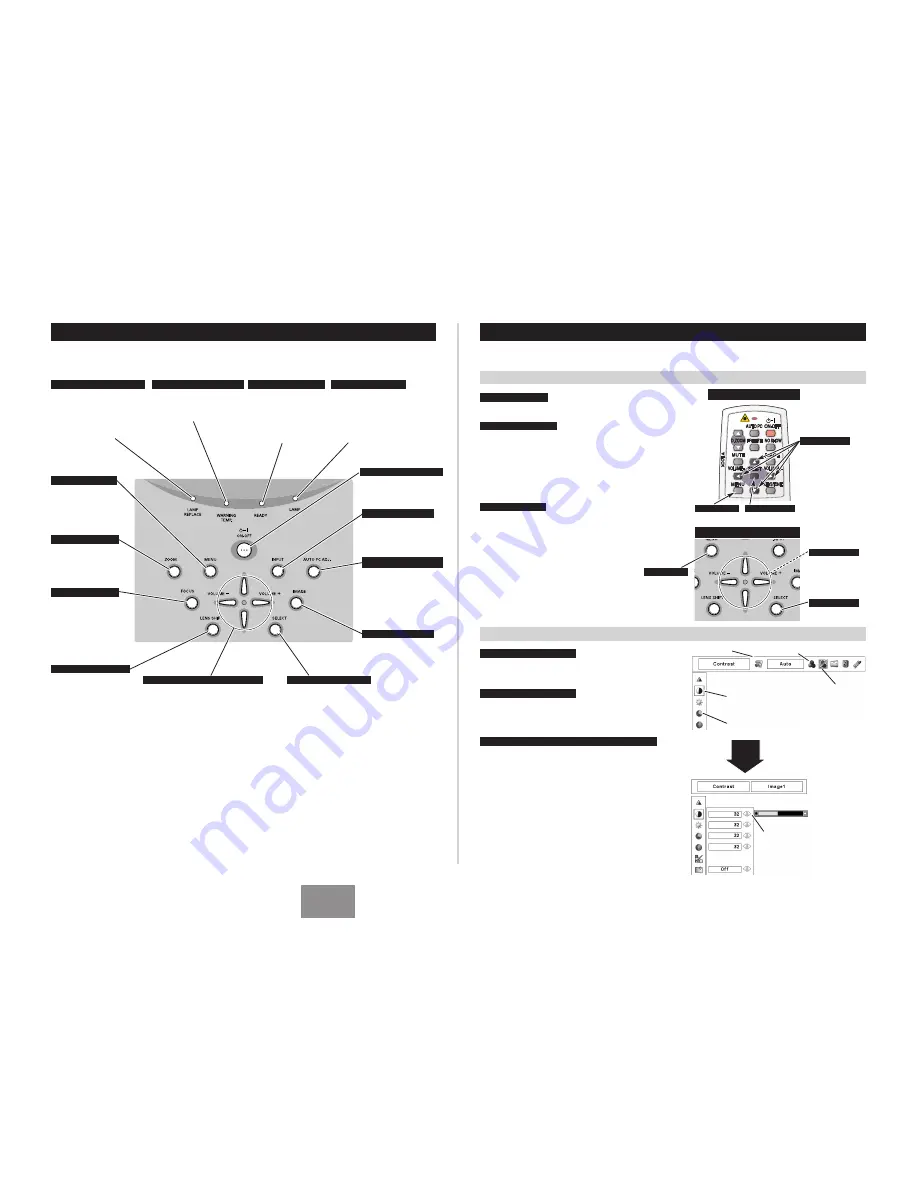
English
- 7
-
TOP CONTROLS AND INDICATORS
Used to open or
close the On-Screen
Menu.
MENU BUTTON
IMAGE BUTTON
READY INDICATOR
SELECT BUTTON
POWER ON–OFF BUTTON
INPUT BUTTON
WARNING TEMP. INDICATOR
LAMP INDICATOR
POINT ( / – ) BUTTONS
LAMP REPLACE INDICATOR
Used to select the
image level.
Lights green when
the projector is ready
to be turned on. And
it blinks green in the
Power management
mode.
Becomes dim when the
projector is turned on.
And it becomes bright
when the projector is in
stand-by mode.
Turns to yellow when the
projection lamp reaches its
end of life.
Blinks yellow when the
lamp cannot light up.
Blinks red when the
internal temperature of
the projector is too high.
Used to select an
input source.
Used to select an item or adjust a
value in On-Screen Menu. They
are also used to pan the image in
the DIGITAL ZOOM +/– mode.
The POINT LEFT/RIGHT buttons
are also used as /–
buttons.
Used to execute the
selected item. It is also
used to
expand/compress the
image in the DIGITAL
ZOOM mode.
Used to turn the
projector on or off.
Used to adjust
zoom.
FOCUS BUTTON
Used to adjust
focus.
ZOOM BUTTON
This projector has CONTROL BUTTONS (TOP CONTROLS) and INDICATORS on its top.
LENS SHIFT BUTTON
Used to select the
Lens Shift function.
AUTO PC ADJ. BUTTON
Used to operate the
Auto PC Adjustment
function.
HOW TO OPERATE ON-SCREEN MENU
You can control and adjust this projector with On-Screen Menu. For details, refer to the user’s manual.
2. MOVING POINTER
3. SELECT ITEM
Move the pointer (
✽
see below) or adjust a value of an
item by pressing the POINT buttons on the top control
or on the remote control.
Select an item or set the selected function by pressing
the SELECT button.
ON-SCREEN MENU
✽
The Pointer is an icon in the On-Screen Menu for
selecting an item. See figures in “FLOW OF ON-
SCREEN MENU OPERATION” below.
Used to select the
item.
SELECT BUTTON
Used to move the
Pointer UP/ DOWN/
RIGHT/ LEFT.
POINT BUTTONS
TOP CONTROL
MENU BAR
MENU ICON
SELECT
BUTTON
1. DISPLAY MENU
Press the MENU button to display the On-Screen Menu.
FLOW OF ON-SCREEN MENU OPERATION
Display ON-SCREEN MENU
Press the MENU button to display the On-Screen
Menu (a MENU BAR). A red frame is a POINTER.
Move the POINTER (red frame) to a MENU ICON
that you want to select by pressing the POINT
RIGHT/LEFT buttons.
Adjust the ITEM DATA by pressing the POINT
RIGHT/LEFT buttons.
Press the POINT UP/DOWN buttons and move the
POINTER (red frame or red arrow) to an ITEM that
you want to adjust, and then press the SELECT
button to show the ITEM DATA.
Select Menu to be adjusted
Control or adjust items through ON-SCREEN MENU
1
2
4
3
POINTER (red frame)
Press the POINT UP/DOWN
buttons to move the
POINTER.
POINTER
(red frame)
ITEM
ITEM DATA
Press the POINT LEFT/RIGHT
buttons to adjust a value or set
a function.
MENU BUTTON
Used to select the item.
SELECT BUTTON
Used to move the
Pointer UP/DOWN/
RIGHT/LEFT.
POINT BUTTONS
REMOTE CONTROL
MENU BUTTON






















