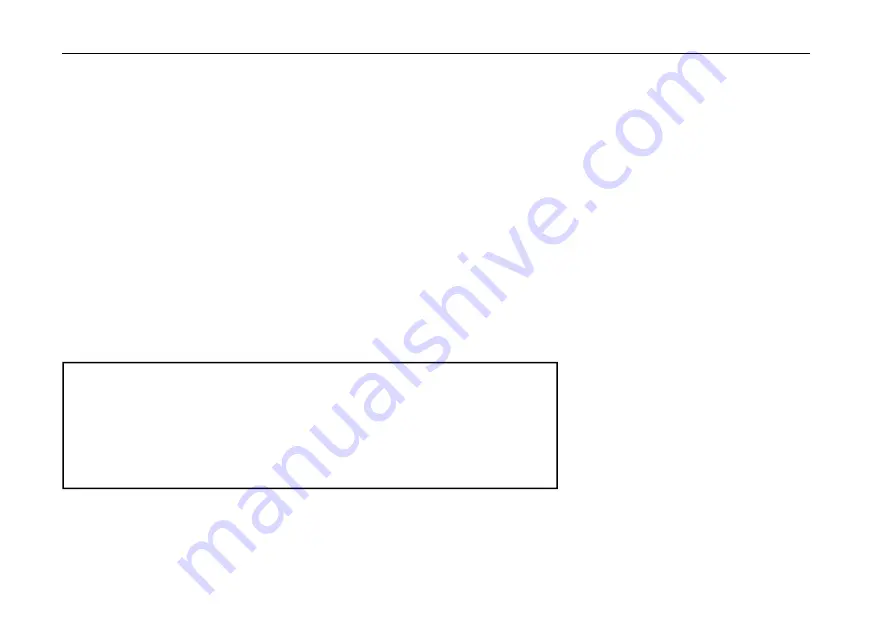
Operation
34
CW communications
Operate using a hand button or external buttoning device.
Operation method:
1
、
Insert the button body (three-wire) plug into the button interface on the right side;
2
、
Press [
MODE
]button, Switching mode to CW (or CWR);
3
、
Long press[
MENU
] button, select the multifunctional button [
<
] and [
>
],turn out Menu #2
(
CW T/Rx Delay Time
)
,press the right entity button [<]
and [>] and cooperate with the main knob, and set the delay time (Default: 500ms). Press the [
YES
] button at the bottom of the screen to save the
new settings and exit the system menu mode;
4
、
Short press[
MENU
] button, switch to the Page 4 menu and select the BK function .
5
、
Press the button, you can carry out CW communication.
Practice mode
You can use X5105 as a CW code exerciser. Operation method is as follows:
Short press[
MENU
] button, switch to the Page 4 menu and select the BK function“OFF”.
In this state, when pressing the button, the transceiver has a CW side sound,
but does not transmit a signal.
6
、
The volume of the CW side sound can be adjusted through the system menu. The methods are as follows:
①
Long press[
MENU
] button, enter system menu mode;






























