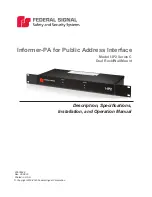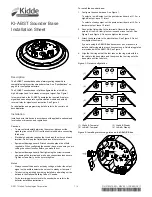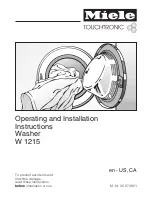Installation Instructions
CTV-3036
14
STEP 10 (OPTIONAL)
Figure 21. Remove Screws Holding
Quick-Connect Bracket
Figure 22. Disconnect Quick-Connect Bracket
from CTV Mount
Disconnect and Remove CTV Mount
Disconnect the quick-connect bracket and remove the
CTV mount (for servicing the monitor), as follows:
WARNING:
Monitors are usually heavy and difficult to
move. Exercise extreme caution when
moving the monitor to avoid personal
injury and/or equipment damage.
1. Remove two M6 X 12mm cap screws (HH) and flat
washers (DD). See Figure 21.
2. With an assistant, carefully lift the monitor and CTV
mount up slightly for the purpose of disengaging the
quick-connect bracket (150).
3. Carefully move the CTV mount until the mounting
buttons (60) fully disengaged with the slots of the
quick-connect bracket (150). See Figure 22.
4. Carefully lower and remove the CTV mount.
150
HH
DD