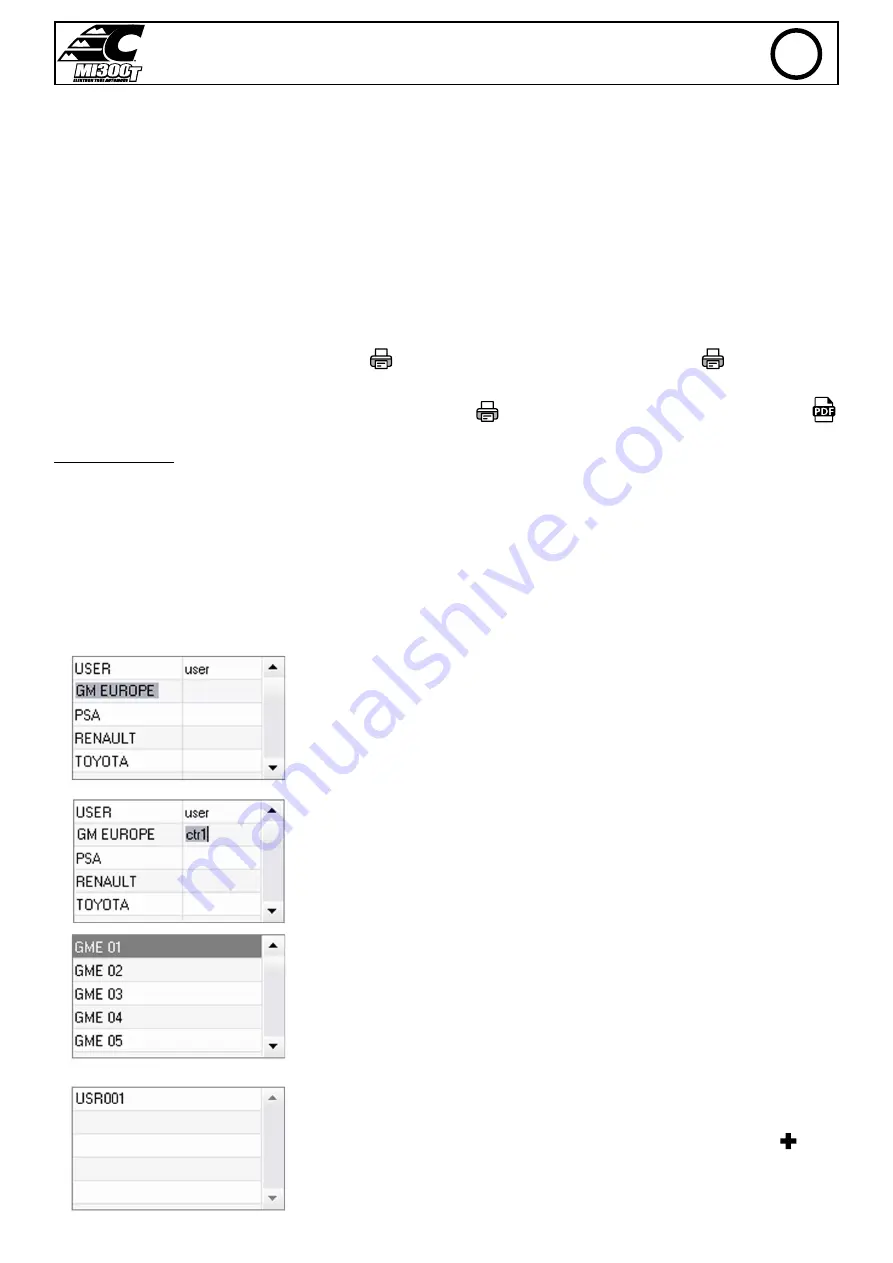
35
MI300T 220V
q j
3.3 - Clearing an SD card:
Clearing the card will erase all completed spot reports recorded on the SD card.
To clear an SD card, insert the SD card into the PC card reader and then, in the menu, click on
Options
and
purge the SD card.
Be careful, when clearing, the spot reports completed that have not yet been imported will be automatically imported.
3.4 - To complete the information in a report:
Each report can be filled in with the following information:
Operator,
Type of vehicle,
Repair order,
Registration,
Date of first registration,
Intervention,
Comments.
To enter this data, select a report and enter the information in the report header.
3.5 - Printing a report :
To print a report, select a report and click on the button
. A preview of the edition is displayed. Click on the button
.
3.6 - Exporting the edition in PDF format:
To export an edition in PDF format, select a folder, then click on the button
. A preview of the edition is displayed. Click on the button
.
An example of saving the parameters printed using the GYSPOT software is given below.
4 - Spot parameters
To switch to «Spot Parameter» mode, click on
Spot Parameter
in the
Options
menu.
The «Spot parameter» mode allows to use the operator to use spots set by the manufacturers. This mode also allows the user to choose his own
welding parameters.
- Insert the SD card supplied with the GYSPOT spot welder into the reader of your PC and select the correct disk in the drop-down menu.
- GYSPOT spot welders support up to 16 files that can contain up to 48 spot settings.
- The first file called «USER» cannot be deleted. It allows the user to add, modify or delete a spot parameter.
- The other files are reserved for the spot set by the manufacturers. It is not possible to add, modify or delete a spot parameter taken from a manu
-
facturer file.
4.1 - Import a manufacturer spot parameter file :
Double-click in the first column and enter a manufacturer name.
Then double-click in the second column to select a manufacturer file previously downloaded from our
website.
The list of spots set by the manufacturer is displayed in the second list. Select a configured point to
view the chronogram and configured parameters.
4.2 - Add a configured spot in the USER file :
To add a spot to the USER file, select the USER file from the file list and click on the button
to the
right of the list of configured spots. Enter the name of the spot and press the TAB key or click outside
the list of configured spots to configure the welding parameters.
EN
















































