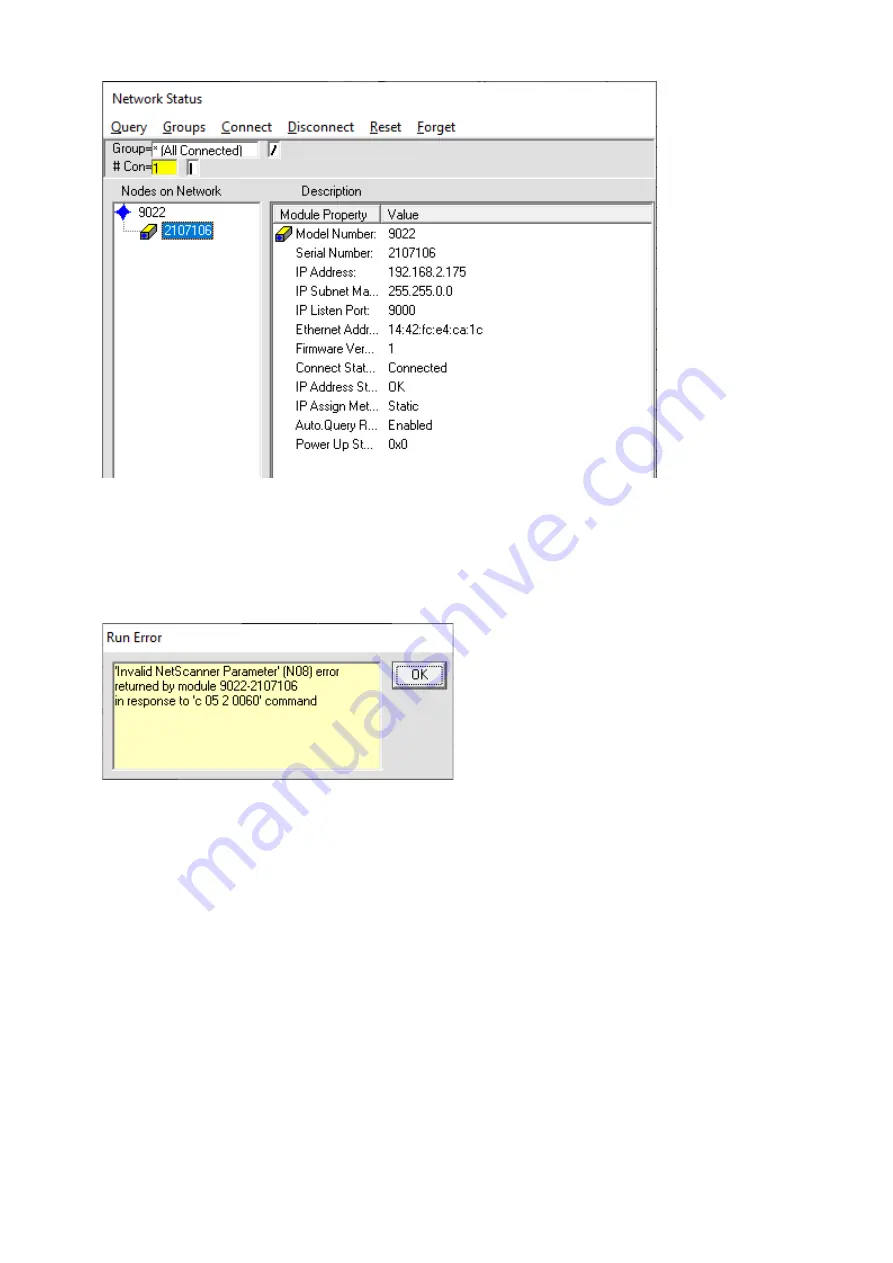
Page 44
The FlightDaq-TL is only configured to output the primary data stream in
NetScanner emulation mode. If NUSS is used in its default form, it will start up
expecting the default run state which is 0. This will expect secondary and
tertiary data so you therefore get the following error when the Run screen is
selected.
To overcome this, another scan list must be configured. To do this, right click
on the module as before and select run states. The following window will
appear with the default 0 scan list displayed.
Summary of Contents for FlightDaq-TL
Page 20: ...Page 19 5 2 The Setup tab Figure 5 21 Main Setup page...
Page 25: ...Page 24 Figure 5 52 Live Data Page Figure 5 53 Live Data Page...
Page 46: ...Page 45 Select an additional Scan List in this case we have chosen 4...
Page 47: ...Page 46 Then disable the secondary and tertiary data streams...







































