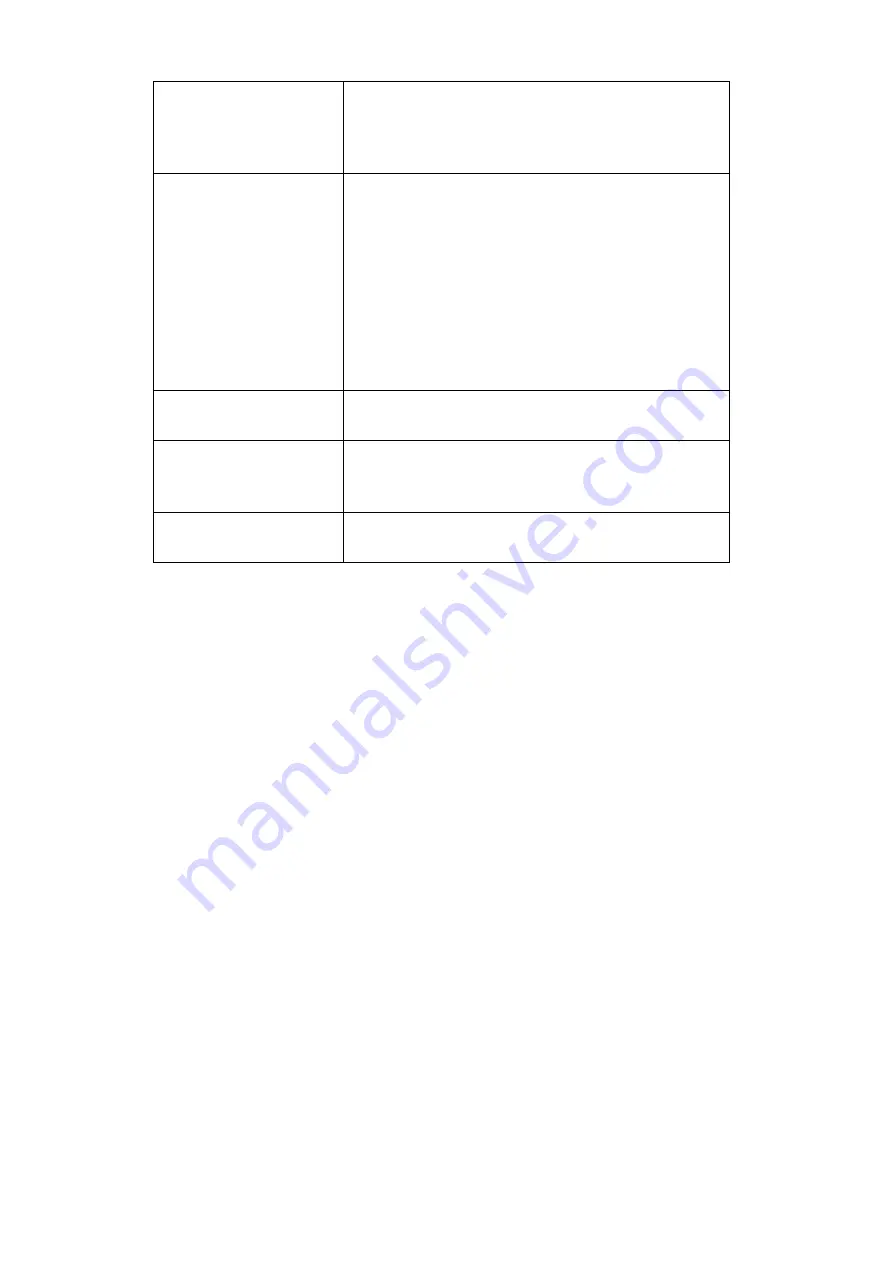
Page 40
channel which will read the timestamp for
every channel. It should be noted that the
latter 2 options will reduce the maximum
transmission speed data stream.
‘get PC time’
This button allows the user to get the
timestamp from the PC time of the PC they
are using. This can be used as a base time
for the timestamps if the user is not using
PTP. In the first box it will show the timestamp
and in the second box it displays the
timestamp converted date/time to make it
easier to understand. NOTE the user has to
click apply to send the timestamp to the
FlightDaq-TL
‘Apply’
This button will apply the settings chosen on
this page.
‘Refresh’
This allows the user to refresh the displayed
value of the last read timestamp from the
FlightDaq-TL.
‘last read Absolute
scanner UNIX time’
The top line shows the current time in the
FlightDaq-TL
Summary of Contents for FlightDaq-TL
Page 20: ...Page 19 5 2 The Setup tab Figure 5 21 Main Setup page...
Page 25: ...Page 24 Figure 5 52 Live Data Page Figure 5 53 Live Data Page...
Page 46: ...Page 45 Select an additional Scan List in this case we have chosen 4...
Page 47: ...Page 46 Then disable the secondary and tertiary data streams...












































