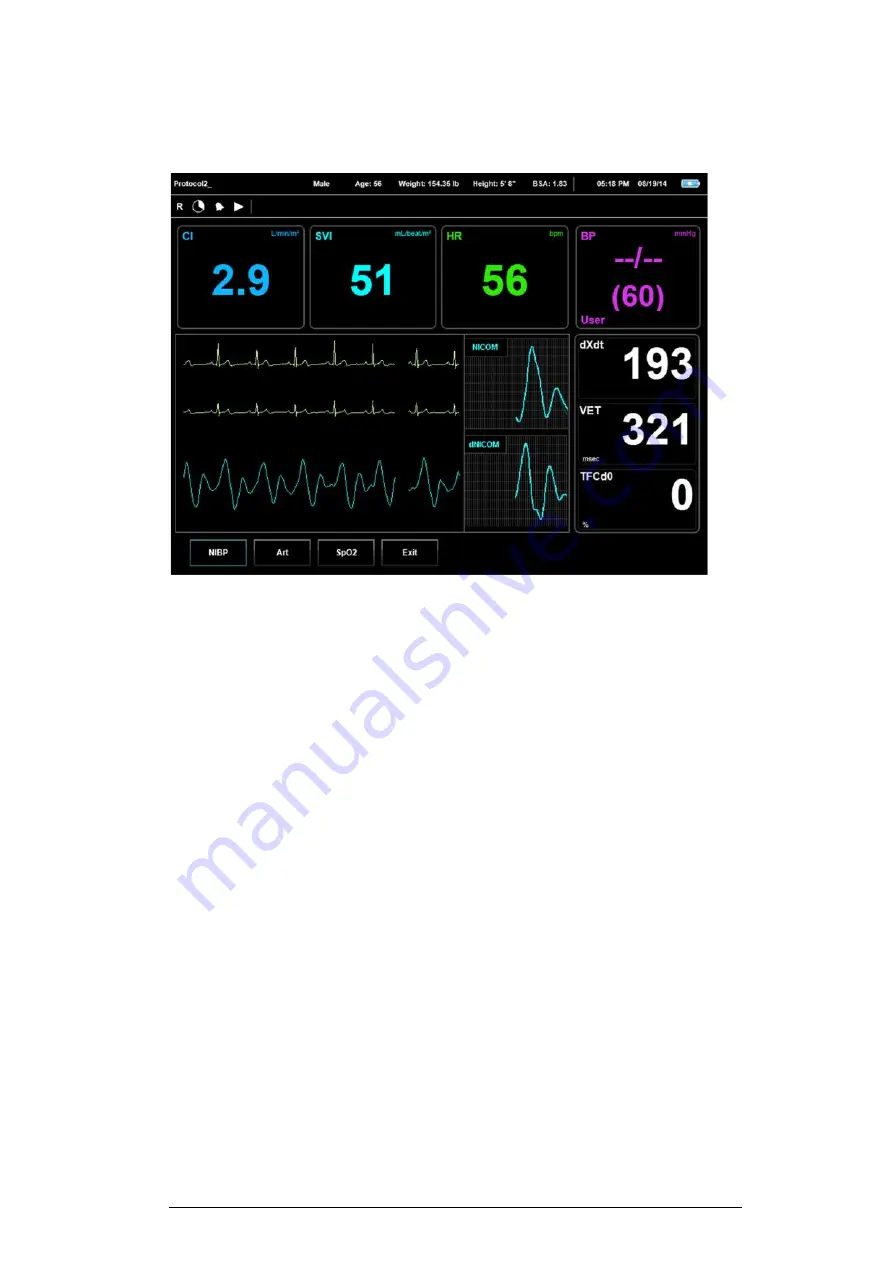
5
Patient Information Bar -
Appears on all Run screens. This bar holds all of the
patient's info as it was inserted into the system, such as: ID, Name, Gender, Age,
Weight, Height and BSA. The Patient Information Bar also holds the Test Type Icon
('R' for rest testing or 'S' for stress testing).
Run Bar -
Appears on all Run screens. This bar holds the Study Refresh Clock,
Alarm status icon, Test status icons (play, pause or stop) and the Message Display
area.
Menu Bar –
Appears on all of the STARLING SV's screens. This bar holds the
Screen Name, Operation Help line, Date, Time and Battery status.
Note
In order to reach the sub menu – first enter the screen's pop-up menu by
clicking the STARLING SV's Back button. Then, either click the STARLING SV's
OK button or use its Right arrow key to enter the sub menu.
*All icons described according
to order of appearance - from left to right





















