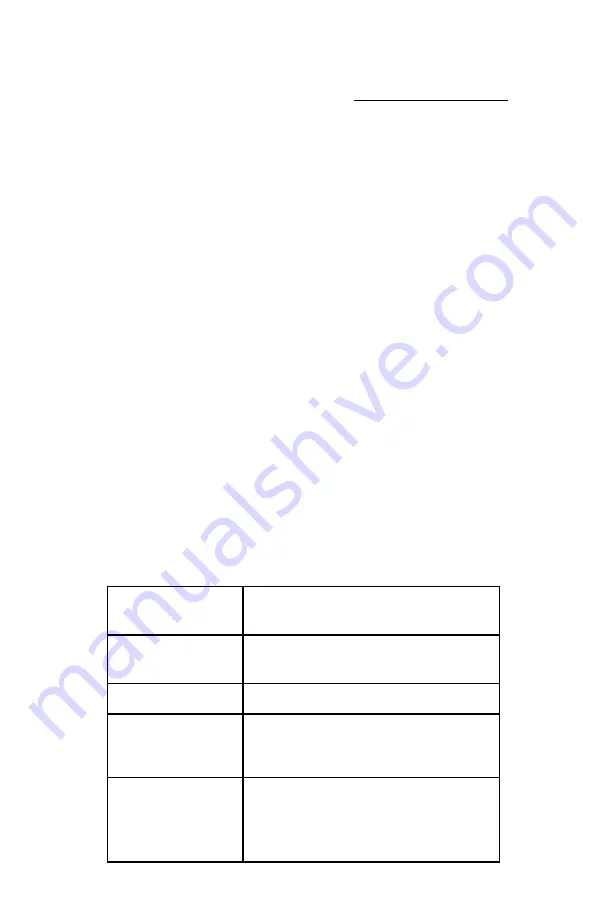
35
Included and Optional Services
Included Warranty and Extended Warranty Support
Your CheckBox System includes a one year warranty from the date of purchase. This
warranty includes:
•
A hardware warranty with advanced exchange replacement
•
Phone and email support for property management and staff
•
Automatic software updates
•
Access to the remote management portal
•
Automatic email/text alerts of system outages
•
S/A/F/E - the Survey and Feedback system
This warranty can be extended and renewed each year to provide ongoing coverage.
Approximately two months before the end of your initial warranty and support period you
will receive information on extending your warranty and support.
Guest Support
✓
24/7 live support for guests and end users
✓
Dedicated toll free number
✓
Tracking of support incidents and escalation
✓
Can be used seasonally - no long term contract required.
Guest support is provided 24/7 by professional support staff at a dedicated support
number. Support staff are available to assists guests connecting to the wireless service,
configuring their wireless settings and logging on. Support staff have instant, real-time
access to systems, can perform diagnostics, and when appropriate restart networks and
alert property owners to issues, as well as escalating critical system issues to advanced
technical support.
Guest support is priced on a per-room/per-campsite/per-boat-slip basis per month.
For
more information or to order these services please contact CheckBox Support or your
reseller.
Support Options
Comparison
Hardware Warranty &
Standard Support
Guest Support
Support for Staff &
Management
Yes
Yes
Support for Guests
No
Yes
Hours of Availability
(Eastern)
9am to 7pm, Eastern
Mon
—
Fri
24/7/365
Cost
First year included free.
Can be extended after the
first year, annual fee
applies, varies by system
size.
$1.50 per guest unit
(requires Hardware Warranty
& Support if not under
original warranty)
















