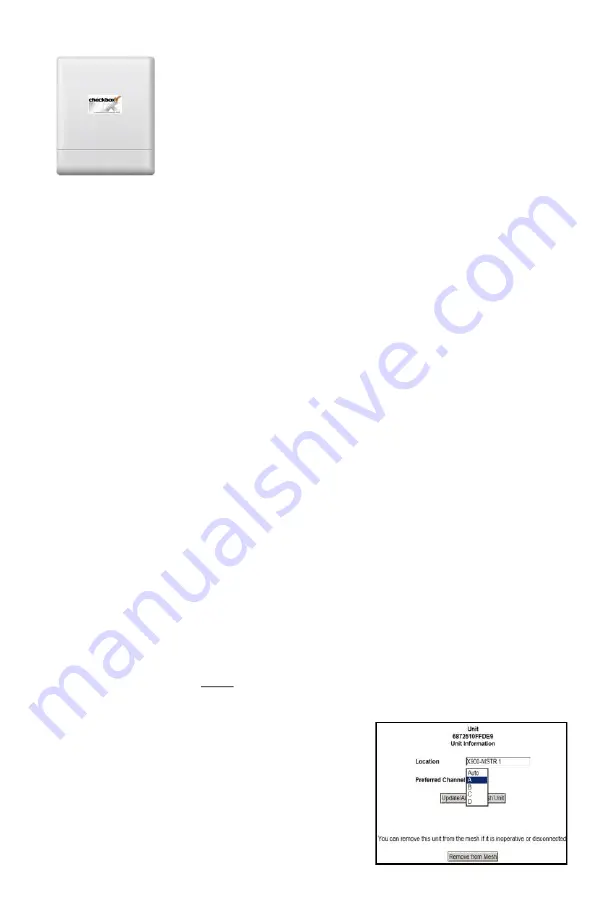
25
NX900Link - 900Mhz Link
Extend Your CheckBox System Further
The CheckBox NX900Link connects distant CheckBox mesh nodes
and buildings on your property to your network. The NX900Link is
a great way to extend your CheckBox network when it is not possi-
ble or economical to run fiber or wire to your distant nodes.
With proper setup and good line of sight, distances of up to a mile and throughput of
up to 80Mb/s can be achieved. Distances and throughput will be affected by physical
obstacles and radio interference.
The NX900Link operates in the 900Mhz band, which has better range and is better
able to penetrate trees and other obstacles than the 2.4Ghz and 5Ghz bands that
standard WiFi uses. WiFi devices will not receive signals from the NX900Link directly,
at least one CheckBox NX Meshing Access Point must be wired to a NX900Link.
Setup is a simple as setting up a standard CheckBox mesh repeater. One NX900Link
will connect to your CheckBox controller and be pointed towards one or more
NX900Link units connected to CheckBox mesh repeaters. The NX900Link units will
show up in your mesh and once accepted will begin automatically routing and opti-
mizing routes.
To keep your units organized and to make troubleshooting easier make a note of the
MAC address inside the cover and keep a record of where the individual units are
placed. After each NX900Link is installed and powered up be sure to log into your
controller admin screen to accept the unit into your mesh, giving it a unique name
that will help you identify that unit.
Setting Channels for your NX 900 Links
Your CheckBox NX900 Links can operate on four different channels: A, B,C & D. In
most cases you will have one NX900 wired to your system, feeding one or two re-
mote NX900s out in the field. In that case using channels B or C will provide the best
results.
If you have two NX900 Links wired into your network feeding multiple remote
NX900s than you may have better results leaving some empty channels between the
system by using channels A and D.
To select the channel for your NX900Links, log into your CheckBox admin screen and
select mesh. Select the wired NX900Link and click on the name of the wired link. A
window will open up containing a drop down menu where you can select Auto, A, B,
C or D. Select the channel and press update. It may take several minutes for the
wired NX900 link and the wireless NX900 links asso-
ciated to it to change channels.
The status of your NX900Links will be displayed in
the mesh node status page along with your meshing
access points.


























